The Checkout Block Conditional File Upload plugin for WooCommerce enables you to display a file upload field based on which payment option your customer selects on the checkout page.
The plugin adds the following fields to customize & control the upload field :
- Upload Field Text:- Enter the text that will appear before the upload field.
- Enable for Payment Methods – Select payment methods that should show the file upload field.
The payment method checkboxes are generated based on which methods you have configured in your payment settings.
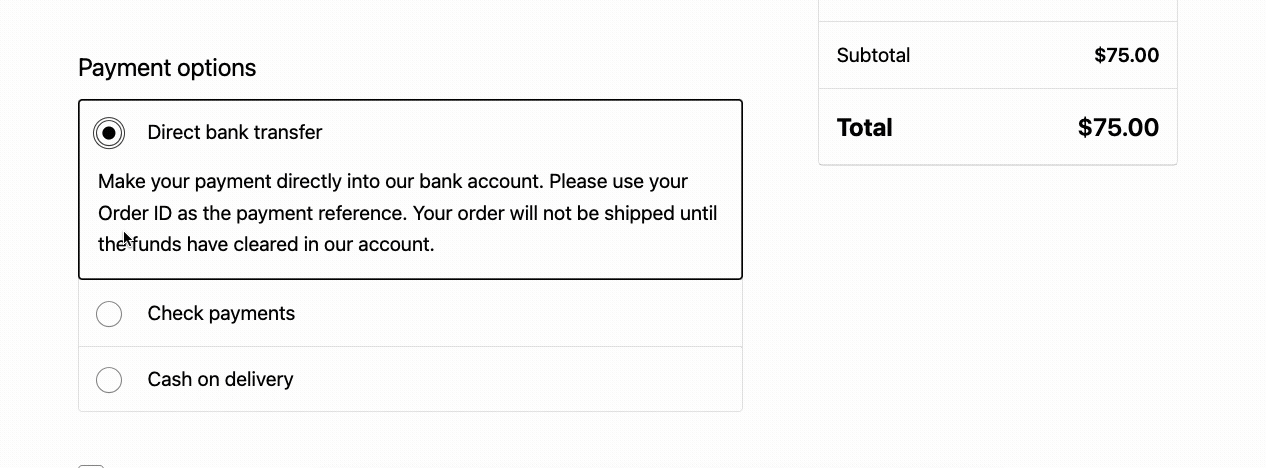
= Features =
- Adds a file upload field to the WooCommerce checkout order summary block (Gutenberg blocks only)
- Designed specifically for the block-based checkout experience
- Customizable upload field text
- File preview before upload
- Automatic file attachment to order
- Display uploaded files in:
- Admin order edit page
- My Account order view
- Order received page
- Customer order email
- Admin order email
- Prevents duplicate file display on order received page
- Only shows upload field on checkout page
- Support for specific payment methods
- Clean and modern UI design
- Responsive file upload interface
= Requirements =
- WordPress 5.8 or higher
- WooCommerce 6.0 or higher
- PHP 7.4 or higher
- WooCommerce checkout must be using Gutenberg blocks
== Installation ==
- One click installation
- Activate the plugin through the ‘Plugins’ menu in WordPress
- Go to WooCommerce → Checkout Upload to configure the plugin settings
- Ensure your checkout page is using the Gutenberg blocks editor
USAGE
= Basic Setup =
- After installation, go to WooCommerce → Checkout Upload
- Configure the following settings:
- Upload Field Text: Customize the text that appears before the upload field
- Display Settings: Choose where to display the uploaded files
- Payment Methods: Select which payment methods should show the upload field
- Make sure your checkout page is using the Gutenberg blocks editor
= On the Checkout Page =
The file upload field will automatically appear in the order summary block during checkout when using the Gutenberg blocks. Customers can:
- Click the upload button to select a file
- Preview the selected file before uploading
- Upload the file to attach it to their order
Note: This plugin only works with the Gutenberg block-based checkout. It will not appear on classic checkout pages.
= Conditional File Upload =
The plugin supports conditional file upload based on payment methods:
- Configure which payment methods should show the upload field in the plugin settings
- The upload field will only appear when a supported payment method is selected
- If no payment methods are selected, the upload field will be hidden
- This allows you to require file uploads only for specific payment methods
- The upload field updates dynamically when the customer changes their payment method
= Managing Uploaded Files =
Uploaded files can be viewed in several places:
- Admin Order Edit Page: View and manage files for each order
- My Account: Customers can view their uploaded files
- Order Emails: Files are included in order confirmation emails
- Order Received Page: Files are displayed after successful checkout
Files are stored in the WordPress media library at: /wp-content/uploads/order-summary-uploads/
= Customization =
The plugin can be customized through the WordPress admin:
- Change the upload field text
- Control where files are displayed
- Manage file display in emails
- Configure file storage settings
- Select which payment methods should show the upload field
FREQUENTLY ASKED QUESTIONS
= Where can I customize the upload field text? =
Go to WooCommerce → Checkout Upload and use the “Upload Field Text” setting to customize the text that appears before the upload field.
= Where are the uploaded files stored? =
Uploaded files are stored in the WordPress media library and are attached to the order.
= Can I control where the uploaded files are displayed? =
Yes, you can control the display locations in the plugin settings under WooCommerce → Checkout Upload.
= Does this work with the classic checkout? =
No, this plugin is specifically designed for the Gutenberg block-based checkout experience. It will not work with the classic checkout page. You must be using the WooCommerce Blocks checkout for this plugin to function.
Use this plugin to add the same functionality when using the classic woocommerce_checkout shortcode.
= Will the upload field appear on the cart page? =
No, the upload field only appears on the checkout page to ensure a streamlined checkout experience.
= Can I restrict the upload field to specific payment methods? =
Yes, you can select which payment methods should show the upload field in the plugin settings. The upload field will only appear when one of the selected payment methods is chosen by the customer.
= Why isn’t the upload field showing on my checkout page? =
There could be several reasons:
- You are using the classic checkout instead of the block-based checkout
- No payment methods have been selected in the plugin settings
- The selected payment method is not one of the allowed methods
- The checkout page is not using the WooCommerce Blocks

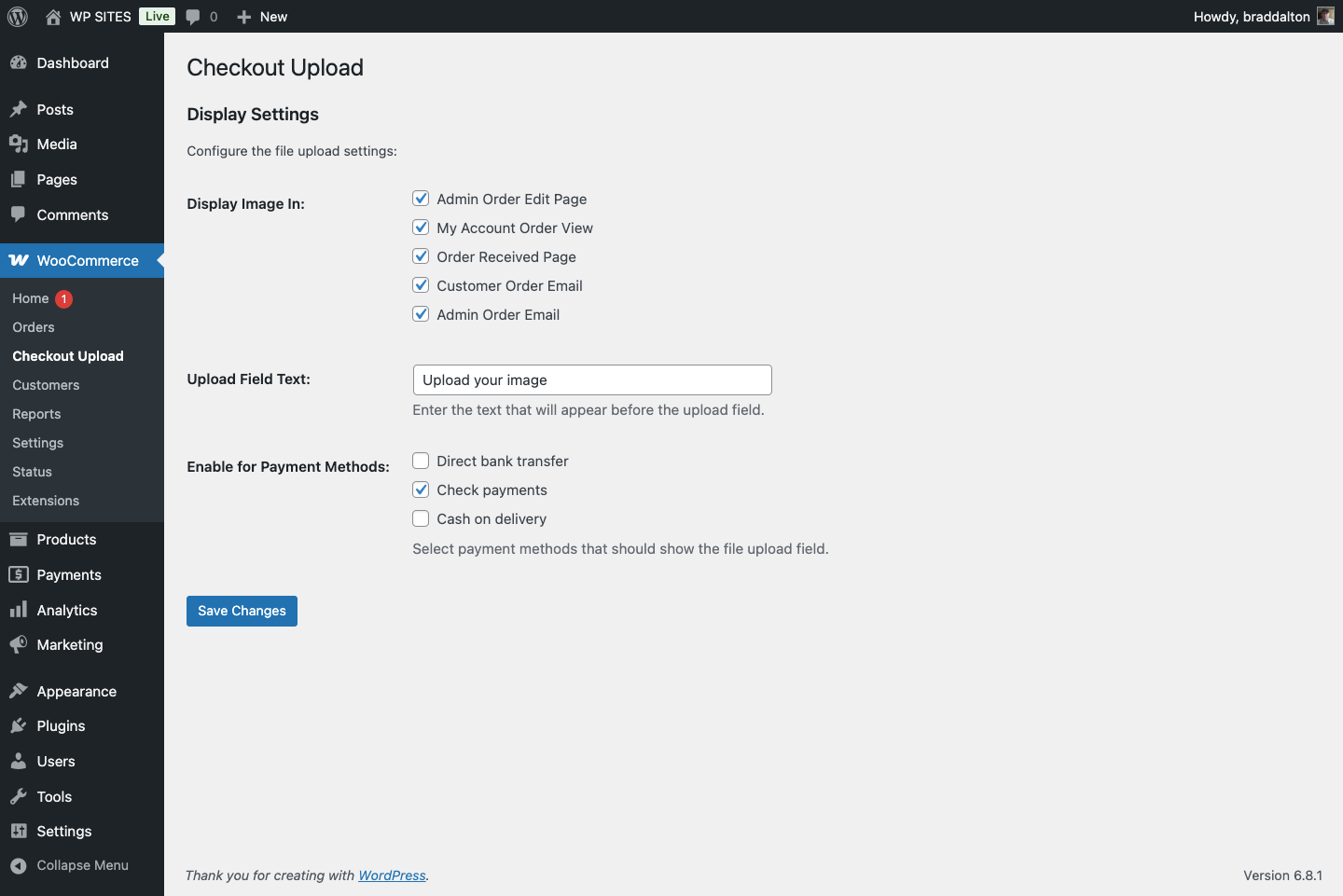
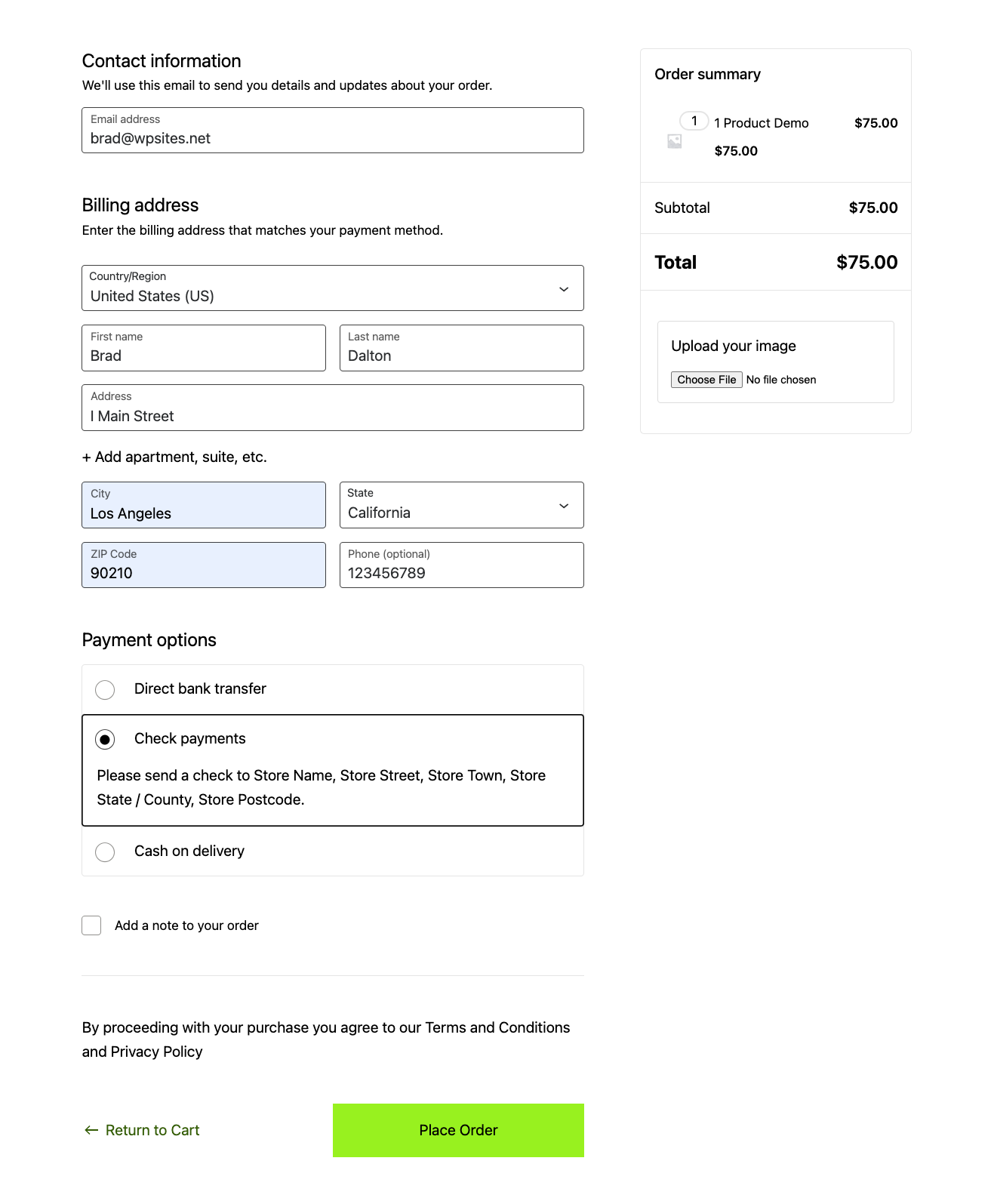
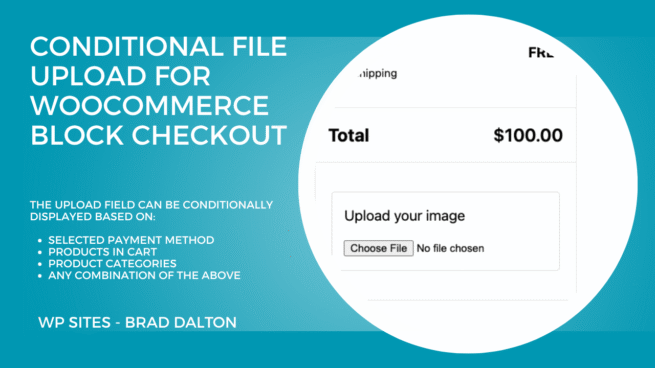
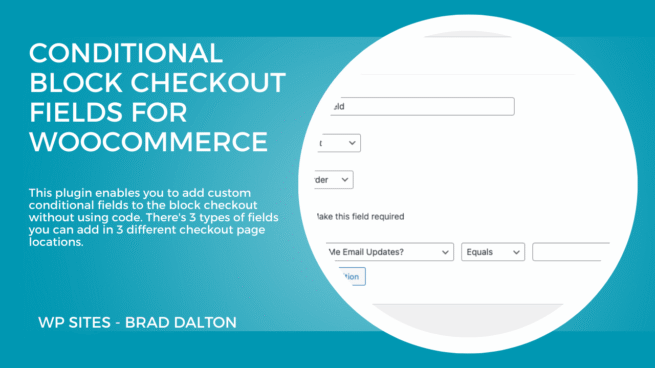
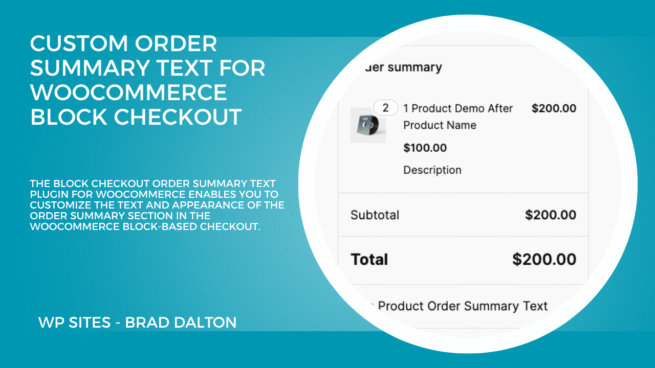
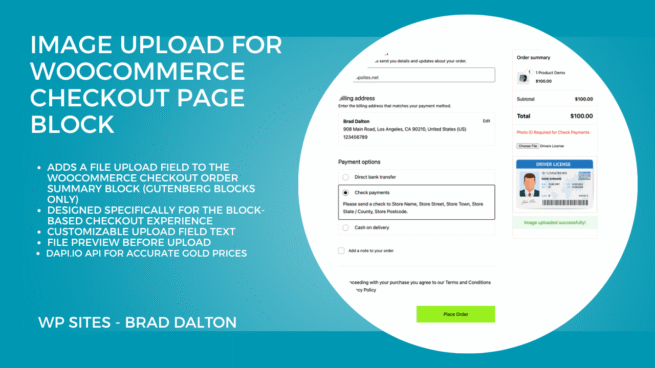
Reviews
There are no reviews yet.