This plugin adds a file upload field to the WooCommerce block checkout that can be conditionally displayed based on payment methods, products, or categories.
The file upload field is added to the end of the order summary block on the WooCommerce checkout page. The upload field can be conditionally displayed based on :
- Selected payment method
- Products in cart
- Product categories
- Any combination of the above
Settings
The plugin provides three main settings that can be used individually or in combination:
= Payment Methods =
- Set specific payment methods that will trigger the upload field
- If left empty, the upload field will not be restricted by payment method
- Example: Set to “cod” to show the upload field only when Cash on Delivery is selected
= Products =
- Set specific product IDs that will trigger the upload field
- If left empty, the upload field will not be restricted by products
- Example: Set to “123,456” to show the upload field only when products with IDs 123 or 456 are in the cart
= Categories =
- Set specific category IDs that will trigger the upload field
- If left empty, the upload field will not be restricted by categories
- Example: Set to “15,21” to show the upload field only when products from categories 15 or 21 are in the cart
= Combined Conditions =
The plugin supports flexible combinations of the above settings. Here’s how they work together:
= Single Condition =
- If only one setting is configured (e.g., only payment methods), the upload field will show when that condition is met
- Example: If only payment method “cod” is set, the upload field shows whenever Cash on Delivery is selected
= Multiple Conditions =
- When multiple settings are configured, ALL set conditions must be met for the upload field to show
- Example: If payment method “cod” AND category “15” are set:
- The upload field will show ONLY when Cash on Delivery is selected AND a product from category 15 is in the cart
- If either condition is not met, the upload field will be hidden
= No Conditions =
- If all settings are left empty, the upload field will be hidden
- At least one condition must be set for the upload field to appear
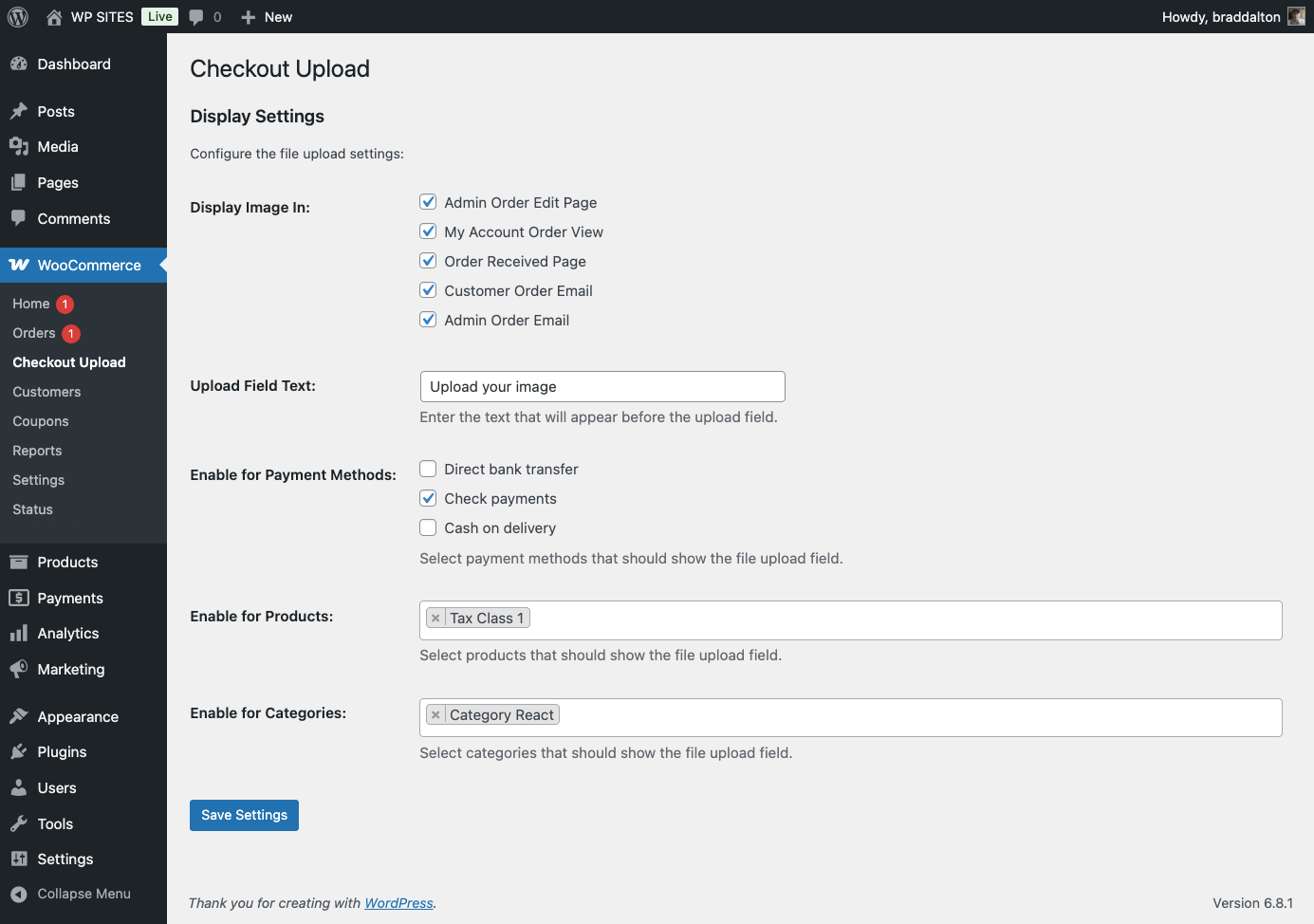
Examples
Payment Method Only :
- Set Payment Methods to “cod”
- Upload field shows when Cash on Delivery is selected
- Works with any products in cart
Products Only :
- Set Products to “123,456”
- Upload field shows when either product 123 or 456 is in cart
- Works with any payment method
Categories Only :
- Set Categories to “15,21”
- Upload field shows when any product from categories 15 or 21 is in cart
- Works with any payment method
Combined Payment and Products :
- Set Payment Methods to “cod”
- Set Products to “123,456”
- Upload field shows ONLY when:
- Cash on Delivery is selected AND
- Either product 123 or 456 is in cart
Combined Payment and Categories :
- Set Payment Methods to “cod”
- Set Categories to “15,21”
- Upload field shows ONLY when:
- Cash on Delivery is selected AND
- A product from category 15 or 21 is in cart
All Conditions :
- Set Payment Methods to “cod”
- Set Products to “123,456”
- Set Categories to “15,21”
- Upload field shows ONLY when:
- Cash on Delivery is selected AND
- Either product 123 or 456 is in cart AND
- The product is from category 15 or 21
= Installation =
- Upload the plugin files to the
/wp-content/plugins/order-summary-uploaddirectory, or install the plugin through the WordPress plugins screen directly. - Activate the plugin through the ‘Plugins’ screen in WordPress
- Use the Settings > Checkout Upload screen to configure the plugin settings
Frequently Asked Questions
= Can I use this with any payment gateway? =
Yes, the plugin works with any WooCommerce payment gateway. You can set which payment methods should trigger the upload field.
= What file types are supported? =
The plugin supports JPG, PNG, and PDF files with a maximum size of 5MB.
= Can I set multiple conditions? =
Yes, you can combine payment methods, products, and categories to create complex conditions for when the image upload field should appear.

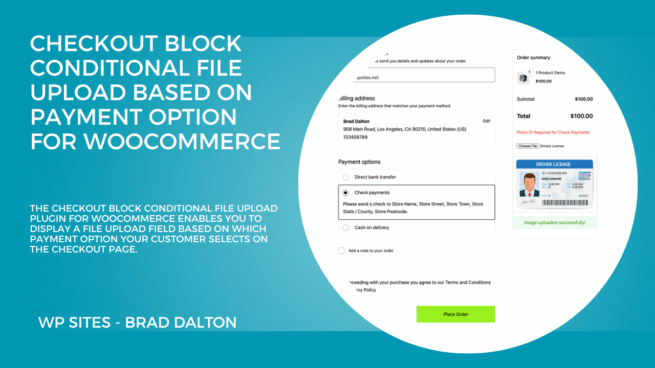
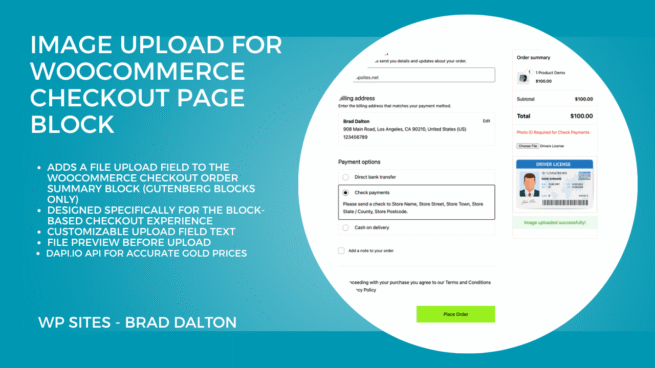
Reviews
There are no reviews yet.