Import Users from CSV File is a WordPress plugin that enables you to import users from CSV files with advanced features including batch processing, WooCommerce integration, and automatic password generation.
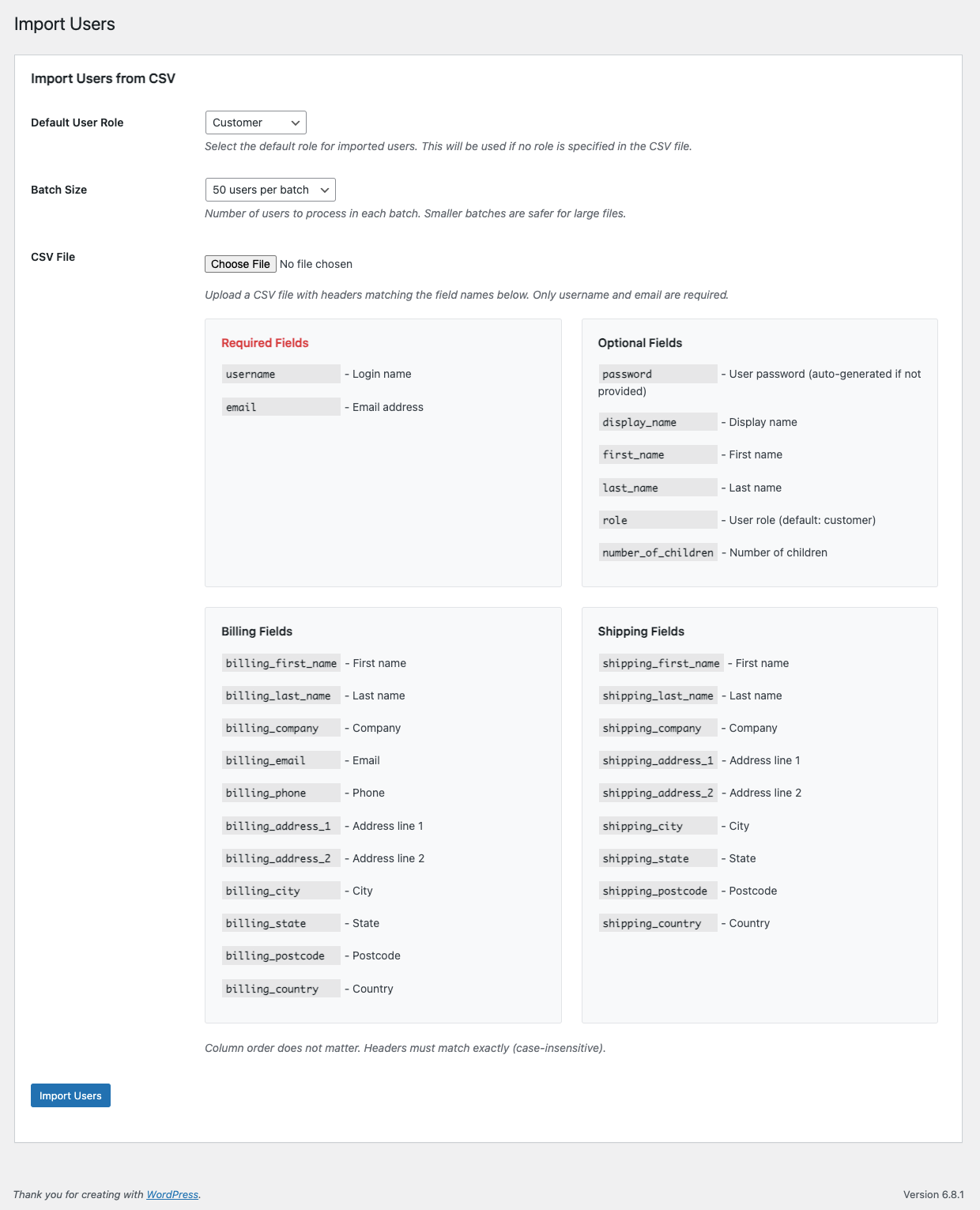
= Key Features =
- Batch Processing: Import large CSV files in manageable chunks to prevent timeouts
- WooCommerce Integration: Import customer data including billing and shipping addresses
- Automatic Password Generation: Generate secure passwords automatically when not provided
- Flexible Field Mapping: Support for all standard WordPress user fields and WooCommerce customer data
- Real-time Progress Tracking: See import progress with detailed batch information
- Error Handling: Comprehensive error reporting and logging
- Role Management: Assign different user roles during import
= Supported Fields =
Required Fields:
username– User login nameemail– Email address
Optional Fields:
password– User password (auto-generated if not provided)display_name– Display namefirst_name– First namelast_name– Last namerole– User role (default: customer)number_of_children– Number of children
WooCommerce Billing Fields:
billing_first_name– Billing first namebilling_last_name– Billing last namebilling_company– Company namebilling_email– Billing emailbilling_phone– Phone numberbilling_address_1– Address line 1billing_address_2– Address line 2billing_city– Citybilling_state– State/Provincebilling_postcode– Postal codebilling_country– Country
WooCommerce Shipping Fields:
shipping_first_name– Shipping first nameshipping_last_name– Shipping last nameshipping_company– Shipping companyshipping_address_1– Shipping address line 1shipping_address_2– Shipping address line 2shipping_city– Shipping cityshipping_state– Shipping state/provinceshipping_postcode– Shipping postal codeshipping_country– Shipping country
== Installation ==
- Upload the plugin files to the
/wp-content/plugins/import-users-csv/directory, or install the plugin through the WordPress plugins screen directly. - Activate the plugin through the ‘Plugins’ screen in WordPress
- Use the Users -> Import Users screen to import your CSV file
Frequently Asked Questions
= What CSV format should I use? =
Your CSV file should have headers in the first row that match the field names listed above. The order of columns doesn’t matter as long as the headers are correct. Example:
Username,Email,First Name,Last Name,Role
john_doe,john@example.com,John,Doe,Customer
jane_smith,jane@example.com,Jane,Smith,Editor= Can I import users without passwords? =
Yes! If you don’t include a password column or leave it empty, the plugin will automatically generate secure 12-character passwords for each user.
= How does batch processing work? =
The plugin processes users in configurable batches (25-200 users per batch) to prevent timeouts and memory issues. You can see real-time progress including current batch, total processed, and any errors.
= What happens if a user already exists? =
If a username or email already exists in WordPress, the import will skip that user and report it as failed. The import continues with the remaining users.
= Can I import WooCommerce customer data? =
Yes! If WooCommerce is active, the plugin will automatically import billing and shipping information for each user. This includes addresses, phone numbers, and company information.
= How do I handle large CSV files? =
Use the batch size setting to process large files in smaller chunks. Start with 25-50 users per batch and increase if your server can handle it. The plugin will automatically continue processing all batches.
= Where are imported files stored? =
Uploaded CSV files are temporarily stored in wp-content/uploads/import-users/ and are automatically cleaned up after import completion or after 1 hour.
Usage
After plugin installation and activation :
- In your WordPress dashboard, go to Users > Import User
- Upload a CSV file containing user data. The first row must contain column headers that match the field names.
- Your CSV file must include the required fields. Optional fields can be omitted. The order of columns does not matter as long as the headers match the field names above.

James (verified owner) –
The perfect addition to the Product Giveaway Manager for WooCommerce
We have a list of 1500 families to add to our giveaway and a quick csv data sort and import takes care of it
Thanks Brad