The Shipping Block Date & Time Picker plugin adds a calendar with dates & times to your shipping address block on your checkout page. The plugin includes settings for delivery date restrictions, shipping method conditions and disabled calendar dates & times.
== Description ==
The Checkout Block Date Picker plugin extends the WooCommerce Blocks checkout with a customizable date and time picker. This allows customers to select their preferred delivery or pickup date and time during checkout.
= Features =
- Date & Time Selection: Customers can select both date and time using an intuitive picker
- Conditional Display: Hide the date picker based on shipping classes or product categories
- Date Restrictions: Disable weekends and specific dates
- WooCommerce Blocks Integration: Seamlessly integrates with the new WooCommerce Blocks checkout
- Responsive Design: Works on all devices with proper styling
- Settings Page: Easy configuration through WordPress admin
= Key Features =
Smart Hiding Rules
- Hide date picker for specific shipping classes
- Hide date picker for specific product categories
- Automatic detection based on cart contents
Date Restrictions
- Disable weekends (Saturday/Sunday)
- Disable specific dates (holidays, closed days, etc.)
- Dynamic date filtering
User Experience
- Large, easy-to-use input field
- Local date/time format (no timezone conversion)
- Loading states and error handling
- Console logging for debugging
== Installation ==
- Install and activate the plugin through the WordPress plugins screen directly.
- Activate the plugin through the ‘Plugins’ screen in WordPress
- Use the WooCommerce -> Delivery Time screen to configure the plugin settings
- Ensure you’re using the WooCommerce Blocks checkout (not classic checkout)
Frequently Asked Questions
= Does this work with the classic WooCommerce checkout? =
No, this plugin is specifically designed for the WooCommerce Blocks checkout. It uses the WooCommerce Blocks extension API to integrate seamlessly with the new checkout experience. For classic checkouts using the woocommerce_checkout shortcode, use this plugin.
= How do I access the settings page? =
Go to your WordPress Dashboard → WooCommerce → Delivery Time to configure all plugin settings.
= Can I hide the date picker for certain products? =
Yes! You can hide the date picker based on:
- Product categories (using the Select2 dropdown)
- Shipping classes (using the Select2 dropdown)
= How do I disable specific dates? =
In the settings page, use the “Disabled Dates” section to add specific dates that should be unavailable for selection. Click “Add Disabled Date” to add more dates.
= Can I disable weekends? =
Yes! Simply check the “Disable Weekends” checkbox in the settings page to make Saturday and Sunday unavailable for selection.
= How is the date stored? =
The selected date and time are stored as a local string (e.g., “6/20/2025, 1:28:00 AM”) to avoid timezone conversion issues. The date is saved exactly as the user sees it.
= Where can I see the selected date in orders? =
The selected date is saved to the order meta with the key pickup_date. You can view it in the order details page, thank you page or in order emails and notifications.
Settings
Use the settings to control the display of the picker and picker dates & times in the calendar.
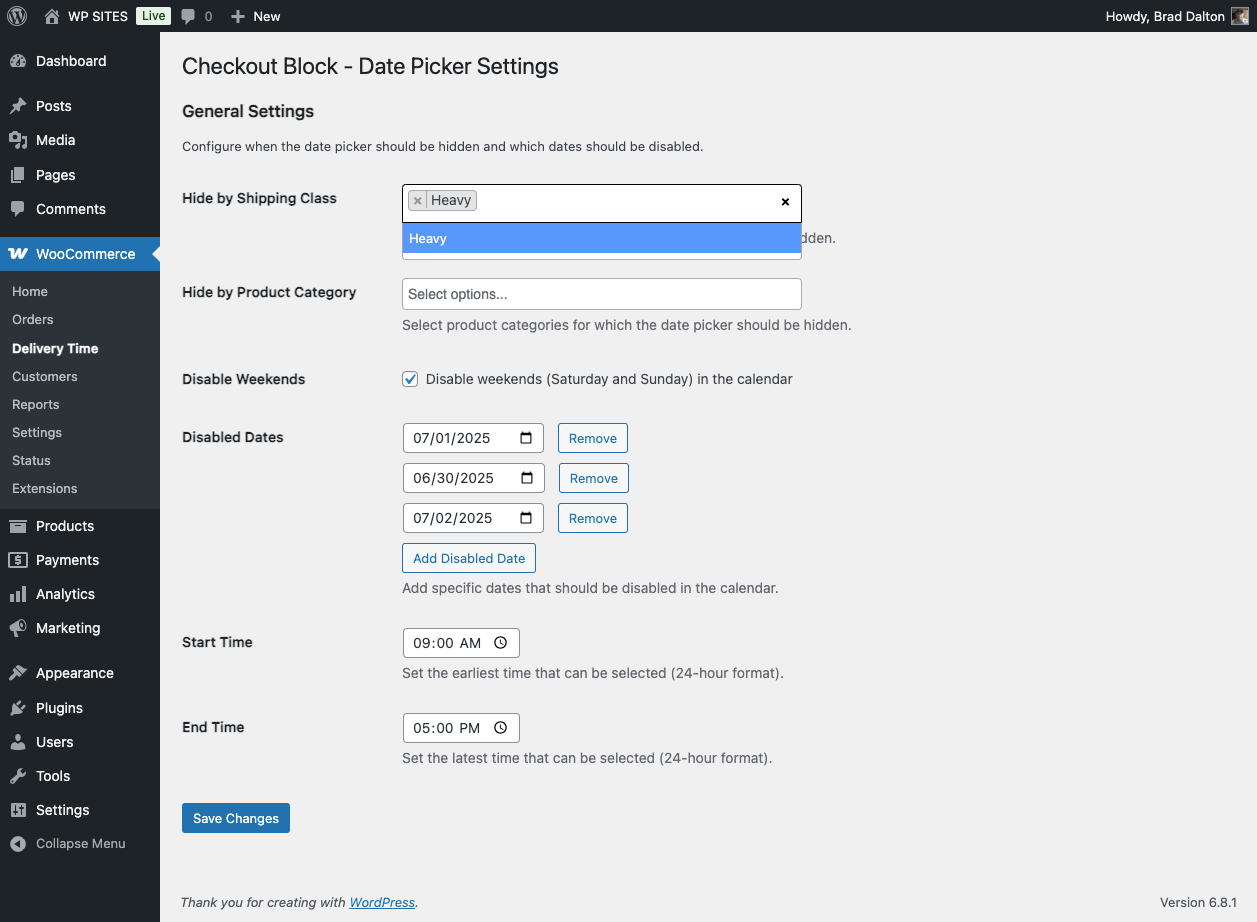
Video Demo
Shows you how the settings work to where the date and time are displayed after successful checkout.

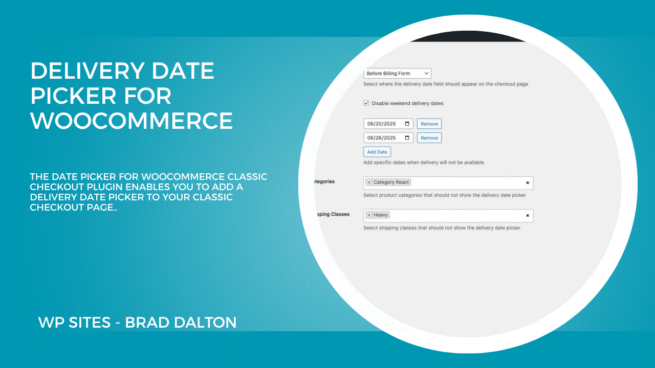
Reviews
There are no reviews yet.