This PHP code for WooCommerce users enables the storeowner to restrict the sale of specific products to a customers billing email address.
The code includes :
- A text field added to the WooCommerce > Settings page to added a comma separated list of product ids you want restricted.
- A custom input field added to the WooCommerce > Settings page for pasting comma separated billing email addresses.
- A function for adding an error notice on the checkout page when the customers billing email addresses doesn’t match the comma separated list.
- A function to match product ids in cart at checkout against restricted product ids so error messages are only displayed for restricted products.
- A function which counts the number of matched product ids and changes the product text to products ( plural ) if more than 1 restricted product has been added to the cart.
- Code to prevent the order being placed when the customers billing email doesn’t match your list.
Configuration
In your WordPress Dashboard, go to WooCommerce > Settings > Restricted Emails and add your comma separated list of product ids and billing email addresses for your customers.
Installation
Copy & paste the PHP code to the end of your child themes functions file or custom functionality plugin.
Or
Install the zip folder as a new plugin and the configure the settings as seen in the screenshot and demo video.


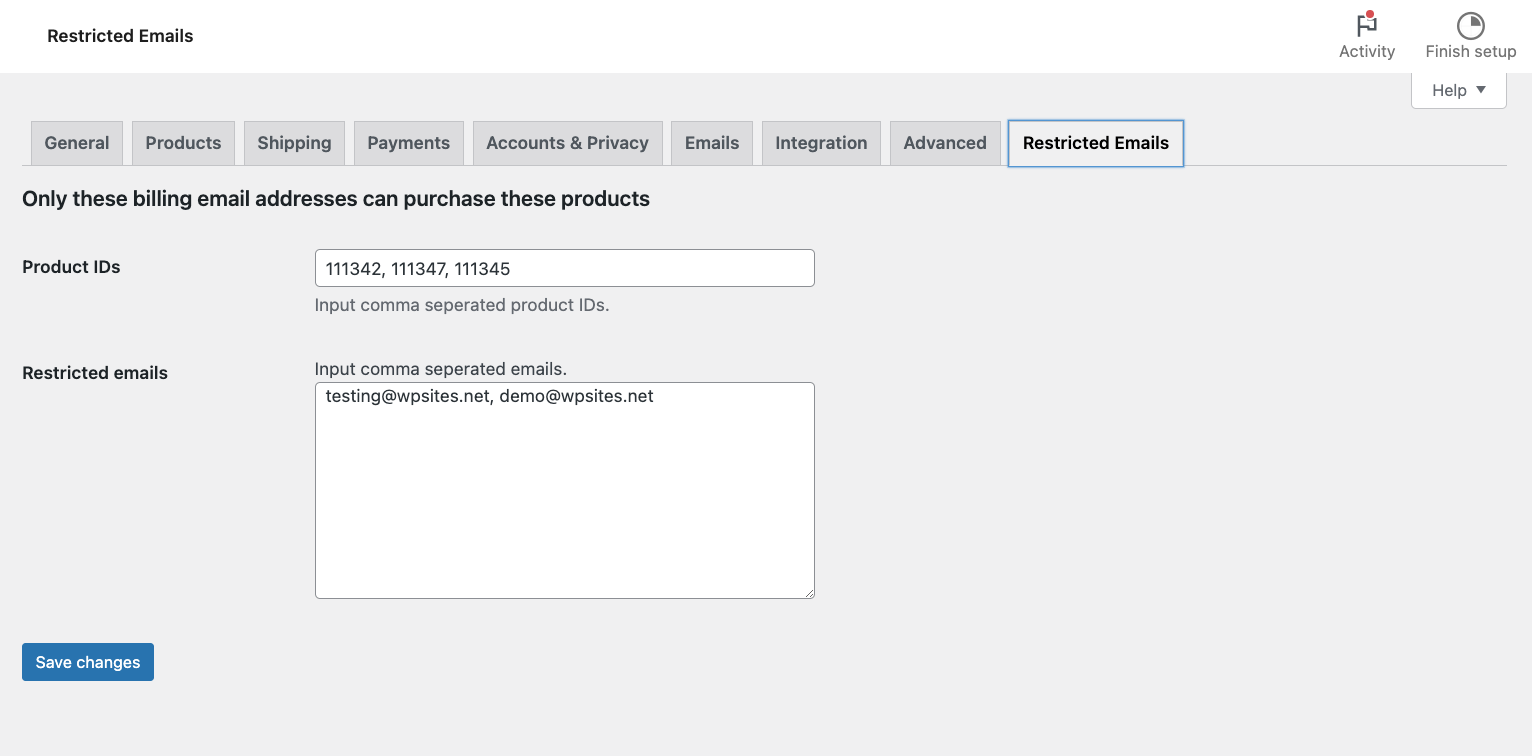
You must be logged in to post a comment.