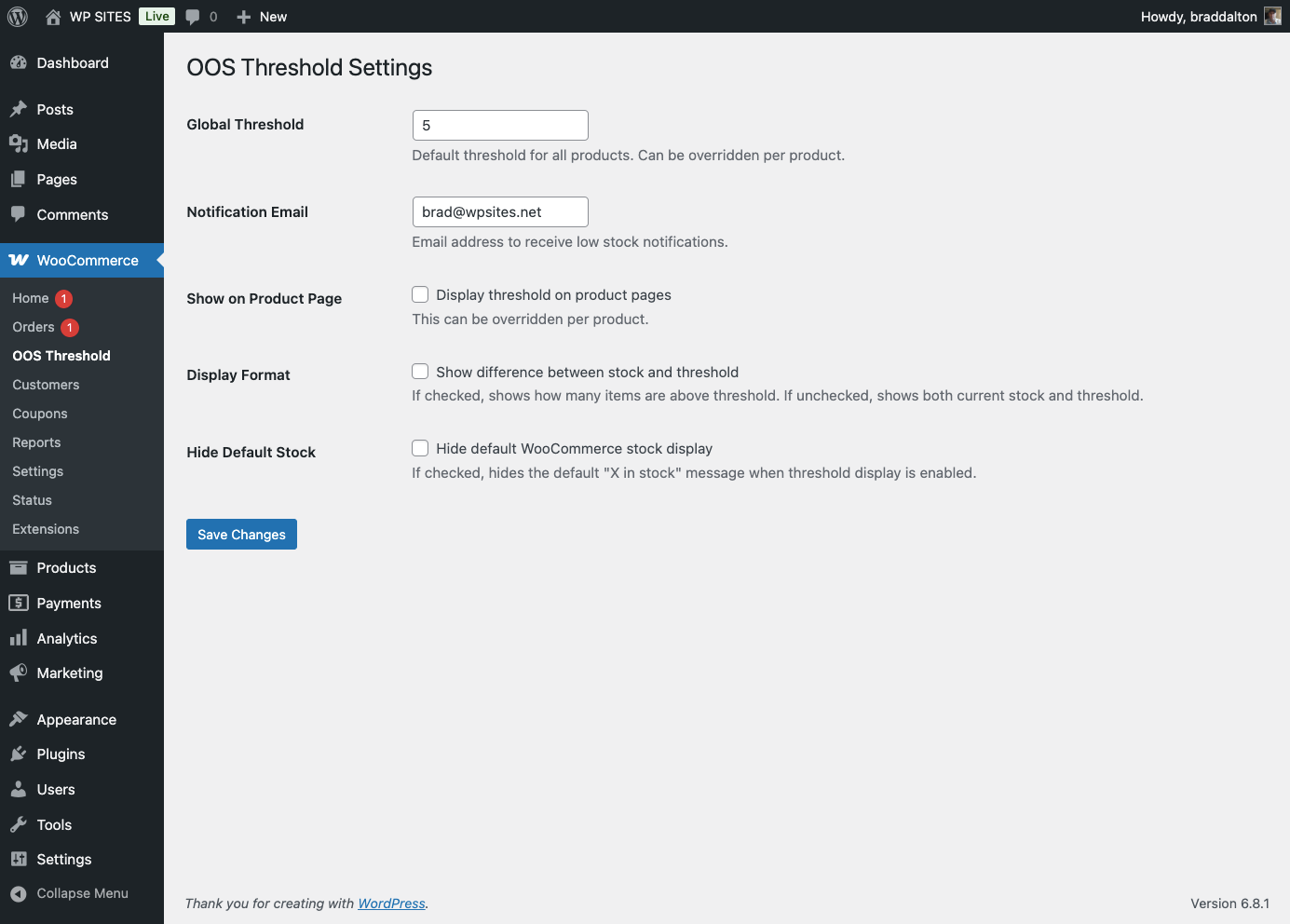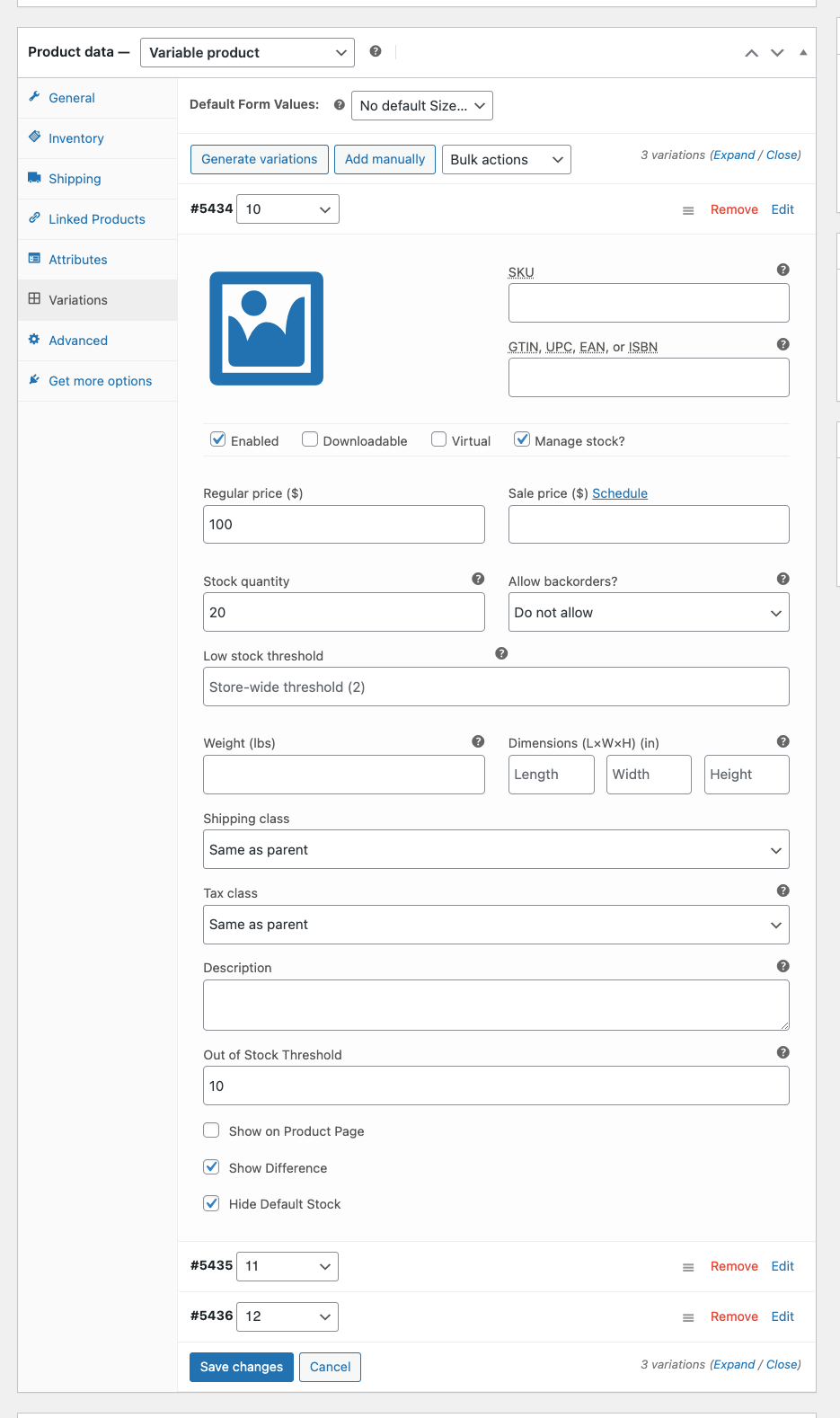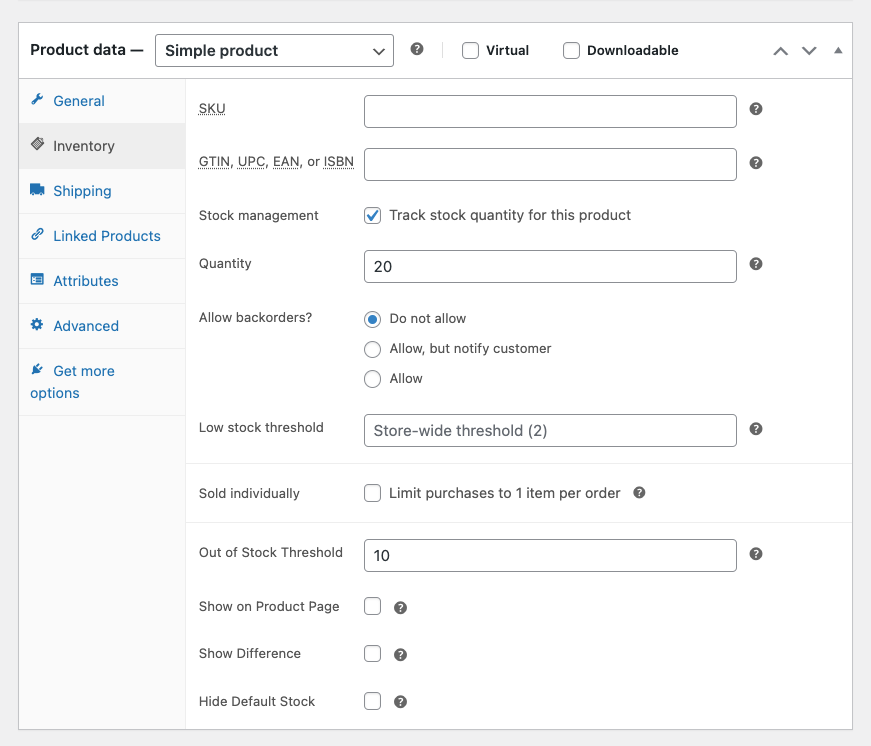Set custom out-of-stock thresholds for WooCommerce products and receive email notifications when stock levels are low.
Out of Stock Threshold allows you to set custom stock thresholds for your WooCommerce products. When stock levels fall below these thresholds, you’ll receive email notifications to help you manage your inventory more effectively.
= Features =
- Set global threshold for all products
- Set individual thresholds for simple products
- Set individual thresholds for product variations
- Email notifications when stock falls below threshold
- Customizable display options:
- Show difference between stock and threshold
- Show current stock level and threshold
- Hide default WooCommerce stock display
- HPOS (High-Performance Order Storage) compatible
- Works with both simple and variable products
= Display Options =
For simple products:
- Show on Product Page – Displays current stock level and threshold
- Show Difference – Shows how many items are above threshold
- Hide Default Stock – Hides the default WooCommerce stock display
For variable products:
- Each variation can have its own threshold and display settings
- Settings are managed in the variation data panel
- Display updates automatically when variations are selected
== Installation ==
- Upload the plugin files to the
/wp-content/plugins/oos-thresholddirectory, or install the plugin through the WordPress plugins screen directly. - Activate the plugin through the ‘Plugins’ screen in WordPress.
- Use the Settings->OOS Threshold screen to configure the plugin.
- Set thresholds for individual products in the product data panel.
Frequently Asked Questions
= How do I set a global threshold? =
Go to WooCommerce > OOS Threshold and set the Global Threshold value. This will be used for all products unless overridden.
= How do I set thresholds for variable products? =
For variable products, you can set thresholds for each variation in the Variations tab of the product editor. Each variation can have its own threshold and display settings.
= How do I customize the display? =
You can customize how the threshold information is displayed:
- Show on Product Page – Shows both current stock and threshold
- Show Difference – Shows only how many items are above threshold
- Hide Default Stock – Hides the default WooCommerce stock display
= How do I receive notifications? =
The plugin will automatically send email notifications to the address specified in the OOS Threshold settings when stock levels fall below the threshold.
Double click to view full image.