The tax exclusion plugin for WooCommerce enables you to exclude products from tax based on taxonomy term(s) and per product including countries, product categories, tags, brands, shipping classes, tax classes, individual products, and product attributes.
Features
Multiple Exclusion Criteria
- Country-based exclusion – Exclude tax for specific countries
- Product Category exclusion – Exclude tax for products in specific categories
- Product Tag exclusion – Exclude tax for products with specific tags
- Product Brand exclusion – Exclude tax for products from specific brands
- Shipping Class exclusion – Exclude tax for products with specific shipping classes
- Tax Class exclusion – Exclude tax for products with specific tax classes
- Individual Product exclusion – Exclude tax for specific products (via settings or product edit page)
- Product Attribute exclusion – Exclude tax for products with specific attribute values
Admin Interface
- Tabbed navigation for easy management of different exclusion types
- Select2 enhanced dropdowns for better user experience with search functionality
- Bulk product selection from the settings page
- Individual product exclusion checkbox on product edit pages
- Dynamic attribute management with add/remove functionality
- Debug mode with real-time exclusion information display
- Clean, intuitive interface that starts with no unnecessary fields
Configuration
Accessing Settings
After plugin activation, go to WooCommerce > Tax Exclusions in your WordPress admin dashboard.
Setting Up Exclusions
1. Countries Tab
- Select countries where tax should be excluded
- Uses WooCommerce’s country list
2. Categories Tab
- Select product categories to exclude from tax
- Shows all product categories with Select2 search
3. Tags Tab
- Select product tags to exclude from tax
- Shows all product tags with Select2 search
4. Brands Tab
- Select product brands to exclude from tax
- Shows all product brands with Select2 search
5. Shipping Classes Tab
- Select shipping classes to exclude from tax
- Shows all shipping classes with Select2 search
6. Tax Classes Tab
- Select tax classes to exclude from tax
- Shows all tax classes with Select2 search
7. Products Tab
- Bulk Selection: Select multiple products from the settings page
- Individual Selection: Use the “Exclude from Tax” checkbox on individual product edit pages
8. Attributes Tab
- Select product attributes and their values to exclude from tax
- Supports both taxonomy attributes (Color, Size, etc.) and custom attributes
- Dynamic value loading based on selected attribute via AJAX
- Add/Remove functionality: Click “Add Attribute” to create new attribute-value pairs
- Clean interface: Starts with no fields by default, add only what you need
- Smart management: Prevents duplicate empty fields and handles field removal gracefully
9. Debug Tab
- Enable/disable debug mode
- When enabled, shows exclusion information on cart pages (for shop managers and admins only)
Usage Examples
Excluding by Country
- Go to Countries tab
- Select countries like “US”, “CA”, “AU”
- Save changes
- Products will be tax-free for customers from these countries
Excluding by Category
- Go to Categories tab
- Select categories like “Books”, “Digital Products”
- Save changes
- All products in these categories will be tax-free
Excluding by Attributes
- Go to Attributes tab
- Click “Add Attribute” to create your first attribute selection
- Select attribute “Color” from the dropdown
- Select value “Red” from the dynamically loaded values
- Click “Add Attribute” again to add more combinations (e.g., Size = Large)
- Use “Remove” button to delete unwanted attribute selections
- Save changes
- All products matching these attribute combinations will be tax-free
Individual Product Exclusion
Method 1 – Settings Page:
- Go to Products tab
- Select products from the dropdown
- Save changes
Method 2 – Product Edit Page:
- Edit a product
- Check “Exclude from Tax” checkbox
- Update product
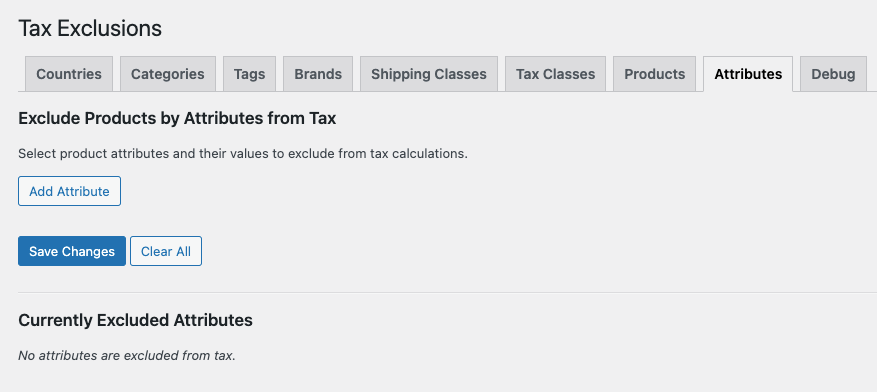

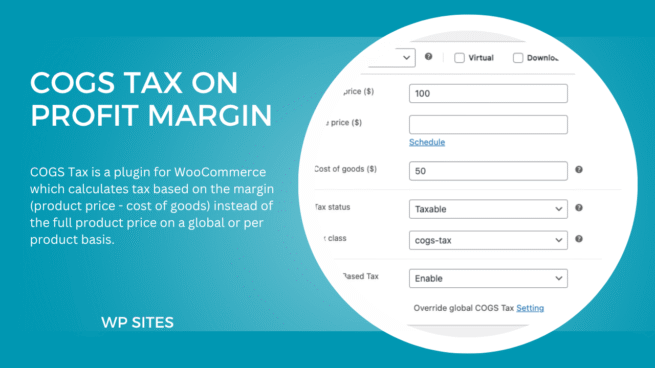
Reviews
There are no reviews yet.