Do you want to make a cool timeline on your website? It’s like making a story with pictures and words that goes from top to bottom. Let me show you how to do it step by step!
What is a Timeline?
A timeline is like a story that shows things that happened in order. Like : First I woke up, then I ate breakfast, then I went to school. Each part gets a number and a picture with a title and short description!
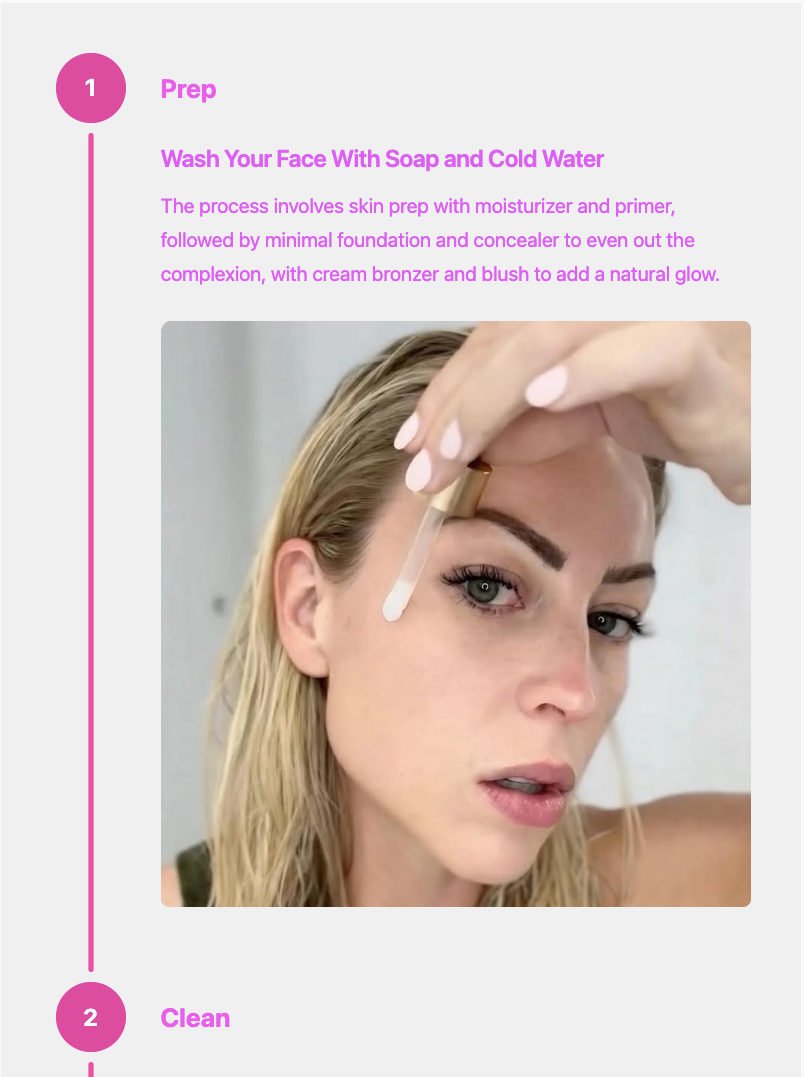
Adding Items To Your Timeline
Step 1 : Install The Vertical Timeline Plugin
Download the vertical timeline plugin for WordPress and install the plugin.
Step 2 : Go to Your Timeline Items Settings
- Log into your WordPress website
- Look on the left side for “Timeline”
- Click on “Timeline”
Step 3 : Add Your First Timeline Item
- Click the “Add New” button
- You’ll see a form with boxes to fill out
Step 4 : Fill Out the Boxes
Here’s what each box is for:
Title Box :
- This is like the name of your story part
- Example: “I woke up” or “Made breakfast”
Content Box :
- This is where you write more about what happened
- Example: “I got out of bed and brushed my teeth”
Step Text Box :
- This is a short word that goes next to the number
- Example: “Wake” or “Eat” or “Play”
Image Box :
- Click “Upload Image” to add a picture
- Choose a picture from your computer
- Click “Use This Image”
Step 5 : Save Your Item
- Click the “Save Timeline Item” button
- Your first timeline item is done!
Step 6 : Add More Items
- Click “Add New” again
- Fill out the boxes for your next story part
- Save it
- Keep doing this until you have all your story parts
Step 7 : Put Your Timeline on Your Website
- Go to any page or post where you want the timeline
- Type this: [vertical_timeline]
- Save your page
- Look at your website – your timeline will be there!
Now you you can style your timeline, change font colors, add a background and preview your timeline before you make it public. Learn more.

Leave a Reply
You must be logged in to post a comment.