This tutorial provides the steps you need to take to migrate to 1 of the best WordPress managed hosting providers, WPEngine. And, it’s great timing because for a short time only, you’ll get 4 months free on annual WPEngine plans and save.
Note : You are better off migrating from WPEngine to WordPress.com. Click here to find out why.
This tutorial relates to migrating your existing WordPress installation from another host to WPEngine.
WP Engine Site Migration Plugin – Support Center
New WPEngine Site
- Login to your WPEngine user portal and click on Sites.
- Click your site name ( environment ).
- Click Manage > Site Migration > Automated Migration.
- Install the Site Migration plugin on this environment.
- Copy connection info from this environment which you’ll need to paste into the Site Migration plugin field on your old ( source ) WordPress installation.
Old Site
Next you’ll need to install the site migration plugin on your old site
- Click Download Site Migration plugin and install the site migration plugin on the source site.
- Click the Site Migration tab from your WordPress Dashboard menu.
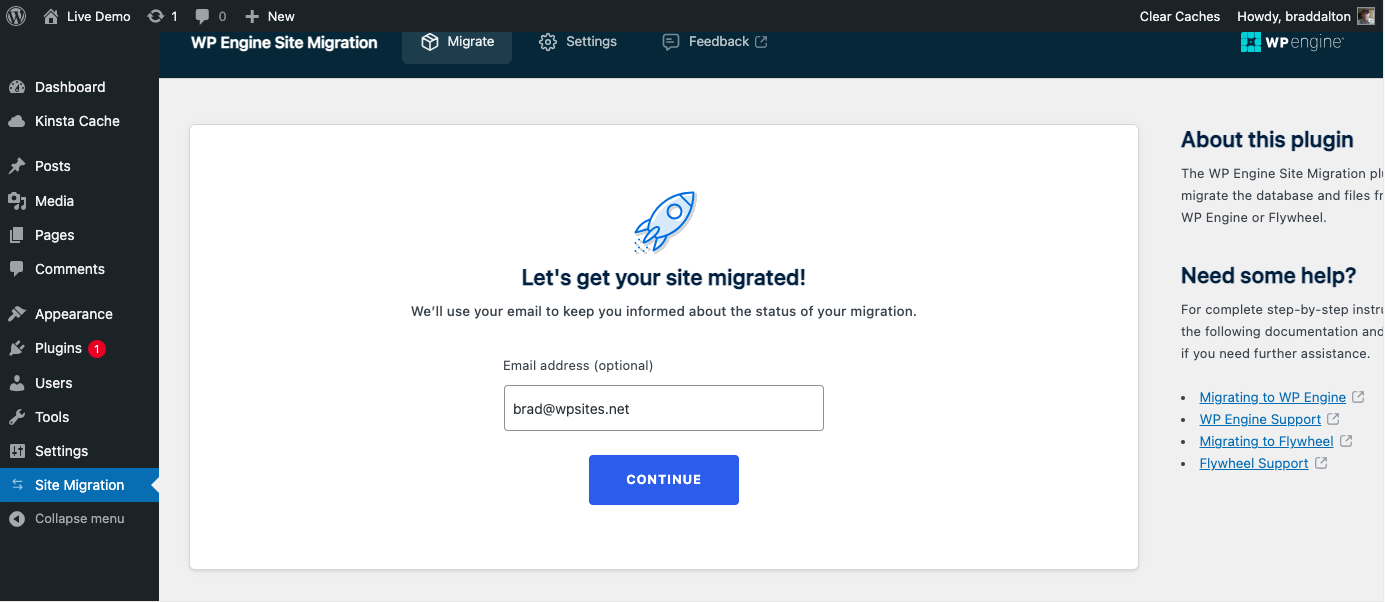
- Enter email and click continue.
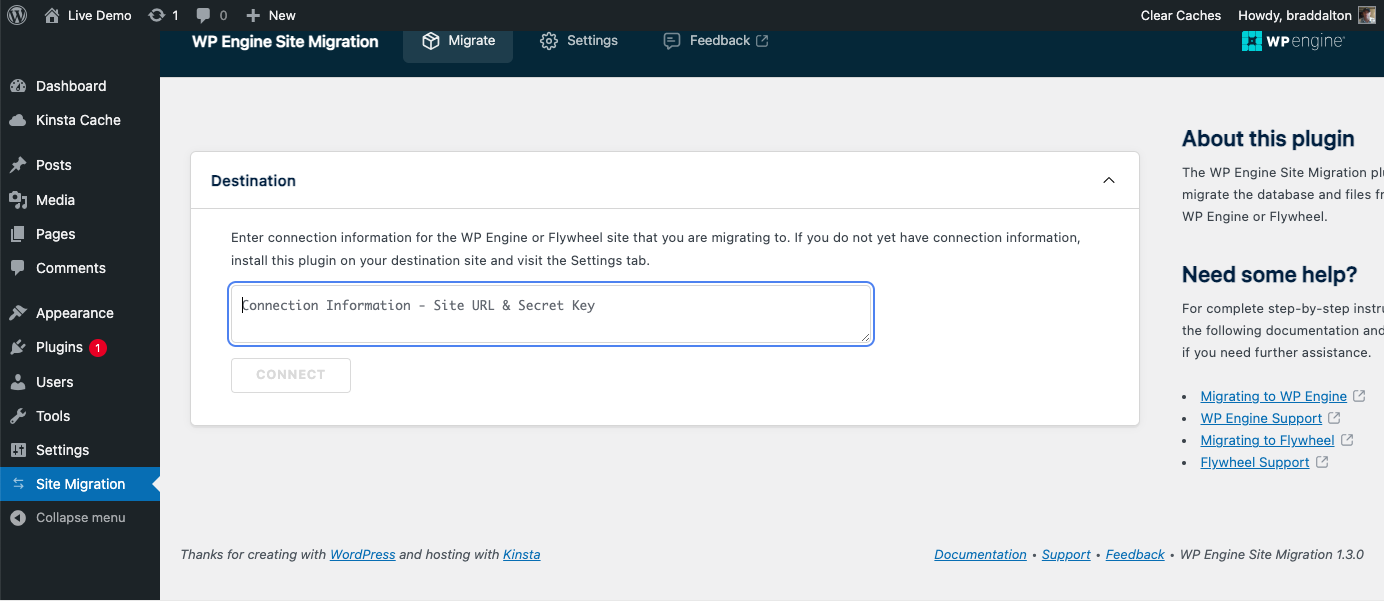
- Paste the connection info and click connect.
- Choose between 1. Migrate the full site or 2. Customize the migration. If you are unsure, choose 1, Migrate the full site.
- Click Start migration.
Once your files and database are migrated to your WPEngine account, you’ll need to complete 1 more step.
Add Domain
The final step is to add your domain name to your WPEngine user portal and point your name servers to WPEngine.
Follow these simple step by step instructions to go live or chat with WPEngine who’ll walk you through the process step by step until its completed.
Benefits
- Daily & on-demand backups
- Free 1 click SSL and SSH certificates
- 24/7 WordPress support
WP SITES has been hosted on WPEngine since not long after they launched.
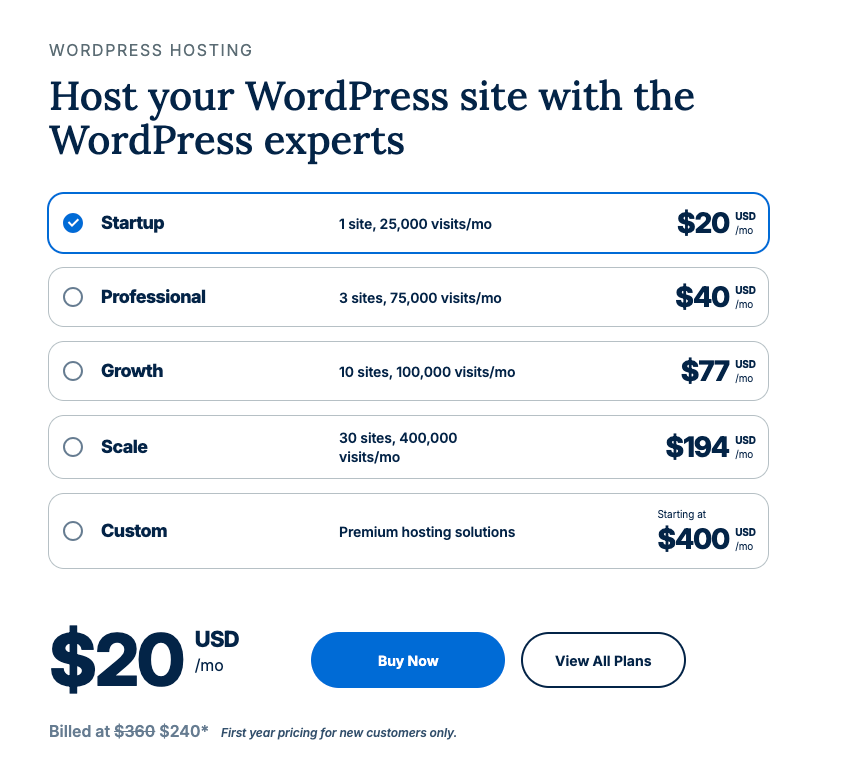
Load time from Washington, 952 ms. Less than 1 second.

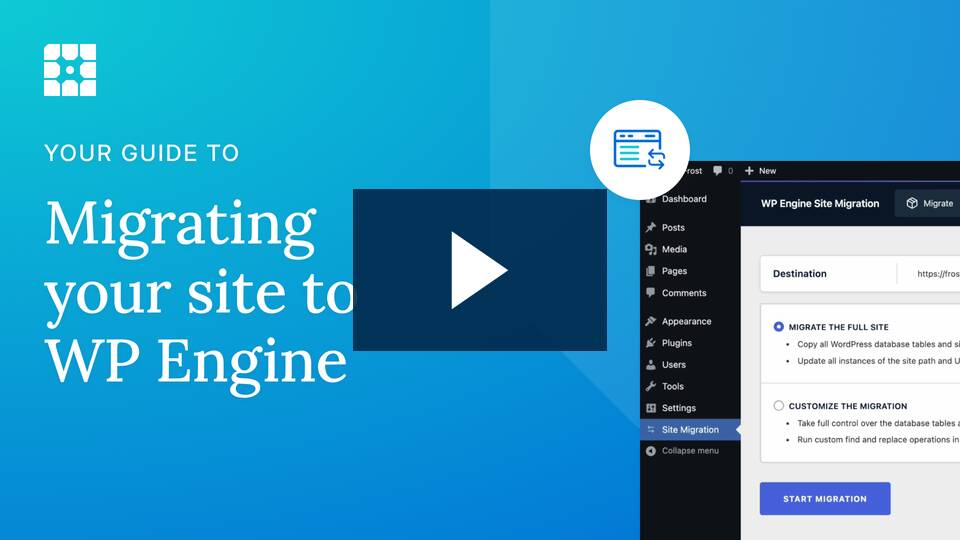
Leave a Reply
You must be logged in to post a comment.