In this post, i’ll give you the CSS code which displays the default search widget inline with the Simple Social Icons in the header right widget area of any StudioPress child theme.
In this example, i’ve worked out the solution for the Lifestyle Pro theme however the code will need some tweaking of the values for other child themes.
Here’s what happens if you simply drag in both widgets into the header right widget area:
And here’s what it looks like after adding the CSS code below to the end of your child themes style.css file:
And here’s the code which fixes the problem:
.site-header .widget-area {
width: 480px;
}
.header-widget-area .widget_search {
float: left;
margin-top: -16px;
}
.header-widget-area .simple-social-icons {
float: right;
}And here’s what it looks like on a smaller iPad sized screen.
I used an icon size of 50px to match the height of the search box.
You may need to tweak the Media Queries for the search box to get the look you like on smaller hand held devices like iPhones.



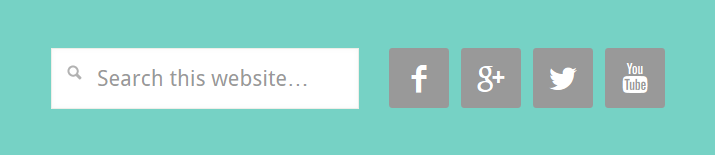
Leave a Reply
You must be logged in to post a comment.