You can manually add your HTML for your image in the archive intro text field on the Edit Category page for each category. This will display your image after the category title and description.
Or
You can use PHP code which enables you to do this :
The image in this case is added before the archive title and description as seen in the above screenshot. However, you can change the position of the image, title and description using this solution for logged in users.
The PHP code does the following 2 things :
- Displays a default image named archive.jpg which you can upload to your child themes images folder.
- Adds an image upload field which enables you to display unique archive images for each archive page type including category, tag, blog, CPT and custom taxonomy ( all archive ) page types.
Demo Video #
Shows the default image named archive.jpg from your images folder displayed on archive pages when none added using the Archive Image upload field located on every Edit archive page type screen.
Tested using the Magazine Pro child theme by StudioPress. Should work fine in any Genesis child theme without modification however, modification and tutorial requests are included in membership.
Installation – Support Included #
There’s 2 steps :
Step 1 – Upload the file named archive.php to your child themes root directory.

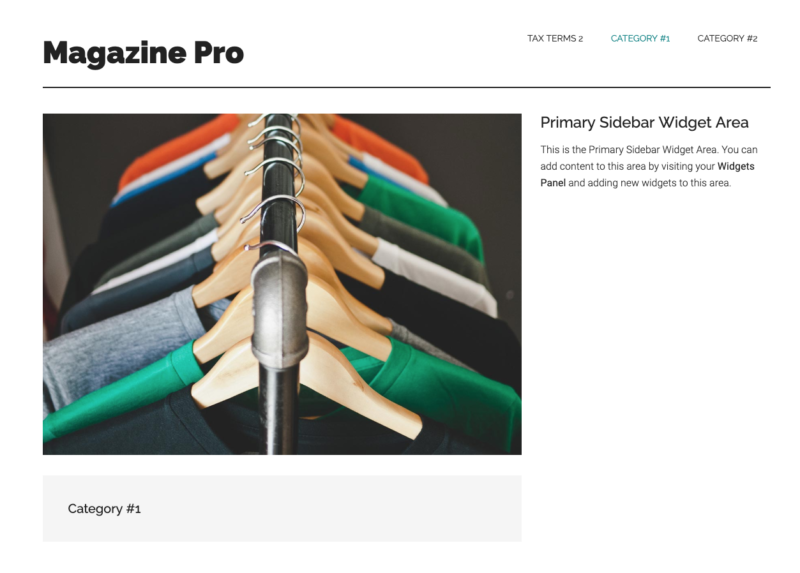
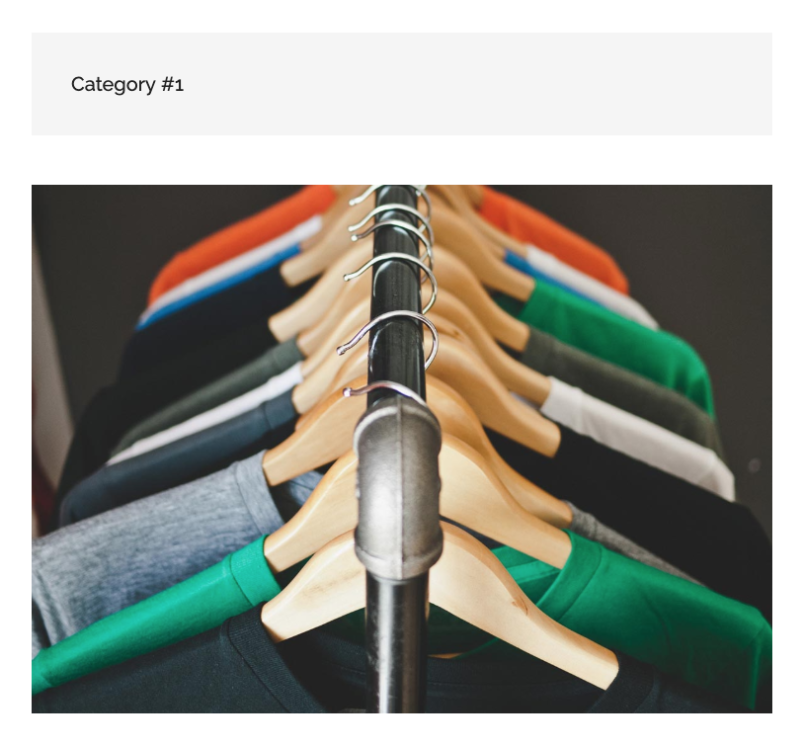
Leave a Reply
You must be logged in to post a comment.