This tutorial ( which includes a video ) shows you how to change the header image size for the logo in the Enterprise Pro child theme by StudioPress.
By default, the theme includes code for a header image which is 320px width by 80px height.
If you go to the Customize link in your wp admin bar and click on Header Image, you’ll find the suggested size which needs changing to match your logo size:
Step 1: In your child themes folder, open your functions.php file and change the values for the width & height on lines 42 and 43 as seen in the following PHP code:
//* Add support for custom header
add_theme_support( 'custom-header', array(
'header-selector' => '.site-title a',
'header-text' => false,
'height' => 80,
'width' => 320,
) );Step 2: in your child themes folder, open your style.css file and change the values for the width on line 1035 and the min-height on line 1057 as seen in the following CSS:
.title-area {
float: left;
padding: 0 0 4px;
width: 320px;
}
.header-image .site-title > a {
background-position: top !important;
float: left;
min-height: 80px;
width: 100%;
}Now you can use Customize > Header Image to add your new image which matches the new width and height.
Demo Video #
The following video walks you through the above code modifications:

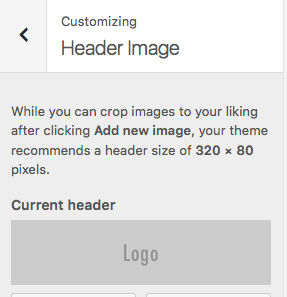
Leave a Reply
You must be logged in to post a comment.