1. Simply copy and paste the first code block from the view raw link and paste it at the end of your child themes functions.php file
2. Then copy the 2nd much larger code block and paste it into a new file named page_portolio.php using a code editor like Notepad++.
3. Upload the new template to your child themes root directory
4. Create a new page and select the Portfolio Page template from the Page Attributes and publish the page.
Here’s the result which you can easily customize:
HOW TO CONFIGURE THE PORTFOLIO PAGE WIDGET AREA
- Add a title which describes the posts featured on this page
- Select the category of posts you wish to display
- This tutorial displays 6 featured posts in this widget area. You can display any number
- Check the box to display Featured Images
- Select the portfolio Image Size
- Select the Image Alignment option of “Left”
- Check the box to display Post Title
- Select the Content Type of “No Content”
- Limit Content to 0 Characters
- Use the text “[Read More…]” in the More Text field
- Click the Save button to save your settings
Go to Appearance > Widgets & configure the settings:
If you want to use this template on other StudioPress child themes, you’ll need to grab the CSS code from the Modern Portfolio Pro themes style.css file.
Here’s what it looks like on another Genesis child theme using the CSS (above) from Modern Portfolio Pro and a few tweaks.





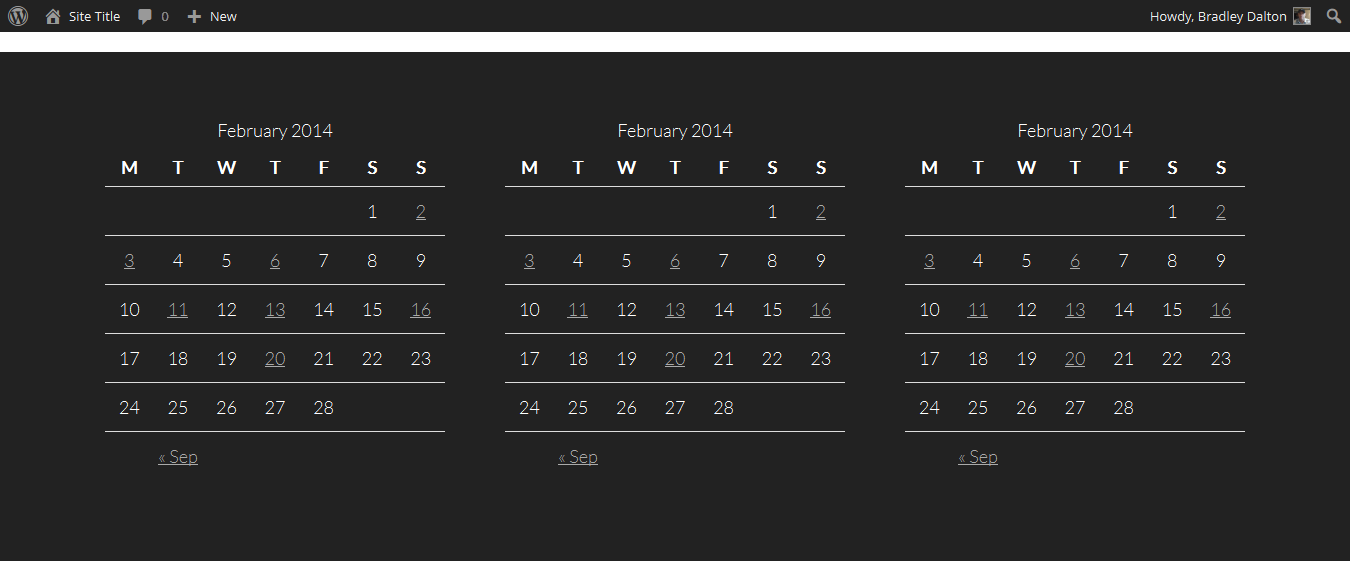
Leave a Reply
You must be logged in to post a comment.