In this tutorial, i’ll show you 3 different ways to add 3 widgets side by side in the header of a StudioPress child theme.
- The 1st solution has been tested on the Eleven40 Pro theme however it will work in any theme.
- The 2nd solution tested on the Genesis Sample child theme.
- The 3rd solution only requires the addition of PHP code and adds a header left, header middle and header right widget areas via your child themes functions file.

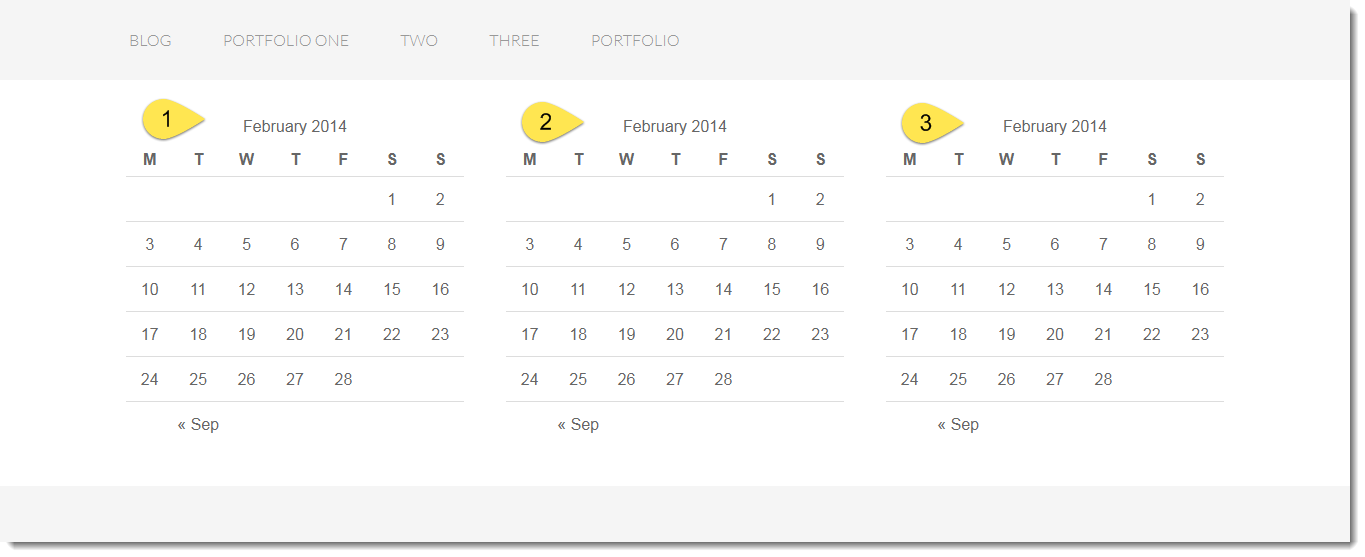
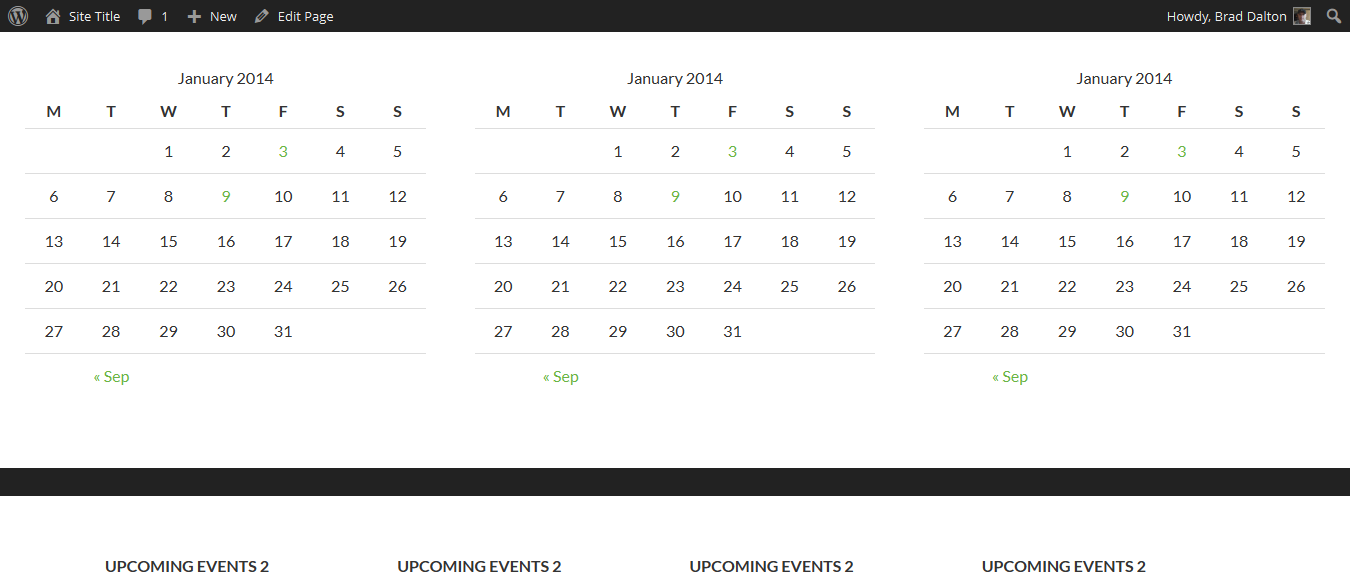
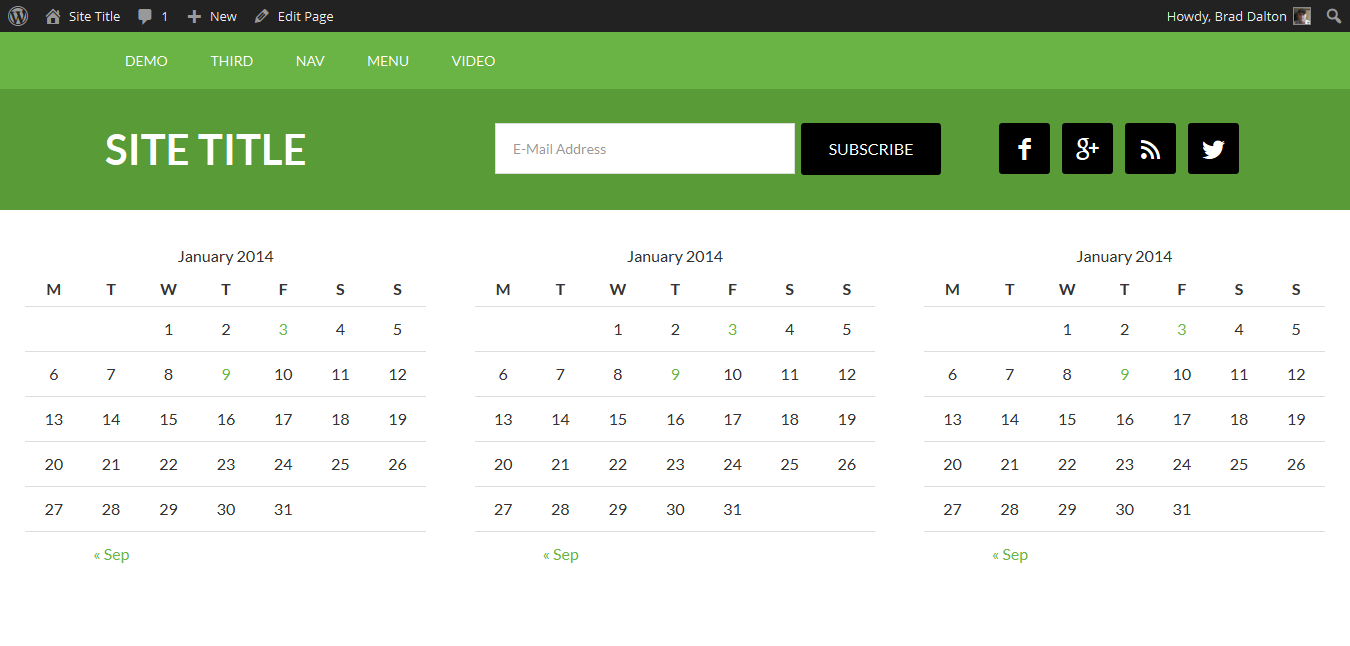
Leave a Reply
You must be logged in to post a comment.