I’ve already written about verifying author ownership of your sites pages using Google’s rich snippet tool but what if you get errors?
I’ve searched far and wide for a tutorial on getting this done properly so there’s NO errors and ended up working it out myself, which i have fully tested.
This tutorial will take you step by step through the entire process of setting up author ownership so Google can:
- Extract all rich snippet data from your posts,
- Extract the correct author/publisher for every page and post on your site
This post includes additional steps for users of the Thesis theme however it includes all steps if you’re using another theme.
Add Google+ Link In Your Author Box
The first thing to do is add a link from your author box to your Google Plus profile page.
Here’s an example of what the html code will look like:
<a href=”https://plus.google.com/107438311529217937177?rel=author“>Google</a>
Replace the red numbers with your own unique Google plus profile number.
If you simply add a link to your Google profile and don’t include the ?rel=author, Google will not verify ownership which you can test for errors using their rich snippet tool.
You can also paste this html into your WordPress editor and add some additional information about yourself.
*Its best practice to make sure your author box profile name exactly matches the name on your Google+ profile page. Additionally, i have included the word Google+.
Here’s an example of the html i have in my author box:
<a href=”https://plus.google.com/u/0/107438311529217937177?rel=author”>Google+ Brad Dalton</a> : I’m a recovering Stockbroker, WordPress consultant, traveller and lover of good wines & big surf. <a href=”http://wpsites.net/bradley-james-dalton-wordpress-developer-and-seo-expert/”>Read more on my about page</a>
Paste your html code into your author box and save.
Install Author Bios Plugin
If you’re not using Thesis, you can install a plugin to enable support for rel=author.
If you are using Thesis, you’ll find a link below for adding code to enable rel=author markup.
User Contact Info
Its also recommended by Google to include the exact same email address (must be on the same domain you are verifying author ownership).
Additionally its a good idea to enter the exact same website address in your contact info and the exact same name for the author of your posts as your Google+ profile.
Add Contributor Details To Google Profile
Next step is to add these exact same details to your Google+ profile.
- Go to to Google+ profile and click Edit Profile
- Scroll down to the Contributor section
- Click next to the words: Contributor To
- Add your name and website address
- Add your domains email address
Use the exact same name and email you have in your author box profile
This will pull your Google+ profile image and display it next to the rich snippet in Google’s search engine results pages (SERPS) when your websites url’s are indexed. (Google doesn’t always display your images next to your sites results)
To test this, use Google’s rich snippet tool.
This is how it should look if you have setup everything correctly.
*Make sure you add a high quality face shot as your main profile image as Google will Not display your image if its poor quality.
If you get any errors in red, contact your theme support forum for answers or leave a comment.
Author Ownership for Thesis Users
If you’re smart and use the Thesis theme, you get more benefits than those that are not.
Please read and follow the users guide about Adding Support for Google’s rel=author Microformat.
This will enable you to add microformat to your theme and link all your content to your author page where you can also insert a link back to your Goolge plus profile page.
All your posts and pages will include a small link back to your author archives.
Have you verified ownership of all your content with Google?
What method did you use and have you tested it works?


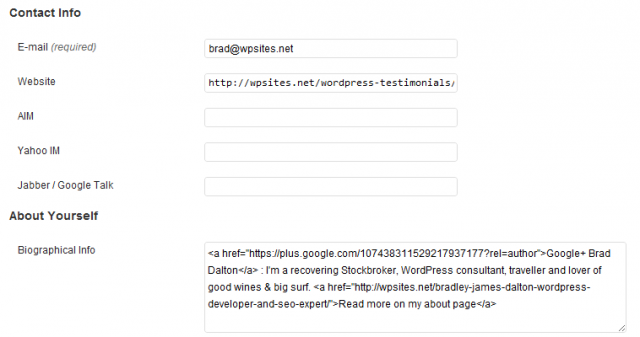



Leave a Reply
You must be logged in to post a comment.