If you’re playing around with code, you may find it hard to remember what changes you have made to different files.
Most WordPress users will at some stage make changes to their child themes CSS code in the style sheet or add custom functions.
There’s at least 3 ways you can compare files to find out what has been changed.
These tools will come in handy if you suffer an error or problem with conflicting code or updated theme.
We’ll take a look at tools for Windows, Mac and an excellent free online (web based tool).
If you’re a Notepad++ user, you can simply download and install an addon named Compare plugin
Installation
Download the zip file containing the plugin and drag the .dll file into your Notepad++ Plugins folder.
Note the path in the images address bar to find your Notepad++ directory files.
Learn more about the Compare plugin for Notepad++
How To Find Changes In Code
Once you’ve installed the plugin, you can compare the code in 2 files.
You might want to download a fresh copy of your theme and compare your child themes style.css file to a fresh copy of the file.
Example:
Open up the files using Notepad++ and navigate to Plugins > Compare > Compare.
As you can see in the below screen shot, the differences are highlighted. (Click Image to Enlarge)
The example above shows the changes which have been made to the font size and family.
Premium Tool for Mac Users
Mac users will find other tools that do the same job.
Free Online Tool
Compare My Files is an excellent free online tool for comparing file differences.
Simple browse for the 2 files and compare the changes only.
Gives you the line numbers as well as the actual changes.
Finding code changes in your style.css and functions.php files is made so much easier when using these tools.
Notepad++ is the most comprehensive of these tools and compare my files is the most basic.
Used any of these before?
Got any other tools you like or have tried?

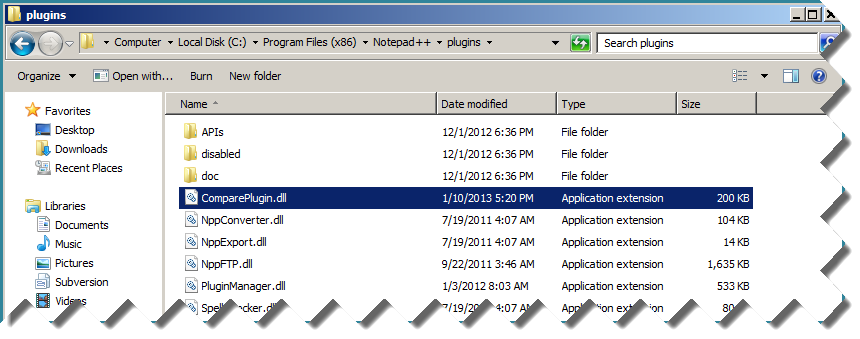

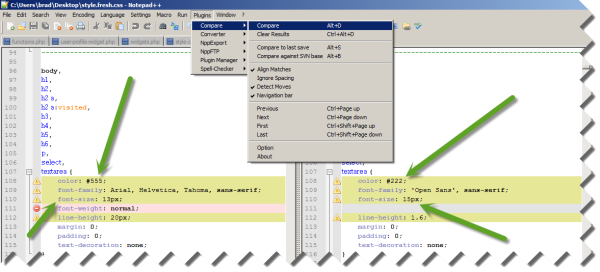
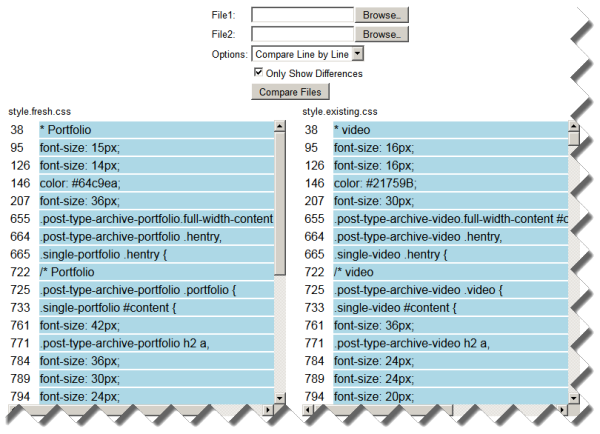
Leave a Reply
You must be logged in to post a comment.