This post shows you how to change your Filezilla settings so any file you view/edit in Filezilla, opens with a specific application.
In this case, all files will open using Text Wrangler for Mac users.
Windows users might want to set Notepad++ instead.
If you don’t configure these settings In Filezilla, your files may open using notepad in Windows or text/edit in Mac which isn’t safe to edit.
Rather then open your files using text/edit, notepad or your browser, a better and safer option is to open your files using your code editor.
If you view/edit a file in Filezilla after connecting to your server, it won’t automatically open using your default text/code editor:
To change the settings so the files on your server open with a specific program:
- Open Filezilla
- Tap the Filezilla tab
- Click Settings
Next, in Filetype associations ( Under File Editing ), uncheck inherit systems filetype associations because this feature does not always work.
Finally,
- Click file editing
- Use custom editor
- Browse for your code/text editor on your local machine
- Always use default editor
- Ok
If you haven’t setup your filetype associations correctly on your local machine, this should guarantee all file types open using your selected application when you edit/view the file in Filezilla.
Resources:
- WordPress.org: Using Filezilla

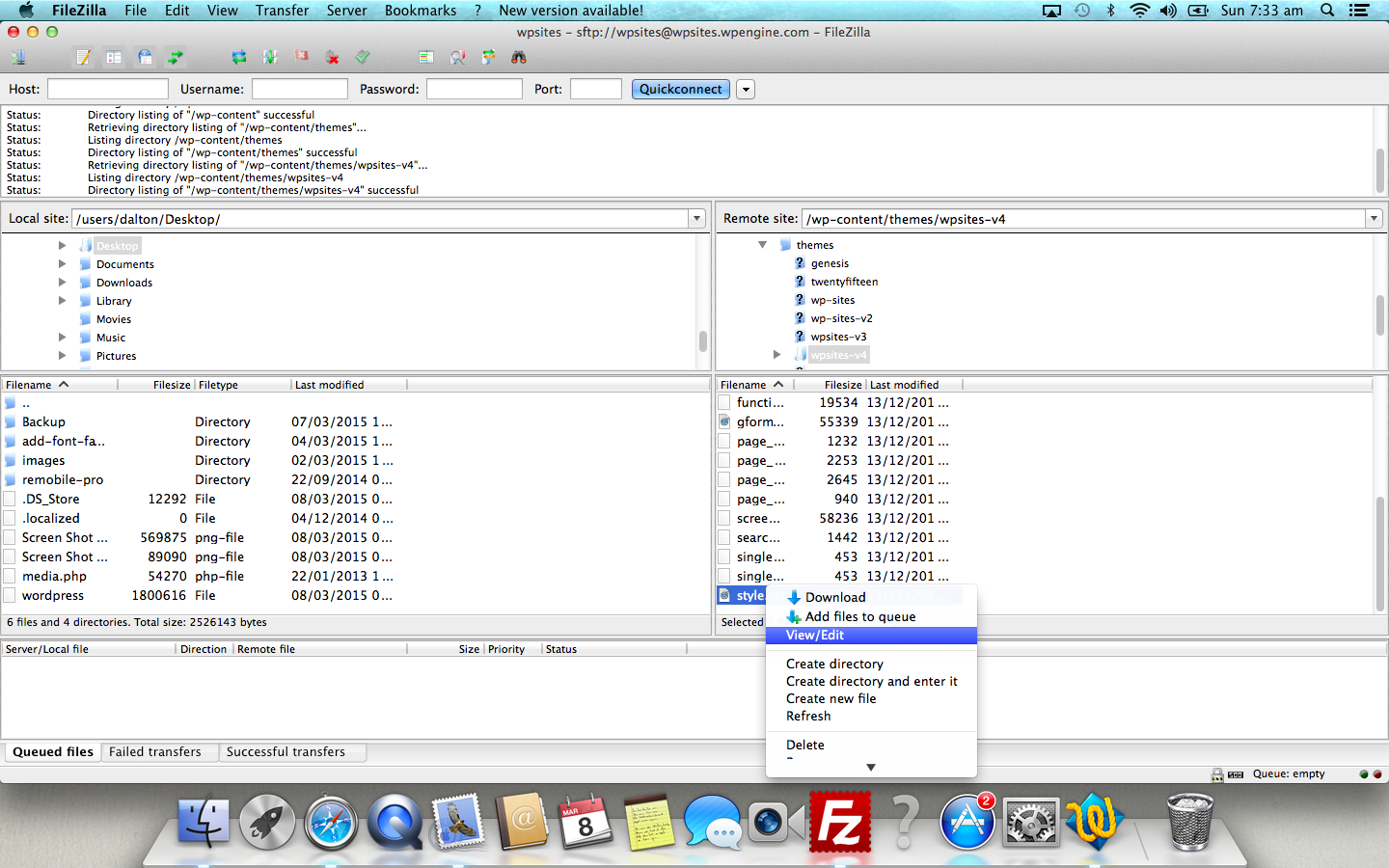


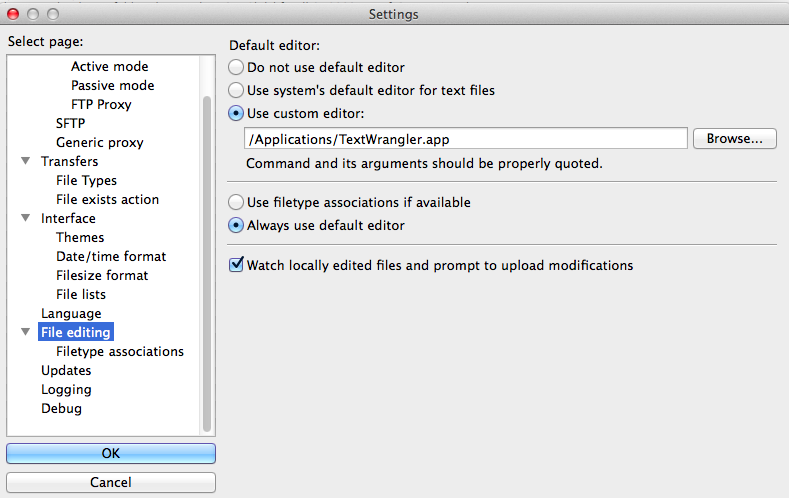
Leave a Reply
You must be logged in to post a comment.