If you’re running an e-commerce site with WooCommerce, you probably don’t want your countdown banner showing up on the cart and checkout pages. These pages are where customers are already committed to buying, so showing promotional banners can be distracting and hurt your conversion rates.
The good news is that removing the banner from these pages is easy with the display rules system included in Countdown Banner Pro.
Why Remove the Banner from Cart and Checkout?
Cart and checkout pages are critical for conversions. When customers reach these pages, they’re already interested in buying. Showing promotional banners here can:
- Distract customers from completing their purchase
- Create confusion about pricing or offers
- Make the checkout process feel cluttered
- Reduce trust in the checkout process
Step-by-Step Instructions
- Go to your WordPress admin dashboard
- Navigate to Flash Banner > Display Settings
- Make sure “Rule Mode” is set to “Hide” (this means the banner will be hidden when the conditions are met)
- Click “Add Rule Group”
- Set the group logic to “OR” (this means if ANY condition is met, the banner will be hidden)
- Add your first condition:
- Condition Type: “URL Contains”
- Operator: “Contains”
- Value: “cart”
7. Add your second condition:
- Condition Type: “URL Contains”
- Operator: “Contains”
- Value: “checkout”
8. Save your settings
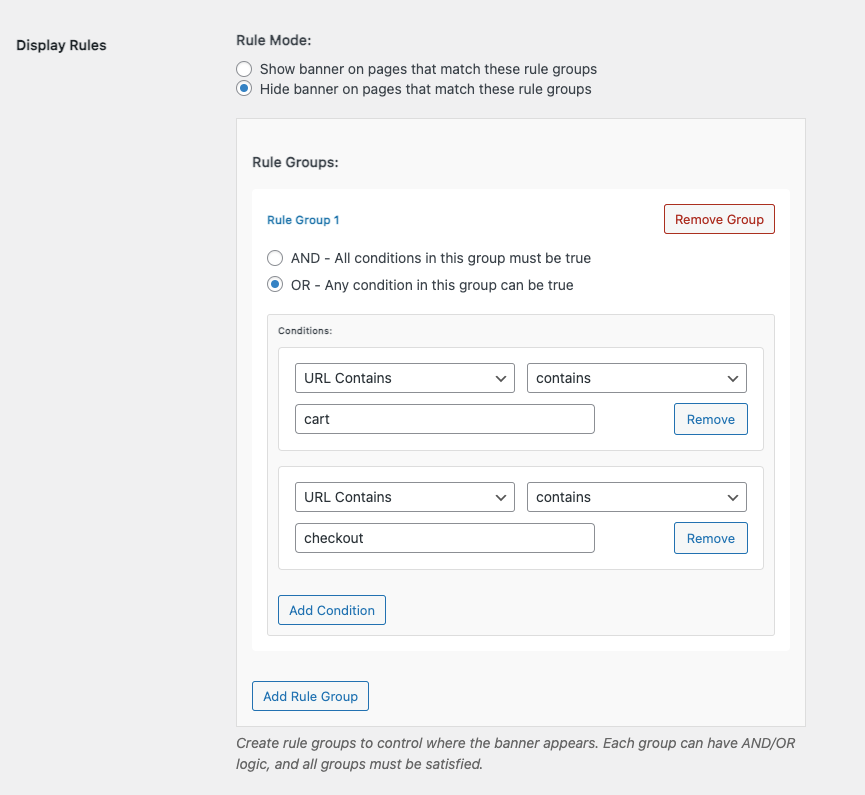
What This Does
This setup creates a rule that says: “Hide the banner on any page with ‘cart’ or ‘checkout’ in the URL.” This will hide your banner on:
- Cart page (/cart/ or /cart)
- Checkout page (/checkout/ or /checkout)
- Any other pages with these words in the URL
This method is perfect because it only targets the specific pages you want to hide the banner from, while keeping it visible on all other pages including product pages.
Testing Your Setup
After setting up your rules, test them by:
- Going to your cart page – the banner should be hidden
- Going to your checkout page – the banner should be hidden
- Going to a product page – the banner should still show
- Going to your homepage – the banner should still show
- Going to any other page – the banner should still show
Pro Tips
- Use “Hide” mode instead of “Show” mode – it’s easier to hide the banner on specific pages than to show it everywhere else
- Test on different devices – make sure the banner is hidden on mobile and desktop
- Check your sales funnel stats – monitor if hiding the banner on cart/checkout improves your conversion rates
- URL-based rules are more reliable – they work regardless of how WooCommerce is configured
- This method keeps your banner visible on product pages where it can help drive sales
Common Mistakes to Avoid
- Don’t use “Show” mode with complex rules – it’s much easier to use “Hide” mode
- Don’t forget to test – always check that your rules work as expected
- Don’t use page types for cart/checkout – use URL-based rules instead
- Don’t hide the banner on product pages unless you have a specific reason
Why This Works
The display rules system uses conditional logic to determine when to show or hide your banner. By using URL-based rules that target specific page URLs, you can precisely control where your banner appears.
URL-based rules are particularly effective for WooCommerce pages because:
- They work regardless of how WooCommerce is configured
- They’re more reliable than page type detection
- They handle all URL variations (with or without trailing slashes)
- They’re future-proof if WooCommerce changes their page structure
This gives you the flexibility to show promotional banners where they’ll help (like on your homepage, blog, or product pages) while keeping them away from pages where they might hurt conversions (like cart and checkout).
Remember: The goal is to use your countdown banner strategically to boost conversions, not to show it everywhere just because you can.
Can’t Find The Display Settings?
Display settings are included in the Countdown Banner Pro version at the end of the Banner settings page.

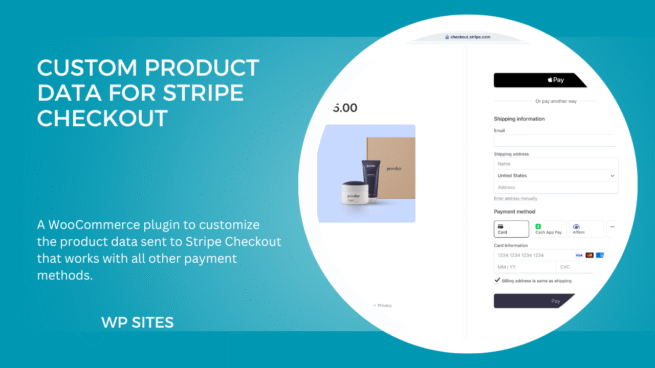
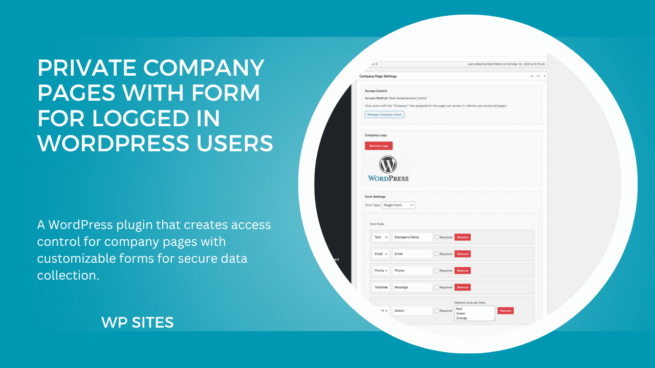
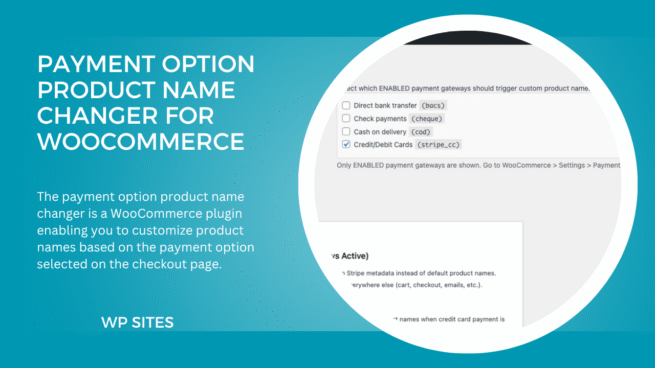
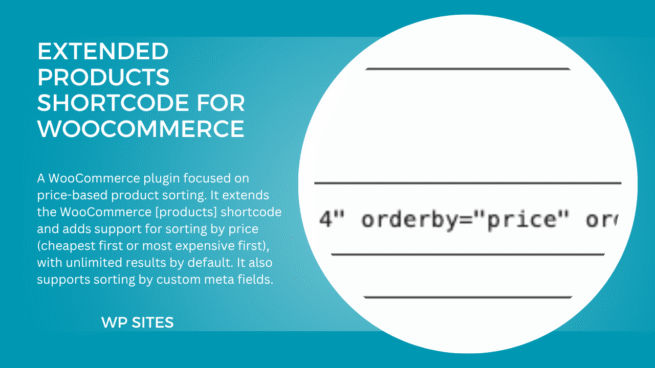
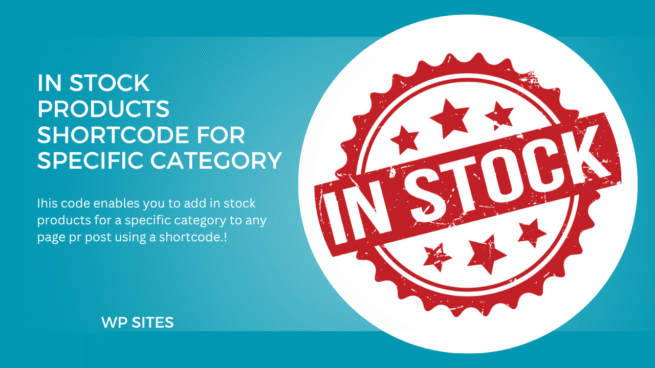
Leave a Reply