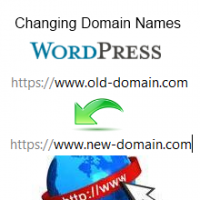 Have you ever changed domain names or thought about doing it?
Have you ever changed domain names or thought about doing it?
You’re not alone.
I’ve personally moved my site to a new domain and also migrated sites to new domains for several clients which is the reason i want to share some important tips i have learn’t from this experience.
Seo Consequences & Loss Of Traffic
Make no mistake, if you have been adding content to your site on a regular basis you should also have been increasing search engine traffic to your site as well.
After you change your domain, you’ll initially lose this traffic which may take some time to get back.
Even though links to your old domains url’s will stay in Google’s search engine’s results pages (SERPS) they will be taken out once you notify Webmaster tools of the change of address meaning a loss of traffic to your site.
Read more about:
- What Happens To Your Keyword Search Queries When You Change Domains
- What Happens To Your Links When You Change Domains
- Achieving an Seo Friendly Domain Name Change
Backup
It is strongly advisable to backup your database before using a plugin to change your domain’s url’s.
The WordPress move plugin will do this for you automatically however you may use another method or plugin to complete the change like BackupBuddy plugin.
Changing Domains
There’s several different methods you can use to change your sites url’s which i have already written about earlier.
The easiest way to complete the change is to use a free plugin like WordPress Move.
Once you install the plugin you’ll find a link under Tools in your Dashboard to the Migration Assistant.
After clicking the link, you arrive at the Change Domain Name screen where you simply click the button to Begin.
In the next screen, simply enter your new domain name and click the Change button.
What will happen then is the script in the plugin will search and replace all instances of your old domain with your new domain.
Now that you have successfully changed your domain, whats next?
Redirecting Old Domains URL’s to Your New Domain
There’s also different ways you can redirect all your old domains url’s to your new domain.
Personally, when i changed my domain, my host created a 301 permanent redirect of all url’s on the old domain to the new domain.
You’ll find different hosts may provide you with different suggestions on how to redirect your url’s.
Hostgators URL Redirect Methods – These include:
- Creating a Parked Domain
- A beginner’s example of a .htaccess redirect.
- A handy tool which generates .htaccess code for you.
- Example codes offered by HostGator.
- Typical 301 Redirect
- How to create a redirect
Google Webmaster Tools
Google also provides guidelines for moving your site to a new domain.
Once you have changed your domain name so your content is on your new site and redirected all your old domains url’s using 301 permanent redirects, its time to notify Google of your change of address.
Adding & Verifying Your Site With Google Webmaster Tools
If you haven’t already, you’ll need to add your new domain to your webmaster tools account and verify you own the domain.
Notify Search Engines Of Change Of Address
Once you have checked all your url’s are redirecting correctly and submitted sitemaps of your new url’s to the search engines, its time to notify the search engines of change of address.
Different search engines have different webmaster tools accounts which you can use to notify them of the change.
Getting Your New Domains URL’s Indexed
I’ve already written about different ways to get your new domains links indexed in the search engines after changing domains.
The main points to check are:
- That all your url’s have been properly redirected
- Check for broken links
- Create a sitemap of your new domains url’s and submit to the search engines
- Submit a sitemap of your old domains url’s to the search engines
You’ll find many free plugins for creating sitemaps of your content, images and video’s in the WordPress plugin directory.
If you’re using a plugin like WordPress Seo by Yoast, it includes a sitemap generator so all you need to do is submit the sitemap url to the search engines via webmaster tools.
Conclusion
Changing domains is a major move you should take time to think about so you understand the consequences before starting the process.
Even though your links can be redirected to your new domain, they may become diluted and you may suffer a fall in page rank for several months, if not longer.
Your search engine traffic will suffer for several months.
In my case it took at least 3 months to get back to the level i was at before i made the change.
If you’re also wanting to move your new domain to a new host, you’ll find this tutorial helpful.
Have you ever changed your domain name?
What was the result over the first 3 months?




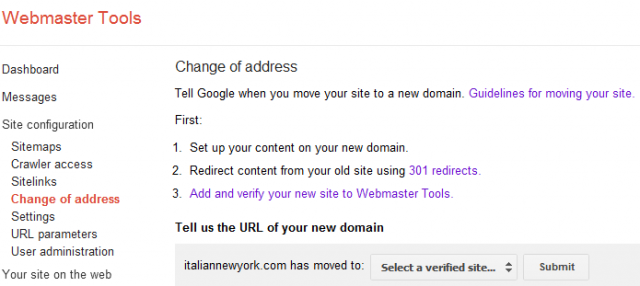
Leave a Reply
You must be logged in to post a comment.