Installing WordPress is very easy these days but how about setting up your site afterwards? Setting up WordPress can be easy or rather frustrating if you don’t have experience and know what to do as well as what not to do.
This simple guide will walk you through best practices.
1) Setup Permalinks
Navigate to Settings > Permalinks and change the structure to anything other than the default. You can enter in your own Custom Structure like /%postname%/ or /%category%/%postname%/
The other options are to use one which already exists in the like Day and Name or Month and Name. All 4 are fine and will help with Seo as well as appearance. Read more on the Best Permalink Structure for SEO & Performance
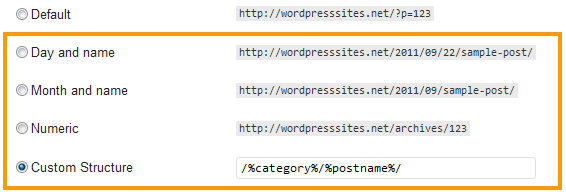
2) User Settings
Navigate to Users > Your Profile and enter some lovely text or html with links to more lovely stuff about yourself. This info will generally be shown in the author box below posts if your theme uses one.
What i did was type some text into a new post and added links which i then copied from the HTML editor and pasted it into the About Yourself – Biographical box.
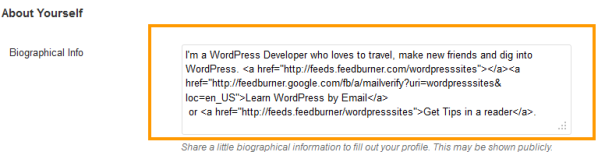
3) Setting Up a Theme
WordPress offers a very nice default theme named Twenty Eleven or 2011. There’s also tens of millions of people using WordPress so if you want to customize it using CSS & PHP code, great, as you’ll need to if you want a unique looking website.
If you prefer to look around for a theme which is more unique and offers support, then you may find the theme of your dreams in the Ultimate List of Premium Theme Creators for WordPress. Premium themes offer Design options galore without a need to understand and execute php or css.
Installing or changing themes is simple. Learn more about themes and how to install and change themes.
4) Install Plugins
You can choose from a list of over 14,000 free plugins or take my advice and only install the tested plugins which you really need. Depending on the theme you choose, you may not need many plugins as good themes provide built in functions which are only added by plugins anyway.
The Canvas theme is a great example and requires minimal plugins as it already offers great features within the theme itself.
Akismet – Kills spam like no other. How To Setup Akismet and Stop WordPress Spam Comments.
Gravity Forms – Not just the best contact form plugin but also regarded as the best plugin for WordPress. How To Setup Gravity Forms Paypal Addon & Accept eCommerce Payments
YARRP – Related posts plugin which works on autopilot to bring your readers more of the same closely related content.
WordPress Seo by Yoast – The inventor and creator of All in One Seo produces the best Seo plugin (If your theme needs it)
MailChimp Widget – Put your eBook cover in this widget and add a sign up form in your sidebar to build subscribers fast.
WP Super Cache – Saves a copy of your site for fast loading. Improves Seo and user experience. Read more on how WP Super Cache Plugin Produces Lightning Fast Website Speed
WP Touch – Creates a mobile version of your site for mobile device readers simply by setting up the WPtouch mobile plugin.
WP Database Backup – Backs up all your content in your datebases but not your files! Find out more in this List of The Most Popular WordPress Security Plugins
Feedburner Feedsmith – This plugin redirects all your feed subscribers to Feedburner so you don’t miss sending your content to any subscribers
5) Setup Feedburner
Feedburner manages your RSS feed and distributes your new content to your blog subscribers after you publish it. Its the best free content distribution manager and also offers tracking and statistics so you can see how many views and clicks you’re getting.
Here’s a complete tutorial on How To Setup & Manage Your RSS Feed Using Google’s Free Feedburner Service
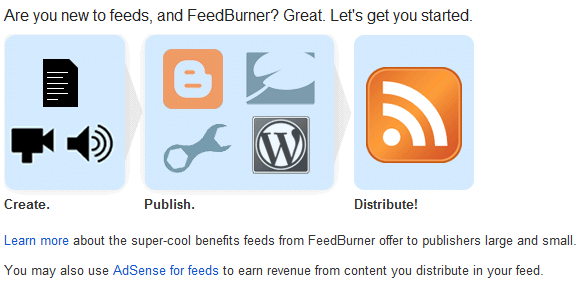
6) Google Analytics Setup
Google offers a free analytics program so you can track the performance of your site, statistics and so much more. Seems everybody uses this program so you may as well set it up.
It shows you how your site visitors find your site, navigate through your site and then become customers if your offer products and services.
There are also many other free programs for analytics, tracking and statistics like JetPack which has been created by Automattic, the company who owns WordPress.
Otherwise there’s other plugins you may like to use for this purpose.
You can read more here on How To Setup Google Analytics For WordPress – Beginners Guide To Installing Analytics
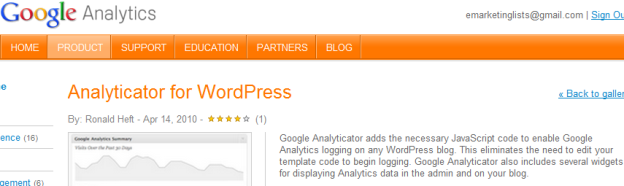
7) Setup About Page
This page is sometimes already created in WordPress. If it is, simply edit the content inside so its all about you. Best to offer some information about yourself personally, professionally and include a face shot. You can also add contact details including social media, live chat and address if you wish.
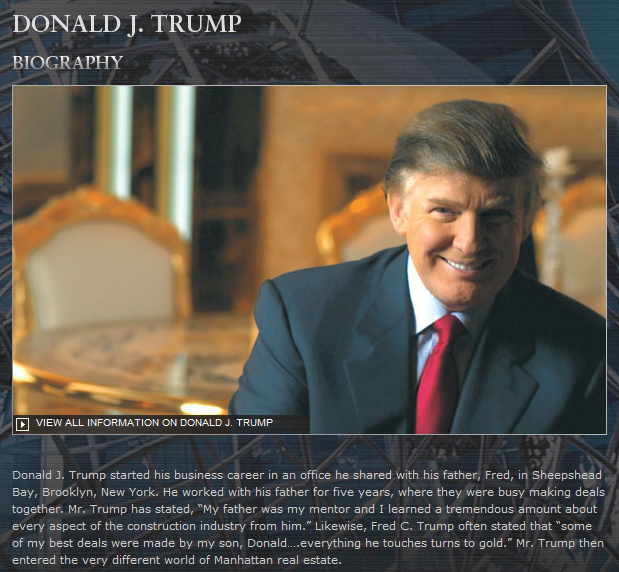
That’s it for today.
I’ve created a Guide To Getting Started With WordPress which may also help you setup WordPress the right way the first time. You can see it on the top right hand sidebar.

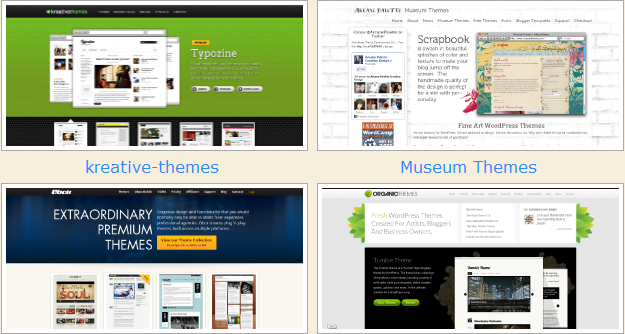
Leave a Reply
You must be logged in to post a comment.