 WordPress multi site enables you to create a network of unlimited WordPress sites which also share the same WordPress installation, theme & plugins.
WordPress multi site enables you to create a network of unlimited WordPress sites which also share the same WordPress installation, theme & plugins.
When you add multiple sites to your network, you aren’t creating individual directory folders on your web server for each site which is normally the case.
You’ll find a video covering the complete process to enable & setup WordPress multisite at the end of this post.
Multisite Reqiurements
Creating a network of WordPress sites reqiures you to edit an existing WordPress installation and add code to:
- Your wp-config.php file
- Your .htaccess file
Before You Start a Multisite
- Best practice dictates you backup these 2 files before proceeding if you are converting an existing WordPress installation into a multisite.
- Disable any active plugins in your WordPress dashboard
- Make sure the Apache Rewrite module is installed on your server. If not, ask your web server administrator to enable it.
- Check that your web host allows the creation of sub-domains.
Allow Multisite
The first step to creating a network of sites is to edit your wp-config.php file and allow multisite. This will add a new tab link under the Tools section in your WordPress admin panel named Network Setup.
Here’s what it will look like:
To enable multisite, you’ll need to access your web server using FTP or cPanel and add one line of code to your wp-config.php file.
Open the file and navigate to somewhere around line 83 where you’ll see this text: “/* That’s all, stop editing! Happy blogging. */”
Add this code above this line of code /* That’s all, stop editing! Happy blogging. */
define(‘WP_ALLOW_MULTISITE’, true);
Your file should now look something like this:
Network Setup
You’ll now find a new link under your Tools section named Network Setup. Click this link and you’ll arrive at this screen:
Choose sub domains or sub directories
You’ll need to decide whether you want the new sites in your network to be sub domains or sub directories.
If you choose to use sub domains, you’ll need to setup a wildcard DNS record.
Once you’ve made a decision, click Install and you’re on your way to creating a network of WordPress sites using multisite.
Network Setup
There’s 3 steps you’ll need to complete to enable multisite so you can create a network of WordPress sites for your users very similar to what WordPress.com has created.
Enabling The Network
Create a new folder named blogs.dir in your multisite wp-content folder on your web server. This file folder directory will be used to store media uploads like images and videos.
Here’s an example of the correct location your should create a new blogs.dir folder in on your web server using cPanel or FTP.
Add Code to wp-config.php file
The next step in network setup is to add the code to your wp-config.php file using cPanel or FTP. If you choose to use FTP, you’ll need to use a text editor like notepad++.
Copy & paste the code above this line /* That’s all, stop editing! Happy blogging. */ .
Here what your wp-config.php should now look like:
Add Code to .htaccess File
The final step when configuring your network setup is to add some code to your .htaccess file. This file is normally located in your sites root directory. Make sure you create a backup of this file before editing the code in side it.
Copy and paste the code to overwrite the existing code in your .htaccess file on your web server using FTP or cPanel.
You’ll now notice your WordPress dashboard and admin screen has changed to multisite.
Network Settings
The final steps towards setting up multisite is to configure the network settings to your own unique setup.
Complete the network settings for:
- Operational Settings – name and email
- Registration Settings – control and moderate new user regisrations
- New Site Settings – customize welcome email to new site owners as well as the default new site look and feel
- Upload Settings – control media uploads sizes and limits from your site owners
- Menu Settings
Benefits of Creating a Multisite Network
Creating a network of WordPress sites using the multisite is a great idea if you want to control the new sites added to your network like WordPress.com does.
Some of the benefits of using multisite are:
- management of multiple sites form one WordPress installation
- offer hosted blogs as an extension of your domain like WordPress.com
- offer a simple blog which is easier to setup than a self hosted WordPress.org site
- only need to update one plugin or theme for =your entire multisite network
- managing your entire network of sites in the one place




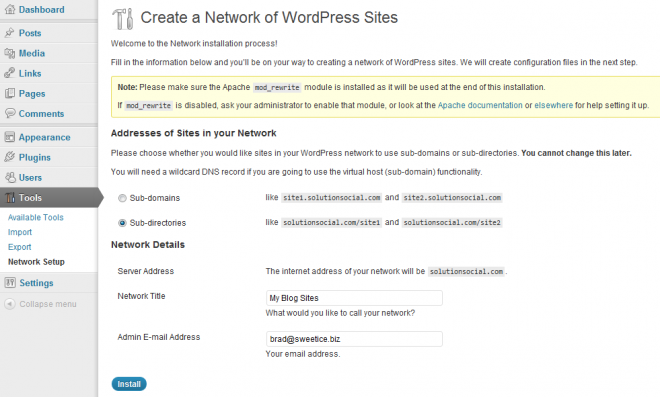




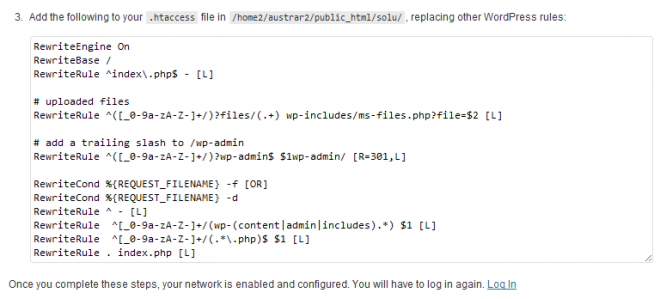
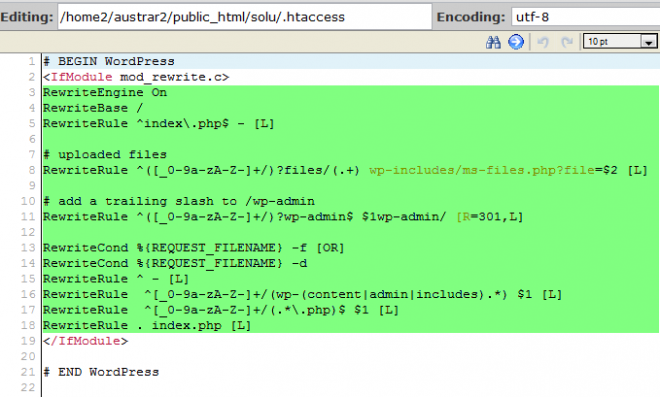

Leave a Reply
You must be logged in to post a comment.