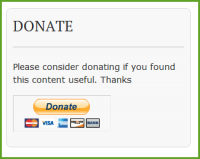 I’ve already written about how to add Paypal buy now and subscribe buttons to WordPress manually but how about if you want to add a PayPal donate button in WordPress?
I’ve already written about how to add Paypal buy now and subscribe buttons to WordPress manually but how about if you want to add a PayPal donate button in WordPress?
The easiest way to add the PayPal button so you can except donations is by installing a plugin.
You can then use the PayPal donations widget or insert a shortcode in any single page, post or multiple areas using hooks.
The best free plugin to use for excepting PayPal donations is named – PayPal Donations
Another option is to setup the Gravity forms PayPal Addon which offers far more flexibility and options.
In this tutorial, we”ll focus on using the free WordPress PayPal donations plugin for those of you that don’t use Gravity forms.
You also need a PayPal account so you can insert the email address for this account into the plugin settings page.
Add New Plugin
Click the Add New link under the Plugins tab in your WordPress dashboard.
Type PayPal Donations into the search box to locate the plugin in the WordPress plugins directory.
Once you’ve installed the plugin, navigate to the Settings tab and click the PayPal Donations link.
Insert your PayPal email address into the PayPal account field and select the currency you want to use for PayPal donations.
Optional Settings
Here you can customize the way you want to setup the pages used when someone makes a donation or simply leave these blank to use the default settings.
Page Style – Specify the name of a custom payment page style from your PayPal account profile.
Return Page – URL to which the donator comes to after completing the donation
You can create a new page in WordPress and customize this page to use as your thank you page rather than using a page in PayPal.
Then all you need to do is copy the URL of your custom thank you page in WordPress and paste it in the Return Page field in the plugins Optional Settings.
Defaults
Here you can set the:
- Amount
- Purpose
- Reference
Donation Button
Select the style of donation button you like or upload a custom button to your Media Library and enter the URL to the custom button.
Extra Settings
You can also over ride your themes default settings and centre the button before saving your settings.
Paypal Donations Widget Settings
Once you have finished configuring the settings for your PayPal button, navigate to the Appearance tab in your WordPress dashboard and click the Widgets link.
Here you’ll find a widget has been created which you can drag into any widget area your theme offers.
Enter some text explaining why your readers should consider donating and save the changes.
Shortcode
If you need to place the button in posts, pages etc, you can simply enter the shortcode in that location and the button will display.
[paypal-donation]
You could also paste the shortcode into any hook location your theme offers using WordPress hooks.
This enables you to add the button on all pages, posts or hook locations, quickly and easily.
PayPal Donate Widget
Support
The best place to get support if you get stuck or have a problem is in the WordPress.org PayPal Donations forum for this plugin.
Adding a PayPal donations button to WordPress is easy when you choose the best plugin for this purpose.



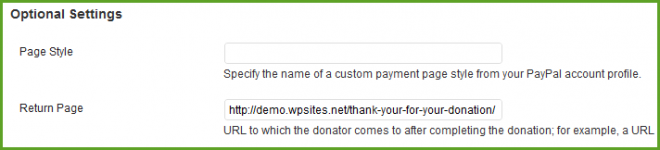

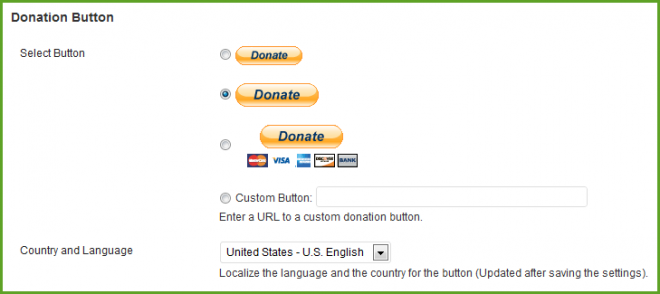



Leave a Reply
You must be logged in to post a comment.