Here’s 4,800 reasons i recommend you backup your database if not your entire site.
Database backup has never been easier if you’re a blogger.
The only confusion may be deciding on the best plugin to use for the job.
The most popular free plugin is named WP-DB-Backup.
This tutorial will guide you through a Step by Step process on how to
- install a database backup plugin (WP DB Backup)
- complete backup of your database(s).
Note: Backing up your database will copy all the content in the tables of your installation.
It will NOT copy your files.
Read more on how to create a full copy of your files and databases.
Step 1. Login to your Dashboard and navigate to → Plugins → Add New.
Click Add New and Type WP DB Backup into the search box.
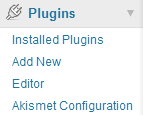
Step 2. After you have typed WP WB Backup into the search box, click Search Plugins.
Click Install Plugin next to the correct plugin.
In this case the author is Austin Matzko who created this plugin back before WordPress 2.0 was released.
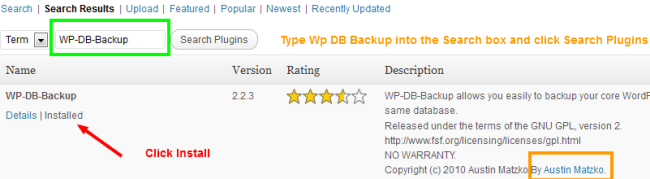
Step 1. Navigate to Tools in your Dashboard and click on Backup.
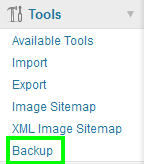
Step 2. Check the boxes next to the database tables you would like to copy.
The tables on the left will always be backed up and the tables on the right are optional.
Best to check all tables.

Step 3. Options for saving your Database.
You can choose between 3 options:
- Save to server
- Download to your computer
- Email to an email address of your choice
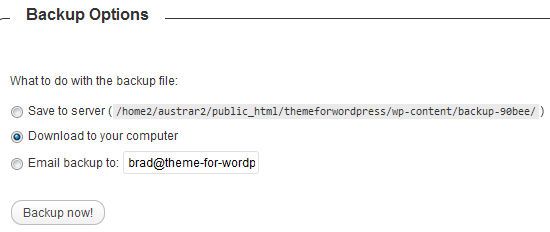
If you database is more than 5-10mg you may not be able to select the email option as the size will be to big.
Most Databases for a standard website/blog should be o.k to send by email.
Step 4. Schedule.
Create automatic database copies simply by scheduling daily, weekly or monthly.
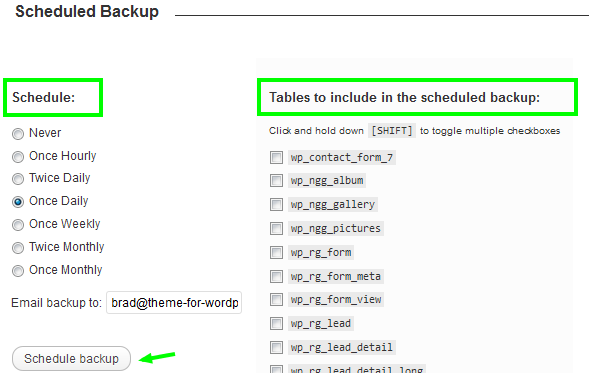
WP DB Backup plugin is the most popular plugin and was included with the default theme back in the days of WordPress 2.0.

Leave a Reply
You must be logged in to post a comment.