Jetpack comes with a new social sharing service named Share Daddy.
Sharedaddy only includes a limited number of social networks like Facebook and Twitter.
If you want to add more you can do this fairly easily as long as you know what sharing URL to add for each.
I’ve added a list of them and here’s the sharing URL’s which you can add to your own sharedaddy.
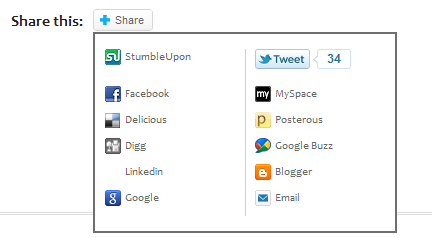
- http://www.myspace.com/Modules/PostTo/Pages/?u=%post_url%
- http://delicious.com/save?url=%post_url%&title=%post_title%
- http://www.linkedin.com/shareArticle?mini=true&url=%post_url%&title=%post_title%
You’ll also need to upload an 16×16 pixel size icon to your WordPress Media library and grab the URL.
Here’s 40 awesome Social Icons you can download for free and use the ones you want to add to Sharedaddy.
Step 1. Go To Jetpack in your WordPress admin dashboard and click Jetpack and locate Sharedaddy.
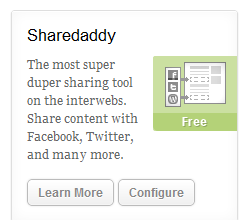
Click Configure and you’ll arrive at this screen

Click the Add a new service link and you’ll get a popup screen like this

Its here you’ll need to add info into 3 fields:
- Service Name – Simply enter the name you want displays next to the icon. Example: Blogger
- Sharing URL – Will be like one of these listed above: http://posterous.com/share?linkto=%post_url%
- Icon URL – The URL to the icon in your Media Library. http://Example.com//wp-content/uploads/2011/08/tumblr.png
- %post_title%
- %post_url%
- %post_full_url%
- %post_excerpt%
- %post_full_url%
- %post_tags%
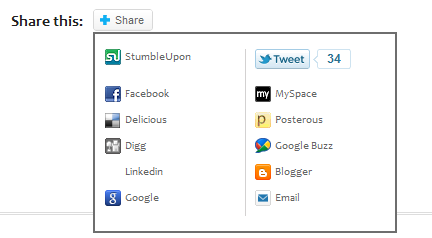
Sharedaddy is a new service included with Jetpack who expect to add even more plugins to there super plugin soon.
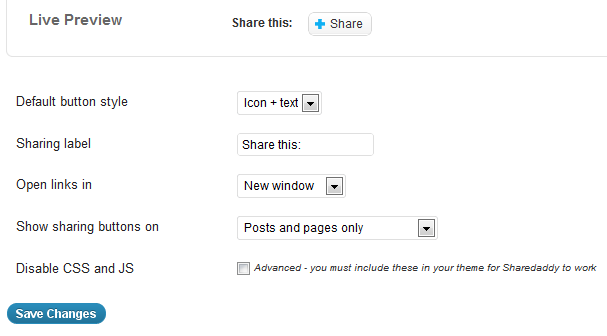
There’s a few more options you can easily configure yourself. To learn more check out the Jetpack website.

Leave a Reply
You must be logged in to post a comment.