Using a third party URL shortener can be dangerous because you lose full control over your links.
This can be a giant mess to cleanup once you’re established as a blogger with thousands of incoming links.
Especially when the links aren’t in your control because you made the mistake of using an external service to shorten and track them.
I’ve already written about this in another post.
So why create links with some else’s brand in the link like Bit.ly or TINY.url?
Solution
One of the best ways to avoid any problems and take full control of your links is to setup your own link shortening service on your own web server.
The easiest way to do this is to install a plugin.
This avoids needing any coding knowledge.
One of the best plugins for this purpose is named YOURLS: WordPress to Twitter
In this tutorial, i’ll be showing you how to setup this plugin using your own urls (YOURLS)
URL Shortener Service
Once you’ve installed & activated the plugin, you’ll need to go to the settings page.
- Select your own YOURLS install
- Local, on the same server
- Enter the path to Path to YOURLS config.php (might need to ask your host)
Setup Twitter Application
You’ll need to follow the links in the plugin settings page and setup an application.
Here’s a screenshot of what i’ve done:
This will give you the keys you need to make the service work.
Here’s what you get:
Now you can paste the keys into the plugin settings fields.
Your Access Token
You’ll also need to create an access token.
This will give you an access token key and secret.
Twitter Settings
Now that you have all the secret keys and tokens, simply paste them into the correct settings fields.
WordPress Settings
Here you can setup automatic tweeting of new posts.
You can also setup a template which will be included in each message.
I used these settings which means my post title and short url will be tweeted.
Simple copy and paste one of the 3 examples the plugin generates for you into the tweet message field.

Tip: According to recent research, adding “Please Retweet” produces 4 times as many retweets.
Support
The best place to get support for this plugin depends on what the problem is.
If you have a great host, they’ll help you.
Otherwise you’ll need to use the official WordPress forum for this specific plugin.


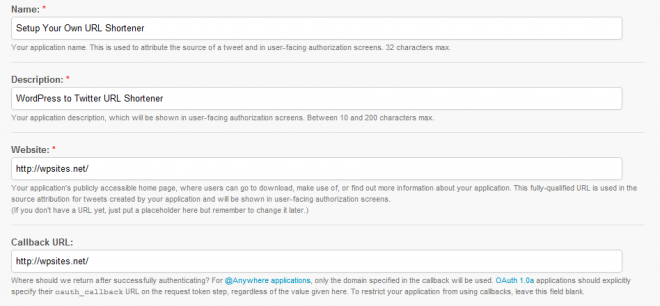
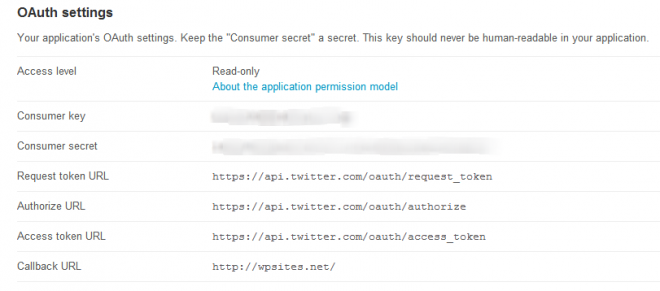

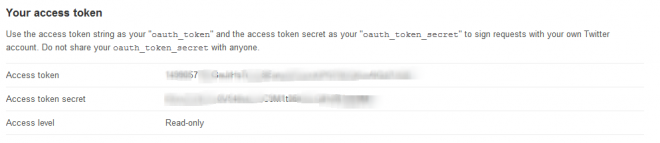

Leave a Reply
You must be logged in to post a comment.