I’ve already showed you how to add images/pictures using the WordPress gallery system is very simple and doesn’t provide may options for multiple galleries or selecting which images to display in those galleries.
Luckily there’s a Multiple Galleries plugin which adds more options so you can easily select which images to display and also use multiple galleries in one post/page.
In this WordPress tutorial l’ll show you how easy it is to add options and flexibility when using the native WordPress gallery.
Search the WordPress plugins directory for Multiple Galleries Plugin and install it. There aren’t any settings for this plugin so its very simple yet effective.
Upload your pictures/images to your Media library and save changes.
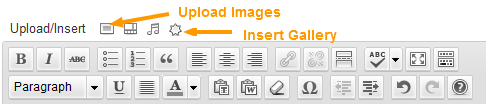
Click Insert Gallery and click the Gallery tab to select the images you wish to include in that gallery by using the check boxes next to each image
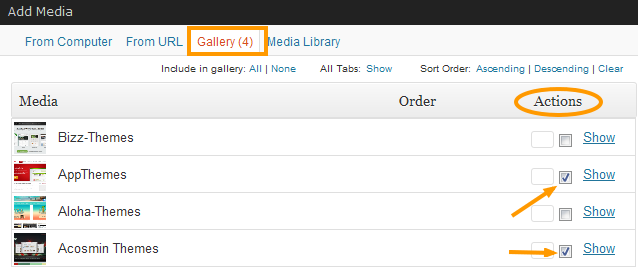
Click inset gallery and the images you have selected will be included within the gallery
If you want another gallery in the same post/page, simple repeat the same method. You can choose from the same images you have already uploaded or add new ones.
Inserting multiple galleries and choosing which images you want included in those galleries is very easy if you install the Multiple Galleries plugin for WordPress.

Leave a Reply
You must be logged in to post a comment.