 S2 Member plugin works in conjunction with PayPal Website Payments Standard, for businesses. You do NOT need a PayPal Pro account.
S2 Member plugin works in conjunction with PayPal Website Payments Standard, for businesses. You do NOT need a PayPal Pro account.
You do need to upgrade your Personal PayPal account to a Business status, which is free.
A PayPal account can be upgraded from a Personal account to a Business account, simply by going to the `Profile` button under the `My Account` tab, selecting the `Personal Business Information` button, and then clicking the `Upgrade Your Account` button.
PayPal API Credentials – Once you have a PayPal Business account, you’ll need access to your PayPal API Credentials. Log into your PayPal account, and navigate to Profile -> API Access (or Request API Credentials). You’ll choose( Request API Signature.
This is the information you’ll need to enter into the PayPal Account details screen. Go to the S2member tab > PayPal Options > PayPal Account Details and enter this information which you’ll get from following the screen shots below:
- Your PayPal E-Mail Address
- Your PayPal API Username
- Your PayPal API Password
- Your PayPal API Signature
PayPal Account Details
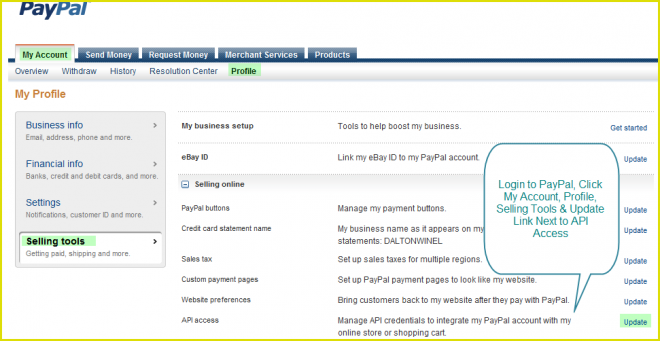
API Access – Setting up API permissions and credentials
Request API Credentials
View API Signature
Grab Your PayPal API Username, Password & Signature and enter these details along with your PayPal email address in the S2 Member PayPal Account details screen.
PayPal IPN – Instant Payment Notifications
Log into your PayPal account and navigate to this section:
Account Profile -> Instant Payment Notification Preferences
Edit your IPN settings & turn IPN Notifications: On
You’ll need your IPN URL, an example of which is:
http://example.com/?s2member_paypal_notify=1
PayPal Instant Payment Notification
Choose IPN Settings
Enter Your Notification URL
IPN Enabled
PayPal PDT Identity Token
Log into your PayPal® account and navigate to this section:
Account Profile -> Website Payment Preferences
Turn the Auto-Return feature: On
You’ll need your Auto-Return URL, which you’ll get from your PayPal PDT Identity Token settings page
Example: http://yoursite.com/?s2member_paypal_return=1
You MUST also enable PDT ( Payment Data Transfer ): On
You’ll be issued an Identity Token that you MUST enter in the PayPal PDT Identity Token field in your S2 Member plugin settings:
Website Payment Preferences
Turn Payment Data Transfer On
Auto Return
Your return page should contain something like this:
Example: Thank you for your payment. Your transaction has been completed, and a receipt for your purchase has been emailed to you. You may log into your account at www.paypal.com/c2 to view details of this transaction.
Other PayPal Settings
There are several other PayPal settings which can be configured depending on your personal preferences. They are:
- Encrypted Website Payments – By enabling this feature, any Buy Now or Subscription button that is not encrypted will be rejected by PayPal.
- PayPal Account Optional – This feature is available for Buy Now and Shopping Cart buttons, but not for Subscription buttons.
- Contact Telephone Number – Selecting On (Required Field) could have a negative effect on buyer conversion
- Express Checkout Settings – With this setting you determine if you technically support the German funding methods giropay and bank transfer in your Express Checkout implementation.

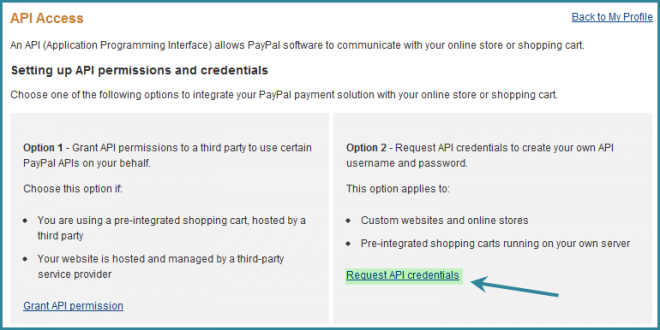
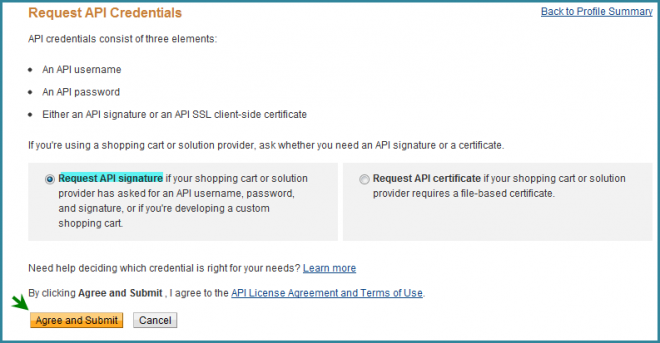
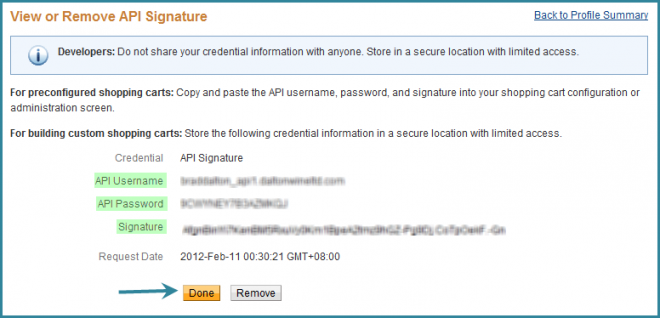
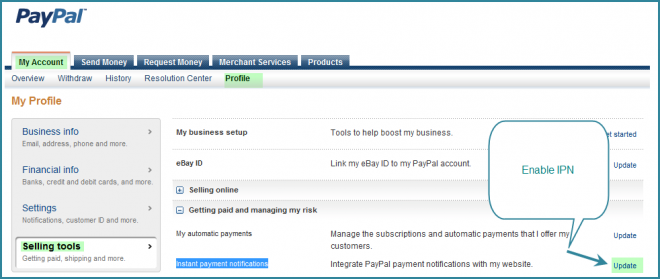
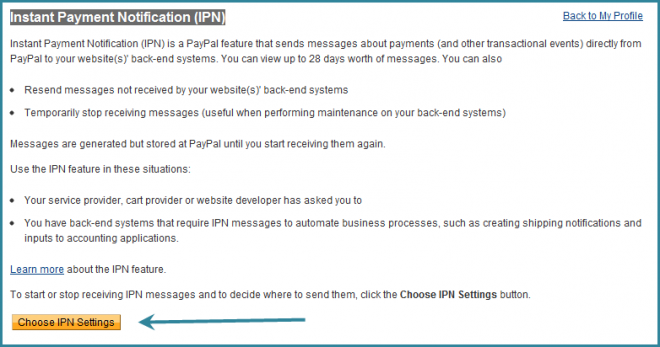
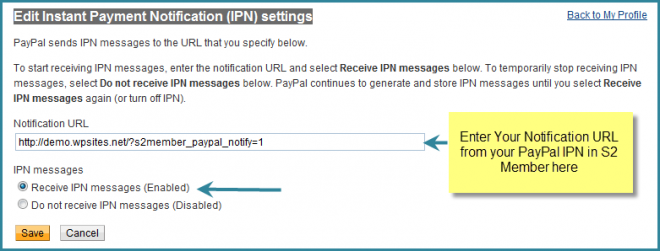
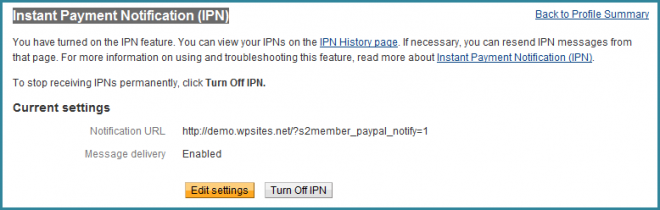
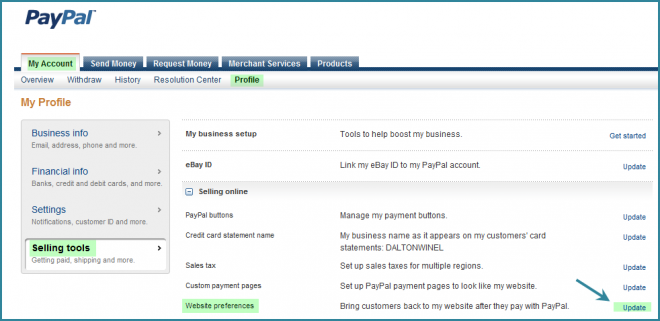
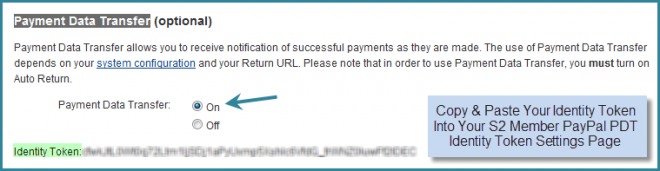

Leave a Reply
You must be logged in to post a comment.