Adding a feature box in any Genesis child themes is easy.
Considering your homepage is generally the most visited page on your site, it makes sense to display an opt-in box on this page.
Another consideration is the fact that site visitors generally only spend 20% of their time below the fold.
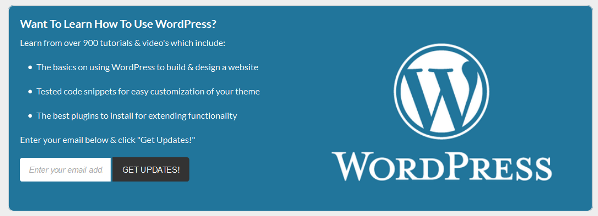
Clearly, adding a feature box on your home page above the fold is an effective way to increase email subscribers to your site.
In this tutorial, i’ll provide the PHP code which you can paste at the end of your child themes functions.php file and the CSS code you can modify, or use as is in your style.css file.
Register New Widget On Home Page
This code includes a conditional tag so the widget area only outputs content on the home page.
You could remove the line of code which includes the conditional tag to display your feature box site wide.
You could change also use another hook if you want your featured box to display in another hook location in your theme.
Next step is to style your feature box using CSS code
Style feature Box
I have used modified code from Brian Gardner’s tutorial and added several new declarations.
You could also add a box shadow effect by adding this CSS code to the feature box declarations:
box-shadow: 0px 0px 0px 20px #000000;Simply change the values for each side of the box and change the shadow color as well if you like.
Learn more about creating box shadow effects in WordPress.
Genesis eNews Extended Plugin
I have used the Genesis eNews extended plugin to display the email opt in form.
Creating Feature Box Content
Simply create your content using your WordPress editor and paste it into the eNews extended plugins text field.
You could also use a shortcodes plugin to help with styling your feature box content and web design tools for creating graghics and editing images.
What Do You Think?
Do you use a feature box with email opt in form to increase subscribers to your site?
What do you think is the best location to display your box?

Leave a Reply
You must be logged in to post a comment.