Ever considered installing live chat software on your Website or Blog? Why would you need to?
If you’re running an eCommerce store then you wouldn’t want someone walking into your store and not having a customer support staff to offer service.
Using live chat for WordPress helps turn your site visitors into customers.
I’ve tried using live chat before which require a fair bit of technical knowledge to get working correctly. Not only is work needed on the server side but the software needed to run live chat on a WordPress site will also slow down your site.
However, i have found a very good solution.
Snap Engage integrates with Google GTalk so you don’t need to install software on your server. It also lets your site visitors send an email and include a screen shot in the email.
If you use Zendesk, Saleforce or Facebook, it integrates perfectly with these as well as a list of others to enable a customer service system that’s world class and attractive.
Install Snap Engage in Thesis
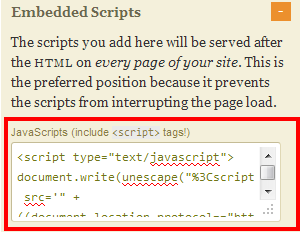
Installing the Snap Engage live chat Java script is simple as all you need to do is copy and paste the code into your site and you’re done.
If your using a premium theme framework, then its a walk in the park.
Copy and paste the code into the Javascript box located on your design options or theme settings page and that’s it.
Genesis Installation Instructions
Simply paste the script into the Genesis > Theme Settings > Footer Scripts custom field.
If your not using a theme which offers a custom field for scripts then you’ll need to follow these instructions for WordPress users.
Manual Installation Guide
To install SnapEngage live chat in a default theme:
1. Go to Appearance > Theme Editor.
2. Edit the footer.php template file in your WordPress Theme.
3. Scroll to the bottom of the file and paste the SnapEngage JavaScript code from the SnapEngage Configurator – Get The Code section before the closing </body> HTML tag.
4. Save the file.
If the closing BODY tag is not in the footer.php files, it could be in the index.php template file. Edit it there.
Snap Engage Plugin for WordPress
Another way to install snap engage without touching any code is to install the SnapEngage plugin for WordPress.
Online Customer Support
Adding a customer support system to your site increases engagement and ultimately sales. Lets face it, its not just about having a great product, customer service is also a huge part of the package and in many cases the most successful businesses provide the best customer support.
Snap Engage offer both a free service and several premium plans to choose from.
Click here to take Snap Engage for a test drive.


Leave a Reply
You must be logged in to post a comment.