This tutorial includes the code which creates a new custom page template for the Parallax child theme by StudioPress.
No need to add the parallax script or CSS as thats already included in the theme.
The template can also be used on any Genesis child theme by adding the additional jQuery script and CSS which is included in this post. Its been added to the Genesis Sample child theme which you can simply download and install.
Here’s the result using the Parallax template on a page in Minimum Pro.

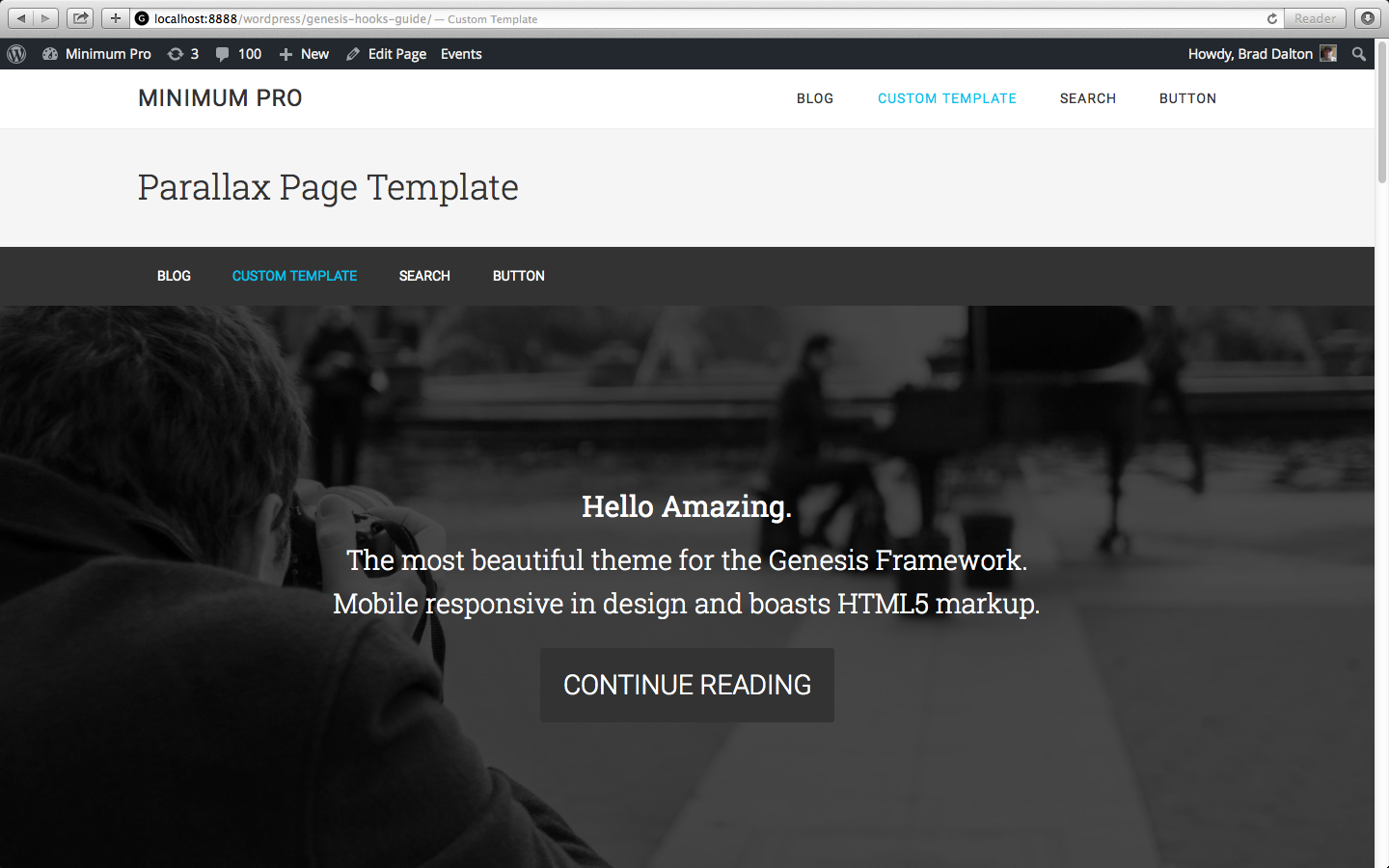
Leave a Reply
You must be logged in to post a comment.