Some of the best SEO’s in the world like Yoast recommend you index your category pages.
There’s a few things you can do to rank these pages higher in the search results.
Simply add introductory content to the top of these pages so your readers know what the page is about.
You can add this content to your:
- Author Archives
- Tag Archives (generally not indexed by the search engines)
- Category Archives
- Custom Post Type Archives
In this post, i’ll show you how to add HTML to your category archives which will create a better user experience for your sites visitors and should also increase your search rankings.
Rich Text Tags, Categories, and Taxonomies
Install this plugin if you want to add the WordPress editor so you can edit your introductory category content and add HTML etc.
You can see i’ve changed the title from WordPress SEO to Posts Filed Under The WordPress SEO Category.
That’s probably not a good idea so i changed it back so its exactly the same as the slug.

I then changed the SEO title to Posts Filed Under The WordPress SEO Category which will display in the search results along with the unique meta description for this specific archive page.
I’ve also added a few lines of text so visitors to this page know what they have landed on.
You could easily add a video, banner, unique header or whatever you like but the main idea is to let your readers know exactly where they are.
The content you add here should follow the same principles as when you create titles & meta descriptions.
In short, keep it:
- Unique
- Relevant
- Useful
You’ll find some excellent examples of what others have done to make their archives more user friendly and better optimized for search using the links at the end of this post.
Genesis Users
If your StudioPress child theme doesn’t feature a setting to add introductory content to your archives, add this code to your child theme.
Featured Images
Always create unique featured images for your posts which will be displayed in the post excerpt on your archived pages.
You could also add unique header images for your archive pages as well.
Category Rankings
You’ll find that your category archives will not only be indexed if you allow them to be but also have incoming links and their own page rank.
Adding introductory text will help increase the rankings of your archives in the search results.
Resources
Here’s a post related to this subject which you’ll find useful if you use Genesis, Thesis and/or Yoast’s SEO plugin.

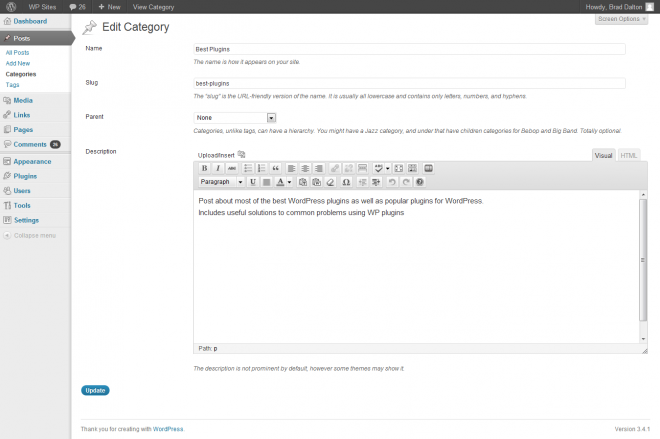


Leave a Reply
You must be logged in to post a comment.