FTP (File Transfer Protocol) is the best way to transfer files from one location to another.
When using WordPress, you would most likely use FTP for uploading individual files and folders to your hosts web server to make changes to your site or when starting a new website/blog.
FTP is an unsecure method of transferring files and folders and does not provide a secure connection unlike SFTP or SSH – Shell Access account.
You can also download files and folders from your hosts server to your local computer using FTP.
FTP is simply a program used to transfer your files/folders between your server and your own computer.
What is an FTP Client?
There are many FTP clients to choose from and most are free. FTP clients are software which manage your file transfers. Filezilla is a very popular FTP client however i use a free Firefox addon named FireFTP as its very easy to use.
Try and find a free client which you understand and feel comfortable using if you’re still learning. I like using FireFTP but never really liked Filezilla and therefore didn’t use it much.
An FTP Client is software made to transfer files back-and-forth between two computers over the Internet. It needs to be installed on your computer and can only be used when connected to the Internet.
FTP Client
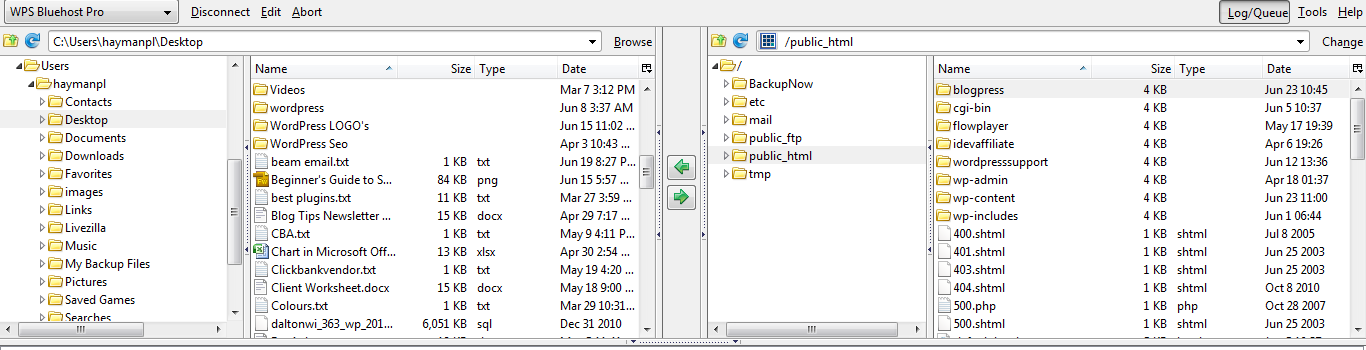
This is how FireFTP will look once you install it and connect to your hosts server. Note the 2 green arrows in the middle which are used to transfer files/folders to/from your local computer and web hosts server.
You can see your local computer files and folders in the 2 left windows and your website files on the 2 right hand side windows.
Here’s a closer look at the left hand side windows for the local computer files.
FTP – Local Computer Files/Folders
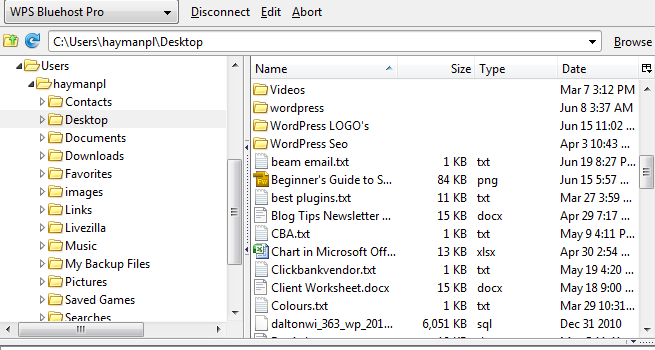
The left hand window shows all the different locations on your computer and the second window shows which folders and files are stored in that particular location. In this case its showing my desktop folders and files.
If i wanted to transfer a file or folder of files from my local computer to my hosts server, i would simply click on the folder/file, highlight it, click on the location on the far left window (location where i want the file/folder to upload to) and click the green button in the middle of the 4 windows. This would then transfer the files/folder to the location i highlight on my hosts server.
FTP – Remote Server Files/Folders
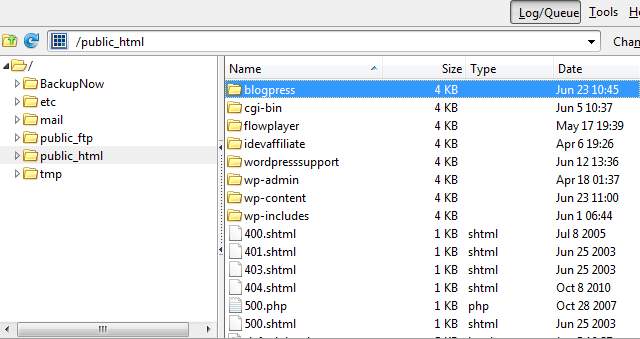
The right hand side of an FTP client shows your public-html folder which stores your website files on your hosts server (internet). If you have multiple sites hosted on the same server it will show a directory(folder) as well as the files and folders for your primary domain. In my case it shows BlogPress which is one of my websites.
Transferring files/folders to and from your WordPress site is made easy using FTP. You can also use File Manager located in the Control Panel (cPanel) of your hosting administration which is limited to the upload and download of single files and a max. of 50mg unlike FTP.
FTP can be used to transfer both single files and large folders full of files which make up your website, between your local computer and hosts web server.

Leave a Reply
You must be logged in to post a comment.