First step is to choose an online program which creates hand written signatures.
Once you create the signature, i’ll show you different methods of adding it to your website.
These methods will allow you to add your signature anywhere on your site.
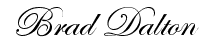
Choose a Signature Maker
Here’s a list of 5 of the best online signature creators
Simply follow the steps to create an image of your signature
Displaying Signature In a Post
The method you use to display your signature really depends on your theme.
Options: You can use:
- php code to add your signature
- or a hook plugin to do the same thing
Upload your signature image file to your server via your WordPress media library.
Child Theme Functions.php Code
Grab the url to your image and replace the url to your image before pasting the code into your child theme’s functions.php file
If you haven’t created a child theme for customization’s made to your parent theme, i suggest you do. Otherwise your custom functions will be overwritten when you update your parent theme.
Using Hooks To Display Signature
If you’re not using a Studiopress theme, you can use a hook plugin.
Simply insert your image into your WordPress editor and copy the HTML code for pasting into the location you wish to display it using a hook plugin.

Leave a Reply
You must be logged in to post a comment.