The code in this download folder adds a file upload field to the user profile page for WooCommerce customers. The file download link is then added to a custom tab on the my account page for each customer as seen in the following screenshots :
File Upload
In addition to adding a custom tab named ‘File Download on the “My Account” page, the code also adds a custom file upload field on the user profile.
Adding a Custom File Upload Field :
- The code introduces a new file upload field on the user profile page within the WordPress admin interface.
- This field is labeled ‘File Download’ and allows administrators to associate a file with each user’s profile.
Conditions for Display :
- The file upload field is designed to be accessible only to administrators. This is achieved by checking the user’s capabilities before rendering the field.
- If the current user has administrative capabilities (specifically, ‘manage_options’), the custom file upload field will be displayed on the user profile page.
Functionality of the File Upload Field :
- The file upload field allows administrators to manually associate a custom file with each user’s profile.
- When administrators navigate to a user’s profile page in the admin area, they can upload a file using the provided field.
Customization for Administrative Use :
The inclusion of the file upload field is tailored for administrative purposes, providing a way for administrators to manage custom files associated with user profiles for any customer.
File Download
The code adds a custom tab named ‘File Download’ on the WooCommerce “My Account” page and modifies the entry title for a page associated with that tab.
Adding a Custom Tab :
- The code introduces a new tab labeled ‘File Download’ to the user account navigation menu.
- This new tab, when clicked, should direct the user to a custom page or endpoint within the “My Account” section.
Modifying the Title of the Custom Tab Page :
- Once the user navigates to the ‘File Download’ tab, the code modifies the title displayed on that specific page.
- The modification involves changing the default title to a custom title such as ‘Download File.’
Conditions for Modifications :
- The modifications are not applied globally but are conditional.
- The code checks specific conditions to determine whether the current page corresponds to the ‘File Download’ tab page.
- If the conditions are met, it executes the modifications; otherwise, the default behavior continues.
Demo Video
Code Installation
There’s only 1 step :
Copy and paste the code to the end of your child themes functions file or custom/functionality plugin.

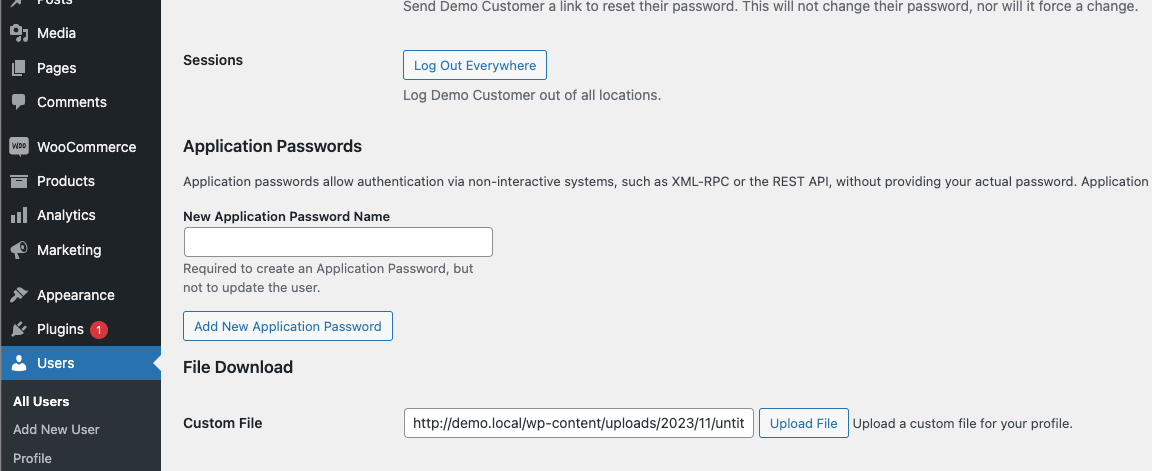
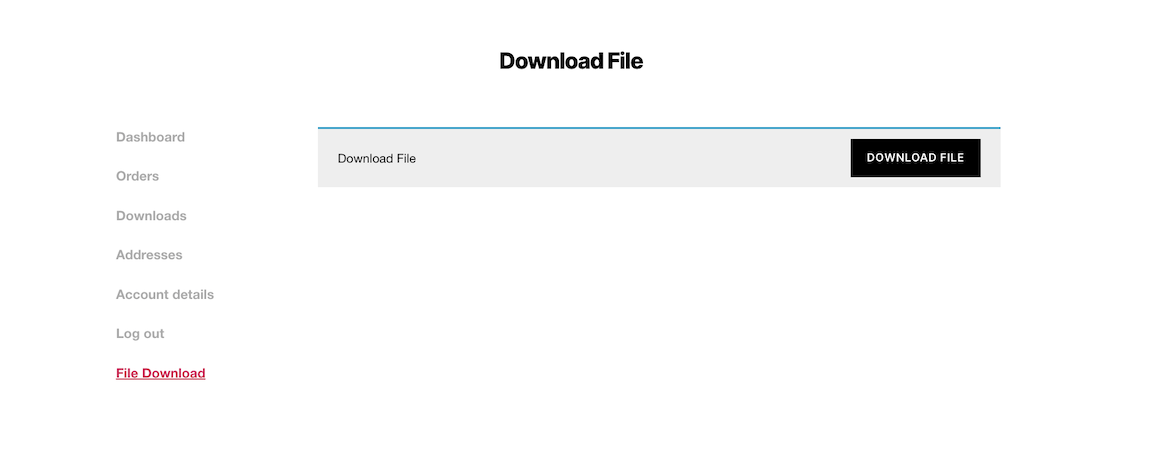
Leave a Reply
You must be logged in to post a comment.