WordPress SEO by Yoast is one of the best free plugins in my opinion however you may not need it depending on which theme or framework you are using.
Lets now take a look at how to configure the settings for this plugin.
Firstly, you’ll need to download and install WordPress SEO by Yoast.
If you already use another SEO plugin i suggest you read about the SEO Transporter plugin before you transfer themes or your SEO settings to this plugin.
The Seo Transporter plugin has been designed to transfer from a range of different WordPress themes and popular SEO plugins so you don’t loose any of your settings.
General Settings
I haven’t touched these at all because meta keywords, in my opinion, are ignored by the search engines and should be used within the content of the post and title. However, i do think the keywords within the meta description are used.
You will not be penalized if you do check this setting and add meta keywords in the correct field.
What you see in this screenshot is an exact copy of my settings.
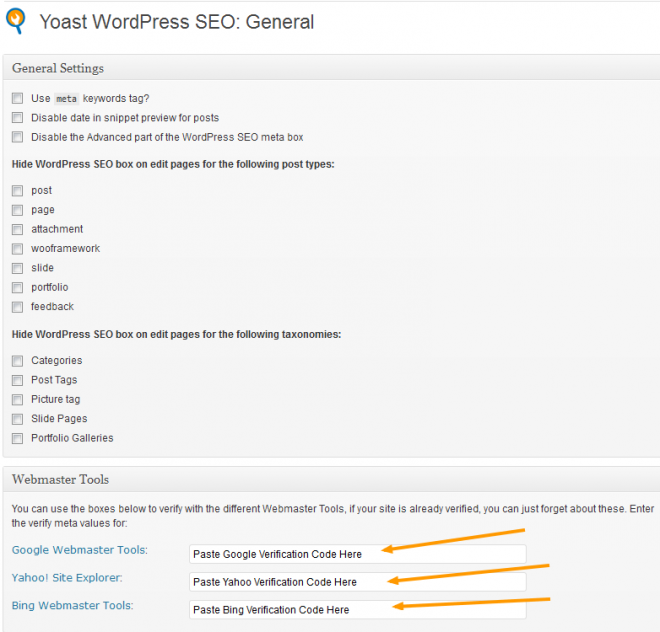
Webmaster Tools are provided by the 3 main search engines, Google, Bing and Yahoo. I suggest you at least sign up with Google webmaster tools and paste the meta code to verify the ownership of your site in the field above.
Home Page Title & Description
These are the settings i use on this site.
Each post/page also has its own settings for this plugin which can be changed on a individual basis in the Edit Post screen.
Google have publicaly stated they don’t use meta descriptions or meta keywords in their indexing Algorithm and SERPS. In my opinion they clearly do and you’ll find post 7 page titles within meta descriptions indexed in Google SERPS.
Posts & Pages
I’ve now included the site name to the title so all posts and pages display %%title%% – %%sitename%%.
No point in adding the site description to all pages & posts because its not part of your brand and will repeat keywords in all your titles.
A meta description is very useful to draw in searchers though and the keywords are highlighted in the SERPS snippet. If you don’t enter a meta description, the search engines will use the first 140 characters of your content.
Taxonomies
Here’s the settings i use for Taxonomies
Special Pages
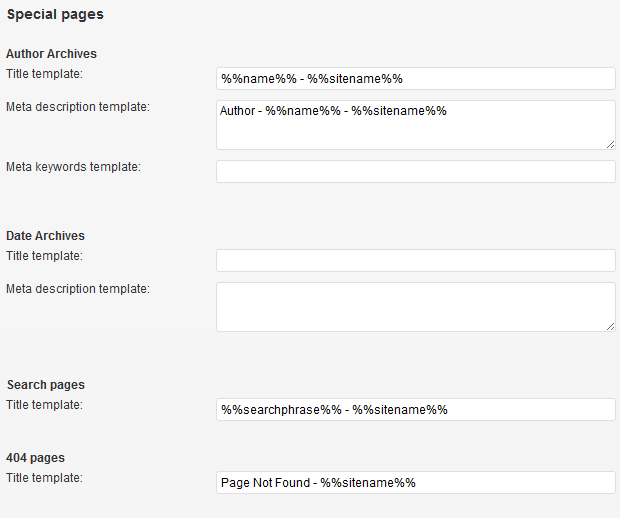
These are the only changes i have made to the title templates which i find work perfectly for this blog.
Indexation
These are the most powerful settings which you need to get right or you can seriously suffer if you block indexation by Google.
I’ll leave the first 2 sections up to your own personal situation because they aren’t very important for Seo however you may want to add OpenGraph meta data for Facebook.
Indexation Rules
Here’s the big one. I’ve only unchecked categories as i want them indexed. If you use tags as well like i do, you can choose either but not both as this will cause duplicate content to be indexed.
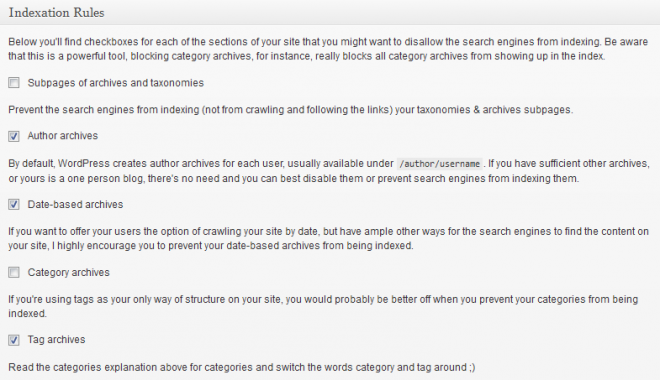
Internal No Follow Settings
Check the No Follow for these 3 because there’s no need to index any of them as there’s no benefit in indexing your admin links or links to your comments, registration page or login page.
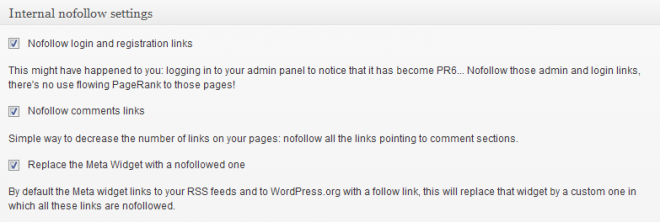
Archive Settings
Here i’ve chosen to disable the Author Archives because i’m running a one author blog however if you have multiple authors i suggest you leave this unchecked.
I have left the Date Based Archives unchecked as i want my readers to have easy access so they can easily find posts by month.
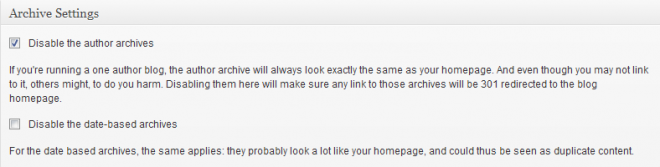
Robot Meta Settings
These settings are accessable on every post edit screen and include a 301 redirection for each post as well which i do use sometimes and is a built in feature which is a good idea.
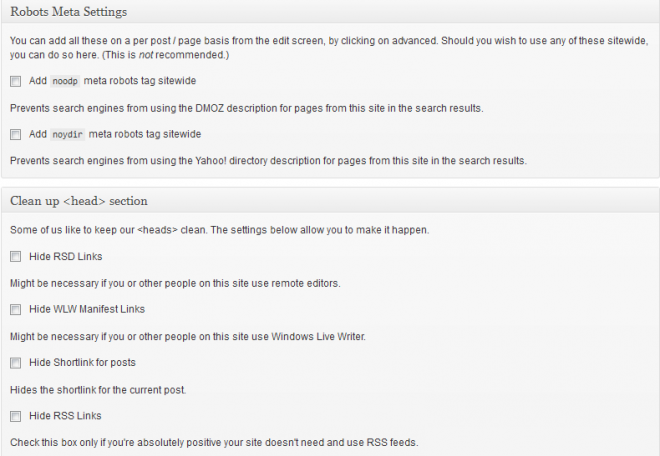
I haven’t touched these and advise you to leave the robot meta settings as they are unless you have a good reason to change here site wide. As indicated, you can change them on each individual post screen anyways.
XML Sitemaps
The search engines love sitemaps so don’t forget to also install a sitemap plugin for images and videos. WordPress SEO by Yoast includes a built in sitemap for text content.

Permalink Settings
Everyone has their own opinion on which is the best permalink structure for SEO. Personally i believe as long as you use post name in the permalink which will include all your page/post titles, then its not really going to make any difference.
WordPress have publically stated the slowness when using the category/postname permalink structure compared to using a permalink structure with numbers/postname will be fixed sometime this year.
This section doesn’t allow for the setting of Permalinks so you’ll need to go to Settings > Permalinks in your admin panel to do this now if you’re a new blogger.
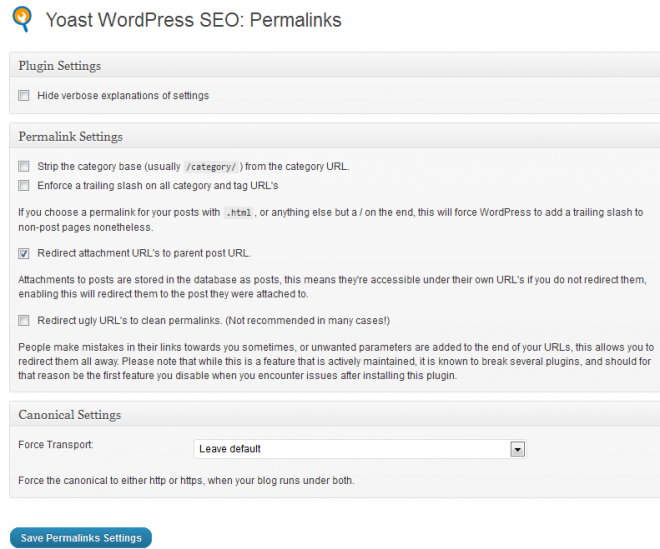
The only setting i check here is the
Attachments to posts are stored in the database as posts, this means they’re accessible under their own URL’s if you do not redirect them, enabling this will redirect them to the post they were attached to.
I use a sitemap plugin for images and videos so i don’t want image attachment pages indexed and redirecting attachment pages to the main post is better way to go for searchers.
Social Settings
Here you can enable Twitter cards in WordPress and Facebook OpenGraph.
Internal Link Settings
I’m a big believer in internal linking and also understand the importance of incoming links but personally prefer to focus on improving the on Page Seo factors for my readers using internal links to highly related content.
Personally, while i agree with the Seo benefits of using Breadcrumbs in theory, in practice i believe they add too much information and additional clutter. However you may feel differently and add them to your themes template files.
If you are using Thesis, Genesis or the Woo Framework, then you can use your themes built in breadcrumbs anyway.
RSS Settings
You don’t want your RSS feed content indexed because its simply a copy of your content which is already indexed which automatically pings the services when you publish a new post.
If you are using Feedburner then you are given more control and options over your feeds. Setup & Configure Feedburner if you’re a newbie as its a great way to track your RSS subscribers and customize your feed.
Yoast advises you use these features to control scrapers so i recommend you add your own custom links back to your site here. This is what you could do:
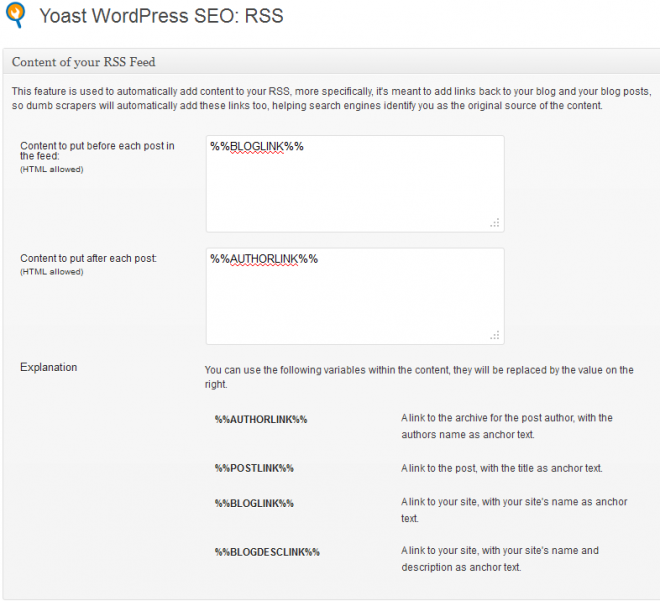
Import & Export Settings
Yoast has included his own importer which you can use for importing from Headspace2 as well as both version of the All in One Seo Plugin. As mentioned previously, you can also import settings from a list of themes as well using the Seo Data Transporter plugin which i have used before.
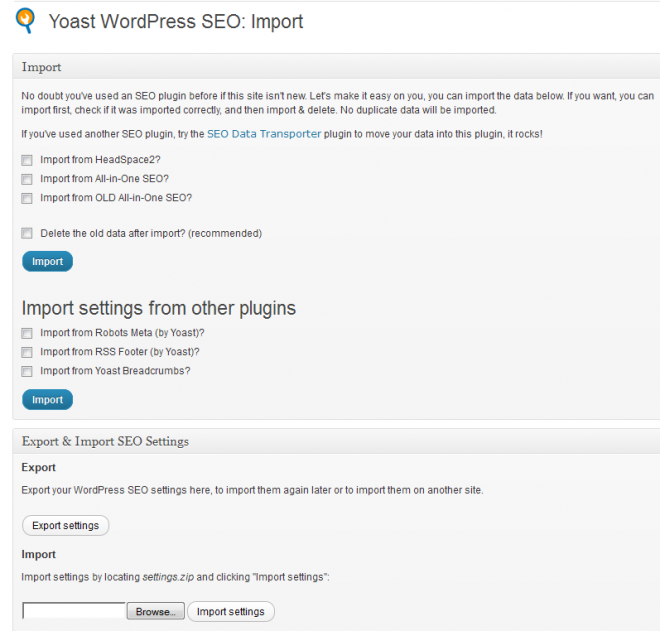
Edit Files
Here you can directly edit your .htaccess file and also your caching plugin whether that be WP Super Cache or W3 Total Cache.
Video – How To Configure WordPress SEO by Yoast
On Page SEO Settings & Usage
One you’ve setup the plugin settings, you’ll find a module or meta box added below all your edit post/page screens.
Here you can add your focus keyword, meta description and analysis your page/post content to find out what yo0u’ve done right and what you can do to improve your SEO.
- Read more in my Guide To WordPress SEO by Yoast On Page Plugin Settings
Conclusion
I recommend you try Yoast’s plugin if your theme doesn’t offer sufficient built in Seo Settings.
I think the use of the Seo settings on each post can help newbies learn more about Seo, Google indexation and Search Engine Results Pages (SERPS).




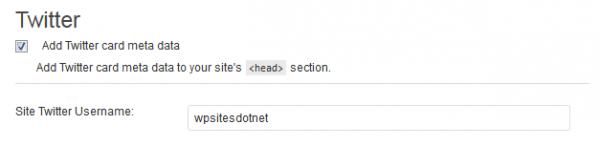
Leave a Reply
You must be logged in to post a comment.