Weekly newsletter roundups and Subscription only email newsletters are becoming more and more popular, especially with WordPress.
One of the reasons for this is that your readers receive a list of new content to choose from rather than one post or article and extra tips not normally included in public content.
I’ve already written about the fantastic ‘Category Specific RSS Feed Plugin for WordPress‘ but that doesn’t solve the problem of:
- Sending a weekly or monthly newsletter
- Sending posts to subscribers only
- Hiding the subscription only content in a special category
Note: There are better ways to send a weekly newsletter to your subcribers using Aweber or MailChimp and we all know RSS & Feedburner are no match for the best email marketing software providers at the moment.
In this tutorial, well move through 3 simple steps for:
- Creating a special newsletter category in WordPress
- Installing a plugin to exclude WordPress categories
- Creating a new RSS feed for your subscription only readers
Create a New Newsletter Category in WordPress
Login to your WordPress admin panel and click on the Posts tab.
Click Categories and create a new category for your newsletter or name it anything you like as long as its not the same as an existing post or page title.
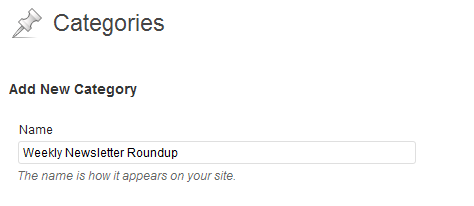
Next step is to take note of the special I.D for this new category.
To do this you need to click on Categories under the Posts tab in your admin panel and hover over the title of the category with your mouse pointer.
Look at the bottom of your screen and take note of the ID number for the category&tag_ID=.

Take note of this ID number which is my case is 391
Exclude & Hide Your Newsletter Category
Download the Ultimate Category Excluder Plugin and install it.
Navigate to Settings and click on Category Exclusion where you need to hide & exclude your new post category from Archives, Feeds and your main page.

Create a Newsletter RSS Feed
Your new RSS feed URL for the category you created for your newsletter will be:
http://yourdomain.com/?feed=rss2&cat=enter your category ID here
Replace yourdomain in red with your sites URL and replace and enter your category ID at the end of the URL above.
Burn Newsletter RSS Feed to FeedBurner
Login to your Feedburner account and use your new newsletter feed URL to burn a FeedBurner URL.
In this case i used my test site and the RSS Feed URL to burn in FeedBurner is http://bradleydalton.com/?feed=rss2&cat=391
Here’s a tutorial which covers How To Setup & Burn a RSS Feed for Beginners.
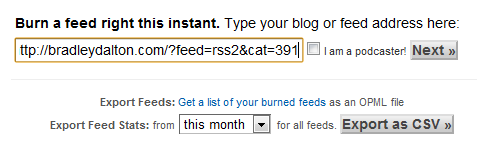
Name Your New Feed
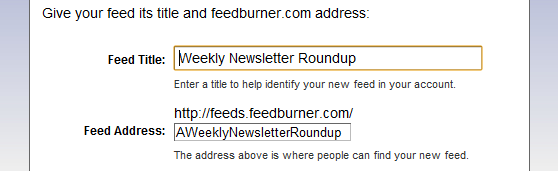
Click next and follow the steps until you are successful.
You can then go to Publicize > Email Subscriptions and grab the email code and offer either a link or a subscription box to your readers.
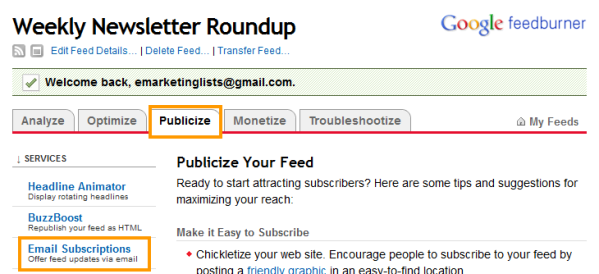
If you’re using any theme on the Woo framework, you have many more options as you can place the email subscription link or box anywhere on your site using the Hook Manager.
Thesis users can use the ThesisHook plugin to place an e-mail link anywhere as well.
Offer email subscriptions to your site readers for your new weekly or monthly (Anything) newsletter by e-mail.
This is merely one method of creating a free email newsletter which allows you to add any content you want from any other post categories.
In my case the email subscription URL is http://feedburner.google.com/fb/a/mailverify?uri=AWeeklyNewsletterRoundup&loc=en_US
RSS Reader URL is http://feeds.feedburner.com/wpsitedotnet
Yours will look the same except for the red text which will be the unique name for your feed.
Publishing Content To Your Newsletter Feed
You can republish existing posts or copy and paste the content to your new category. RSS subscribers will receive the newsletter immediately and email subscribers will get it later on depending on what time you have set in Feedburner.
Other Methods & Techniques
There are other methods of creating a subscription only newsletter, some of which include editing your files with code. There’s no doubt the best email service providers like Aweber & MailChimp are far more flexible and easier to work with.
There’s also an Advanced Category Excluder plugin which may interest you depending on which method you choose to offer your newsletter.

Leave a Reply
You must be logged in to post a comment.