In this guide to setting up & installing Google Analytics in WordPress we’ll cover all steps including:
At the end of this Google Analytics tutorial you will be able to track all your site visitors moves. You’ll also learn & understand:
- Which site they came from to arrive at your site
- Which country and state they come from
- Which browser they use to view your site
- Where they went when they left your site
- Which links they clicked on your site
- How long they stayed on your site
- Which pages they viewed on your site
- What keywords they used to find your content
- What time they viewed your site
The information you receive after installing Google analytics on your WordPress site is the best way to find out whats working for you and whats not.
Here’s more detail on the the benefits of adding analytics to your blog or website.
- Track Marketing Campaigns – Track email campaigns, banner ads, offline ads and more.
- Goals – Track sales and conversions on specific pages. Integrate analytics with AdWords and AdSense – AdSense reports show publishers which site content generates the most revenue
- Ecommerce tracking – Trace transactions to campaigns and keywords and identify your best revenue sources
So what is Google Analytics?
Analytics is a tracking and reporting system made by Google which is free to use on as many websites and blogs as you wish.
Opening a Google Analytics Account
To start using Google Analytics with WordPress you’ll need an Analytics account.
Don’t have an Analytics account? Sign up now
To sign up for an Analytics account you’ll need to have any type of existing Google account like a G-mail account.
Don’t have a Google Account? Get one today
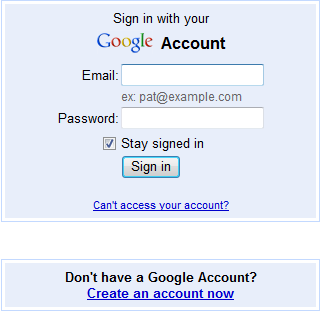
Next step is to navigate to the Settings tab (Top right hand corner) and click Google Accounts Settings from the drop down. Looks like this:

Depending on which screen you are in, you may also use the My Account Tab. Here you’ll find all your Google accounts. Click on Analytics to start setting up your account
Don’t have an Analytics account? Sign up now
Next step is to enter the name of your site and the site URL along with a few other settings which are self explanatory.
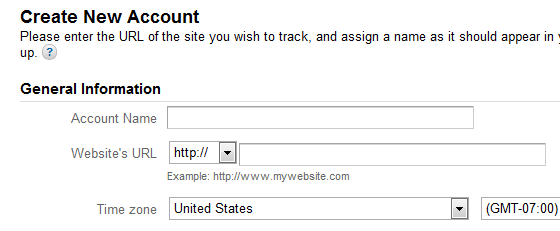
After clicking submit you arrive at this page which displays the code which you need to add to your site.
Installing Google Analytics in WordPress
What to do with the analytics code? You’ll see the code in the same screen above which looks like this:
![]()
To install analytics in WordPress you have 3 choices:
- Copy the code, then paste it onto every page you want to track immediately before the closing </head> tag.
- Use a Google Analytics Plugin for WordPress and simply add Web Property IDUA-25732360-1
- Paste The Google Analytics code into your header or footer scripts meta box in your theme settings depending on which theme you use.
Pasting the code into every page on your site is not recommended when there are easier solutions.
If your theme (most premium themes) provides a special box for tracking codes then simply place the analytics code in there and click save or install one of the following plugins.
Google Analytics Plugins for WordPress
Recommended Google analytics plugins are:
Google Analytics Versus WordPress Stats
Google analytics is NOT the only tracking solution for WordPress.
Another option is WordPress.com stats. You can read more about the comparison here – Google Analytics Versus WordPress Stats

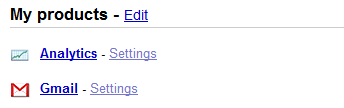
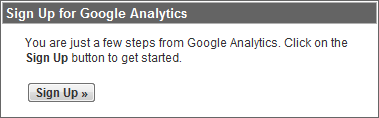
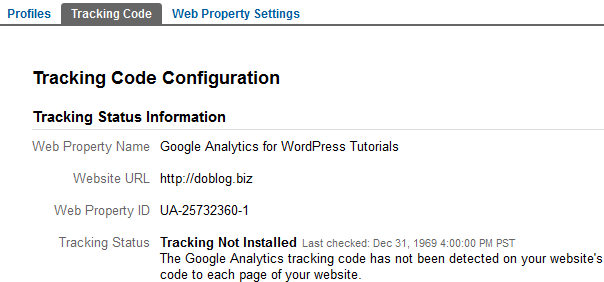
Leave a Reply
You must be logged in to post a comment.