Feedburner is the most popular way to manager an RSS feed for WordPress. An RSS feed is used to publish frequently updated content like blog posts to RSS subscribers.
This way RSS subscribers are kept up to date with your latest content from their favorite websites & blogs without having to come back and find your site every time to check for new content.
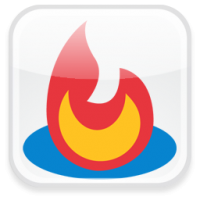
How To Find RSS Feed URL
When you first install WordPress your default RSS feed URL can be located by using any of the following.
http://yourdomain.com/?feed=rss
http://yourdomain.com/?feed=rss2
If you have already set your permalinks using a custom structure, try these instead. Don’t forget to replace yourdomain with your own domain.
http://yourdomain.com/feed/
http://yourdomain.com/feed/rss/
http://yourdomain.com/feed/rss2/
How To Burn Your RSS to Feedburner
Once you have located your original RSS feed URL its simply a matter of burning it so your feed can be managed by Googles Feedburner.
To do this, the first step is to open an account with Feedburner. Feedburner will manage your RSS feed and provide statistics on subsbribers, open rate and click through rate, all for free.
If you already have a Google account you can simply sign in and open a feedburner account.
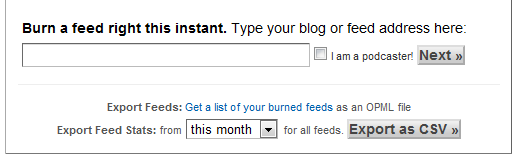
Enter your original feed URL into the box and click next. Normally you’ll enter http://example.com/feed/ however this may be different depending on whether or not you have chosen a custom permalink structure is indicated above.
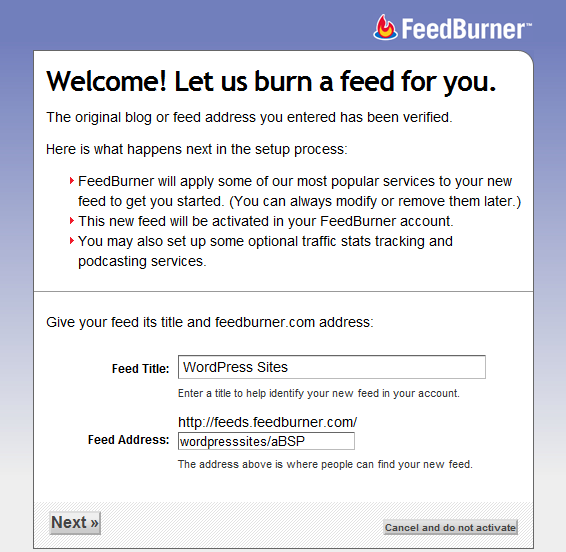
Click Next and your feed is ready to be subscribed to as long as you have added some content via posts.
Setup Feedburner to Manage Your WordPress RSS Feed
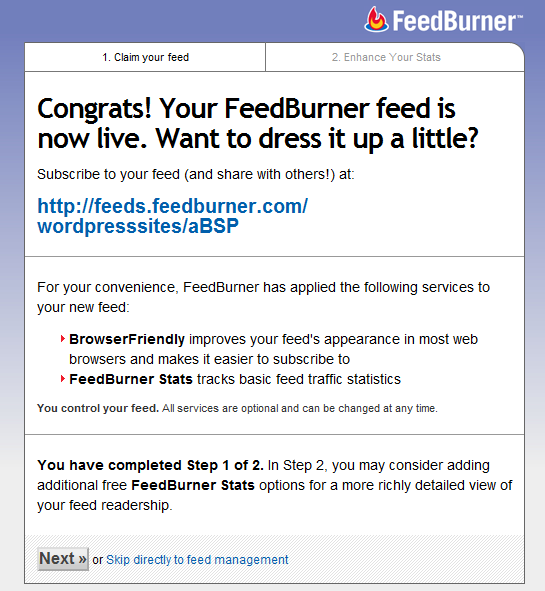
Track click through’s with feedburner stats.
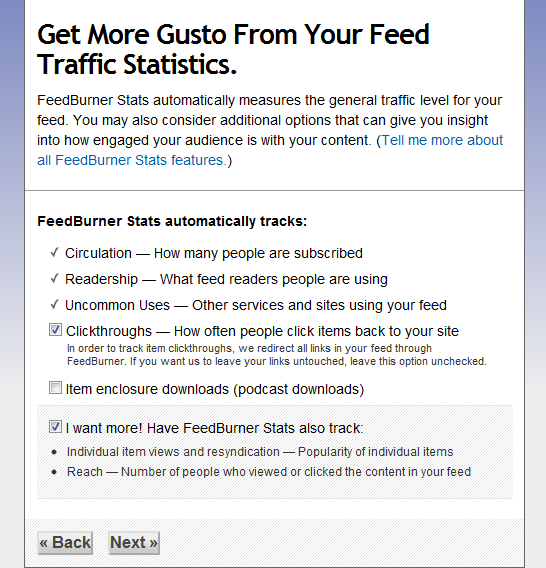
You’ll generally find the number of subscribers to your feed content compared to your reach (number of subscribers who view your feed) is fairly large.
Feedburner & WordPress Integration
You may also install the feedburner feedsmith plugin which will manager all your sites feeds and redirect them to your feedburner account so all you subscribers are managed using the one service.
Most premium WordPress themes include a built in feed manager which will automatically redirect all your feeds to feedburner once you enter you feedburner url into the box provided.
Adding e-mail subscription box to WordPress is simple. Go to Publicize > Email Subscriptions to copy and paste the code from your feedburner account into a text widget and place in your sidebar.
Customize & Optomize Your Feedburner Feed
Under the Optomize tab you’ll find options to add an image to your feed and a custom title. Simply upload your logo or resize your websites header images and add the URL to the image in the Feed Image Burner page.
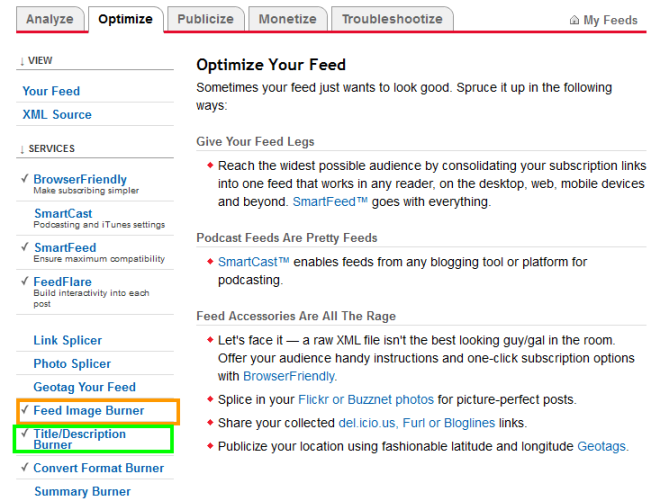
Publicize your feed under the Publicize tab. Its here you can find the code to add an email subscription box or link to your site.
Analysize Feed Stats
This tab will start to show subscriber stats after 1-2 days. The stats which feedburner tracks enable you to view subscriber count by RSS reader and email, view and click rates as well as reach.
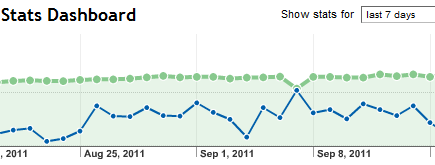
Setting up Feedburner to manager your RSS feed is fairly easy and certainly worth the effort. You can also host your own RSS feed using your own domains URL rather than a feeds.feedburner.com address. More on that in the related posts links section.

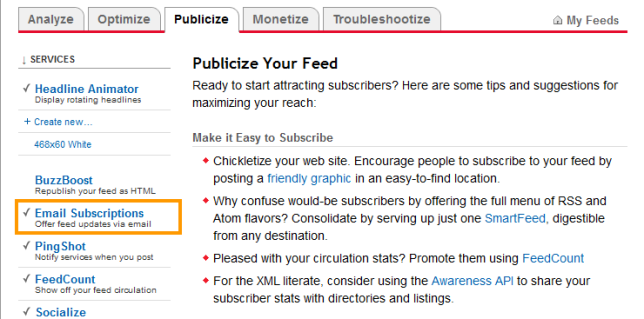
Leave a Reply
You must be logged in to post a comment.