Ever wanted to add a gallery in WordPress for your pictures or images? WordPress offers a built in gallery so you don’t need to install a plugin to display your images or pictures in a Gallery.
In this tutorial i’ll show you how to easily add a gallery in WordPress and in the next post i’ll show you how to add a lightbox plugin to display the full size of your original images thereby maintaining the original qaulity.
Adding a Gallery in WordPress
Using the default WordPress gallery already included when you installed WordPress is an easy way to add multiple images to your posts and pages in the form of a gallery.
To add a gallery of images to your post or page:
- Click Add New Page or Post
- Click the Add an image icon located above your WordPress editor
- Upload your images from your computer (Add media files from your computer)
- In the Gallery settings, select how many columns depending on the width of your page and default size of thumbnails
- Click the Insert Gallery button
- Watch the WordPress Gallery Video
Click Add an Image
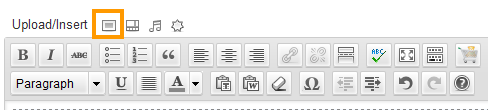
Add media files from your computer
Insert Gallery to Page or Post
Your Gallery Looks Like This In Your Editor
The WordPress Gallery Looks Like This in a Post or Page
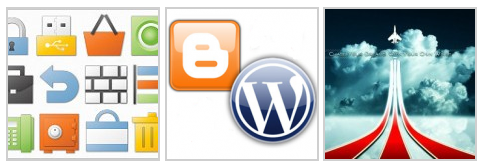
Adding a WordPress Gallery to your posts and pages is very easy and a great way to show a visual story of your content. Blog readers and site visitors love to look at pictures and images to help them understand what you on about.
You can add multiple gallery’s in different posts and pages using the WordPress gallery. If you need more flexibility with a gallery then you’ll need to install a free plugin named the NEXTGen Gallery for WordPress.
In the next post i’ll show you how to add a WordPress Lightbox Plugin so your original image size pops up in the same page/post as your thumbnail and doesn’t get directed to another page when your site visitors click the image.

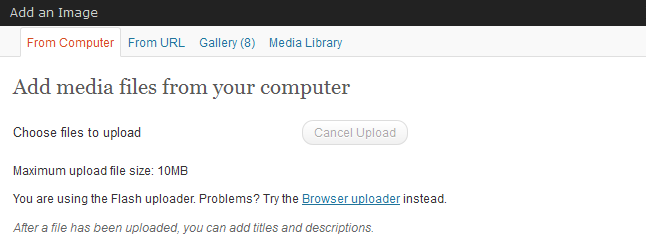
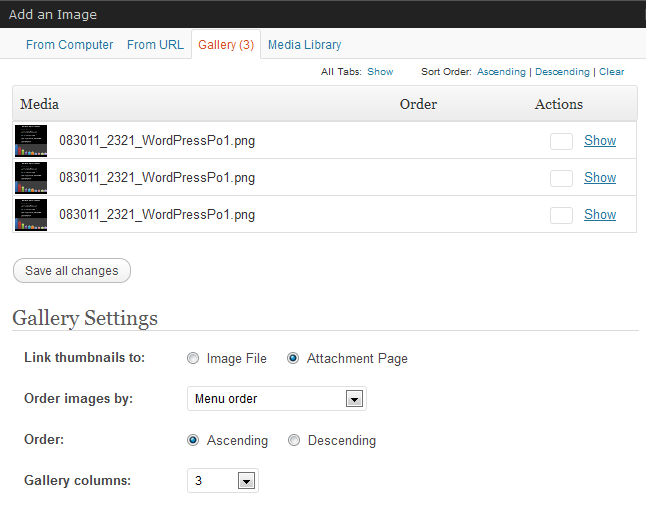
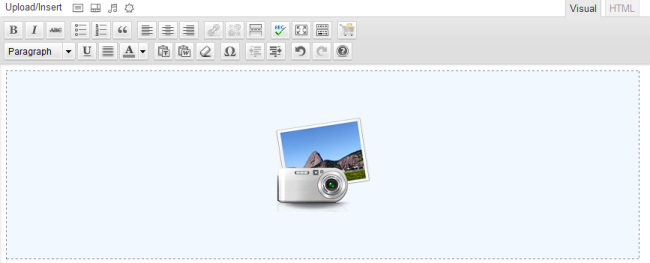
Leave a Reply
You must be logged in to post a comment.