Create a New Page
To create a new Page in WordPress, log in to your WordPress administration dashboard and click on Pages > Add New to begin creating new Page content.
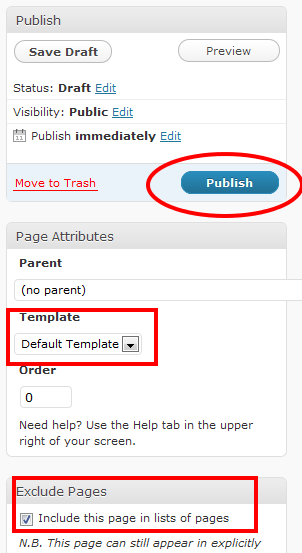
Unlike posts, pages are used to show content which doesn’t change over time. Normally you would create a page for your ‘about me’ page and ‘contact page’. WordPress pages are also used as hidden pages when setting up a ‘thank you’ page when using eCommerce and a subscription success page when using email marketing.

WordPress pages are also used for commercial style content on a website whereas posts generally tend to be used for content which is more non commercial like tutorials, how to’s etc. Other uses for pages include Disclosure pages, Company information, Services and Forum pages.
Page Templates
Pages in WordPress are not included in Categories and are not tagged unlike posts. Pages do however offer the flexibility to use different page templates which is a major bonus. Page templates can include the following:
- Splash Page
- Landing/Squeeze Page
- Full Page Template/ No Sidebars
- Custom Page Templates
Sub Pages in Drop Down Menu
You can also create sub pages in WordPress so that these pages are listed underneath your main parent page in a drop down menu. Example: You may want a parent page for Australia and several sub pages for each state.
Australia
- Melbourne
- Sydney
- Brisbane
To create a list of sub pages, go to your WordPress dashboard > Pages > Add New panel, in the upper right corner of the panel and click the “Page Parent” drop-down menu. The drop-down menu contains a list of all the Pages already created for your site. To turn your current Page into a SubPage, or “Child” of the “Parent” Page, select the appropriate Page from the drop-down menu. If you specify a Parent other than “Main Page (no parent)” from the list, the Page you are now editing will be made a Child of that selected Page. When your Pages are listed, the Child Page will be nested under the Parent Page.
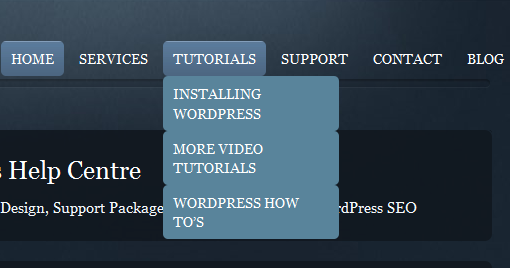
Choosing a Page for Your Front Page
Any page you choose can easily be set as your site’s Front Page. Go to WordPress dashboard > Settings > Reading and under Front page displays, you can choose to set any (published) Page or Posts Page as the Front Page. The default setting shows your blog with the latest blog posts.
Arranging your pages in your main menu is as easy as drag and drop. Go to Appearance>Menus in your dashboard and arrange the order of your pages anyway you like.

Leave a Reply
You must be logged in to post a comment.